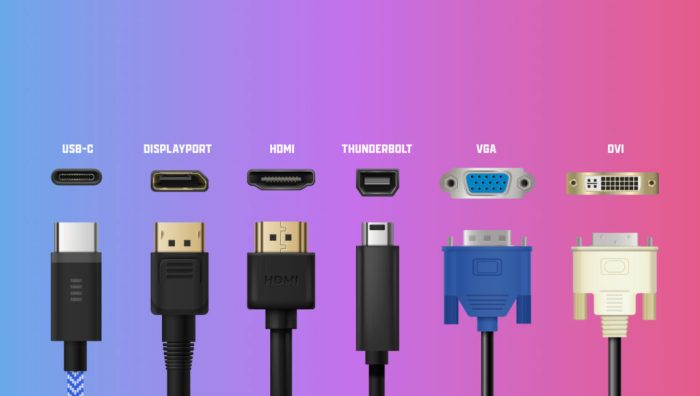What do when your PS4 controller has stopped charging? This comprehensive guide will walk you through everything from basic troubleshooting to advanced solutions, helping you get your controller back in action. We’ll cover checking cables, ports, and console settings, plus explore potential controller issues and external factors that might be causing the problem.
From inspecting the charging port for obstructions to understanding console power settings, we’ll leave no stone unturned. This isn’t just about fixing the charging issue; it’s about equipping you with the knowledge to prevent future problems and keep your PS4 gaming experience uninterrupted.
Troubleshooting the Charging Issue

A dead PS4 controller can be a frustrating experience. If your controller won’t charge, don’t despair. A systematic approach can often pinpoint the problem and get you back to gaming. This guide provides a comprehensive troubleshooting process to help you resolve charging issues.Often, the charging problem isn’t a complex issue, but rather a simple oversight or a minor issue that can be easily fixed.
This guide will help you through the steps to determine the root cause of the problem.
Checking the Charging Cable
A faulty charging cable is a common culprit. A damaged or worn-out cable can prevent the controller from receiving a proper charge.
- Visually inspect the cable for any signs of damage. Look for frayed wires, broken insulation, or exposed conductors. A damaged cable should be replaced immediately.
- Try using a different charging cable. If another cable works, the original cable is likely the problem.
Inspecting the Controller’s Charging Port
Obstructions or damage to the controller’s charging port can also prevent charging.
- Carefully examine the charging port for any visible obstructions, such as dust, lint, or small pieces of debris. Use a soft-bristled brush or compressed air to gently remove any particles.
- Check for any signs of physical damage to the port, such as cracks, bends, or loose connections. A damaged port might need repair or replacement.
Verifying Connections
Ensure that the charging port on the controller is properly connected to the cable and the PS4 console.
- Make sure the charging cable is firmly inserted into both the controller and the PS4 console.
- Check the connection points to ensure that they are not loose or bent. Try gently pushing the cable into the ports to ensure a tight connection.
- If possible, try connecting the controller to a different charging port on the PS4 console.
Potential Causes of Charging Issues
Several factors can contribute to a controller not charging.
- Faulty Cable: A damaged or defective charging cable is a frequent reason for charging issues. A new cable can quickly resolve the problem.
- Loose Connection: A loose connection between the cable and the controller or console can interrupt the charging process. Ensure a firm connection in all places.
- Console Issues: Sometimes, the problem lies with the PS4 console itself. Try connecting another compatible controller to verify if the charging issue is specific to the affected controller.
- Controller Issues: The controller itself may have internal issues that prevent it from charging. This is less likely than other problems but is still a possibility.
Cleaning the Charging Port
Dust and debris can accumulate in the charging port, hindering the charging process.
- Use a soft, dry cloth to gently wipe away any dust or debris from the charging port. Avoid using harsh chemicals or abrasive materials that could damage the port.
Power Options and Settings
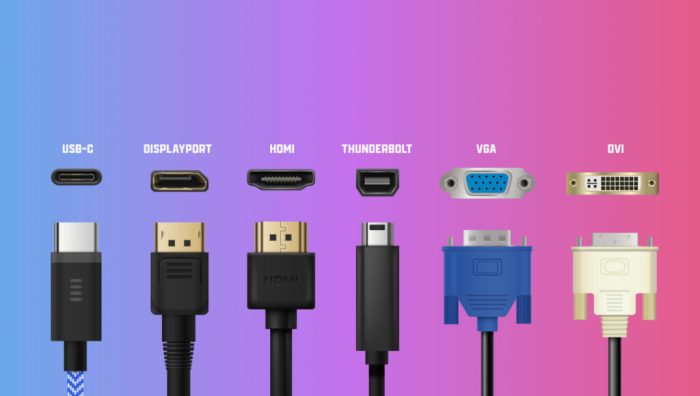
The PS4 controller’s charging woes can sometimes stem from the console’s power management settings. Understanding how the PS4 handles power can be key to troubleshooting charging issues. Incorrect settings or unstable power sources can prevent the controller from receiving a consistent charge, leading to frustrating gameplay interruptions.Power settings on the PS4, while seemingly simple, play a crucial role in the controller’s charging process.
These settings can influence how much power is allocated to various components, including the controller’s charging circuit. An improperly configured power setting can cause a deficit in the power available to charge the controller, thus preventing a complete charge.
PS4 Console Power Supply Stability
The PS4 console needs a reliable power source for proper operation and to ensure consistent controller charging. A fluctuating or unreliable power supply can lead to intermittent charging issues or a complete lack of charging. Unstable power sources might be due to power surges, faulty outlets, or insufficient power to the wall outlet.
Checking PS4 Power Status
Regularly checking the PS4’s power status is crucial for identifying any potential errors or warnings that might be affecting the controller’s charging. The PS4 console display can provide insights into power-related issues.
- Power Supply Connection: Ensure the PS4 is plugged into a stable power outlet and that the outlet is not overloaded with other devices. Overloaded outlets can lead to insufficient power for the console to operate and charge the controller correctly.
- Power Warnings: Monitor the PS4’s display for any error messages or warning indicators. These could signal problems with the power supply or the console itself. An error message might indicate a need for a different power supply, a faulty power cable, or a problem with the PS4 itself.
- Power Consumption: Consider how many other devices are plugged into the same power strip or outlet. If the outlet is overloaded, the PS4 might not receive enough power to charge the controller properly.
Different Power Supply Options
Various power supply options are available for the PS4, each with its own characteristics. The type of power supply can significantly impact the PS4’s ability to provide a consistent charge to the controller.
- AC Power Adapters: The standard AC power adapter provided with the PS4 is designed for optimal charging. Ensure the adapter is properly connected to both the console and a reliable power outlet.
- Uninterruptible Power Supplies (UPS): A UPS can provide a stable power source during power outages or surges. Using a UPS can help protect the PS4 and controller from damage and ensure continuous charging, even during short power fluctuations.
Controller-Specific Checks
Sometimes, the charging issue isn’t related to the power outlet or console settings. It can stem from problems directly within the controller itself. This section delves into common controller problems that can hinder charging, and provides steps to diagnose and potentially resolve these issues.A well-maintained controller is crucial for optimal gaming experience. Understanding the nuances of your controller’s charging mechanisms will enable proactive maintenance and swift troubleshooting if issues arise.
Common Controller Charging Issues
Several factors can prevent a PlayStation 4 controller from charging. These include physical damage, faulty internal components, and compatibility issues with older or refurbished units.
- Damaged or loose charging port: A damaged or loose charging port on the controller can prevent a proper connection, hindering the charging process. This is a common issue, especially with controllers that have been dropped or subjected to harsh conditions. A damaged port might show signs of discoloration, bending, or even a complete break.
- Faulty battery: Over time, the controller’s internal battery can degrade, leading to charging problems. This is especially true for controllers that have been used extensively or haven’t been used in a long time. The battery’s lifespan is dependent on usage and storage conditions. Signs of a failing battery can include consistently low battery levels even after a full charging cycle.
- Incompatible or worn charging cable: Using a damaged or incompatible charging cable can also lead to charging issues. A worn-out cable might have exposed wires or damaged connectors. Using a genuine or a high-quality compatible cable is crucial for consistent charging.
- Software or firmware problems: In rare cases, software or firmware glitches on the controller can disrupt the charging process. Software updates are vital to address any potential issues, but this should not be the first point of troubleshooting.
- Physical Obstructions: Foreign objects, such as dust or debris, can block the charging port, hindering the connection between the controller and the charging cable. This is less common, but can occur if the controller is subjected to dusty or dirty environments.
Checking Battery Level and Indicator Lights
Understanding how your controller’s indicator lights function is vital for diagnosing charging problems. Each light pattern corresponds to a specific battery level. Different controller models might have varying indicator light configurations.
- Interpreting Indicator Lights: The indicator lights typically display the controller’s battery level. A solid light usually indicates a full charge, while a blinking light signifies a lower charge. The pattern and color of the light can provide a more precise indication of the battery’s current level. Consult your controller’s user manual for specific details regarding your model.
- Battery Level Verification: Use the PS4 console’s settings to check the controller’s battery level. This is a useful tool to ensure that the indicator lights are providing accurate information.
Controller Models and Charging Characteristics
Different PlayStation 4 controller models might have slightly different charging characteristics. This table summarizes the charging behaviors of common models:
| Controller Model | Charging Time (approx.) | Indicator Light Behavior |
|---|---|---|
| DualShock 4 | 2-3 hours | Solid light = full, blinking light = low |
| DualSense | 2-3 hours | Solid light = full, blinking light = low |
| Refurbished DualShock 4 | Variable, may require longer time | May vary depending on the condition of the battery and charging circuitry |
Replacing a Faulty Charging Port
Replacing a damaged or faulty charging port on a PlayStation 4 controller is typically not a DIY-friendly task. Attempting to fix this issue could lead to further damage and void the warranty.
- Professional Repair: Contact a qualified technician or authorized repair center for assistance with replacing a faulty charging port. They have the necessary tools and expertise to safely and effectively repair the controller.
Troubleshooting Older or Refurbished Controllers
Older or refurbished controllers might exhibit specific charging issues. The battery might have degraded over time, impacting charging performance.
- Extended Charging Time: Older or refurbished controllers might take longer to charge compared to newer models. Be patient and allow ample time for the charging process. Ensure the controller is properly connected to the charging cable and the power source.
- Battery Replacement: In some cases, the controller’s battery might need replacement. Contact an authorized repair center to inquire about battery replacement options. This is a cost-effective option compared to purchasing a new controller.
External Factors and Environment
Sometimes, the PS4 controller’s charging woes aren’t due to internal problems, but rather external factors. Environmental conditions, mishandling, and storage choices can all play a role in a controller’s ability to hold or accept a charge. Let’s explore these external influences.Understanding these environmental factors can help pinpoint the source of charging issues and lead to effective solutions. This deeper dive will look at how temperatures, humidity, and physical stress can impact the charging process.
Temperature Extremes, What do when your ps4 controller has stopped charging
Temperature fluctuations can significantly affect the performance of rechargeable batteries. High temperatures can cause the battery’s chemistry to degrade faster, while extremely low temperatures can reduce the battery’s capacity and make it less responsive to charging. This can manifest as slower charging or a controller that simply won’t charge at all. For instance, leaving a controller in a hot car on a sunny day or in a frigid environment for an extended period can impact its charging capabilities.
Humidity and Moisture
Excessive humidity can lead to corrosion within the charging ports and circuitry of the controller. This corrosion can impede the flow of electricity necessary for charging, causing the controller to fail to charge or charge very slowly. A damp or humid environment, like a bathroom or a location prone to condensation, could cause this issue. Likewise, direct exposure to water can damage the internal components beyond repair, rendering the controller unusable.
Physical Damage and Stress
Physical damage, such as dropping the controller or applying excessive pressure to the charging port, can lead to internal damage. This damage can disrupt the electrical pathways, preventing a proper charge from reaching the battery. A cracked or broken charging port, for example, will prevent a connection, making it impossible for the controller to charge. Likewise, constantly bending or flexing the controller can strain internal components and eventually compromise the charging mechanism.
Storage Solutions and Mitigation
Proper storage can significantly reduce the risk of environmental damage. Storing the controller in a cool, dry place, away from direct sunlight or extreme temperatures, can help maintain its charging performance. Using a protective case or carrying bag can safeguard the controller from impacts and physical damage.
| Storage Solution | Description | Impact on Charging |
|---|---|---|
| Hard Case | Durable, rigid case providing protection from impacts and scratches. | Good protection, but may not offer much protection from humidity or temperature extremes. |
| Soft Carrying Case | Flexible case offering a good level of protection and portability. | Provides moderate protection and is good for travel. |
| Dry, Cool Storage Area | Keeping the controller in a location with moderate temperatures and low humidity. | Minimizes damage from temperature extremes and humidity. |
Storing the controller in a cool, dry place, away from direct sunlight or extreme temperatures, is crucial to prolonging its life and ensuring proper charging. A protective case can further safeguard the controller from impacts and physical damage, reducing the risk of internal component failure.
So, your PS4 controller’s dead? Don’t panic! First, check the charging cable and port. If that’s fine, maybe try a different USB outlet. While you’re troubleshooting, it got me thinking about how fast tech is evolving. The Google Pixel 9 event proves the smartphone race has entered a new era, googles pixel 9 event proves the smartphone race has entered a new era , and honestly, sometimes the simplest solutions are best.
A fresh battery or a different port might just be the solution to your controller woes.
Alternative Solutions and Support
Sometimes, despite thorough troubleshooting, your PS4 controller might still refuse to charge. This section explores alternative avenues to consider and how to effectively seek assistance from PlayStation support. Understanding the steps to follow when contacting support can expedite the resolution of your issue.
So, your PS4 controller’s stopped charging? First, check the obvious—is the cable properly plugged in? If so, you might want to consider grabbing a new charging cable from a sale like the Satechi Labor Day sale, which has 25% off essential tech accessories. Satechi Labor Day sale takes 25 off essential tech accessories might be the perfect opportunity to snag a replacement.
Failing that, a thorough cleaning of the charging port on both the controller and the charging station could be the solution.
Alternative Solutions
Several alternative solutions can be tried if the previous troubleshooting steps fail. These options address potential hardware or software conflicts that might be causing the charging problem.
- Try a different USB port: Using a different USB port on your console or a different USB wall charger can help identify if a particular port is faulty. A faulty port might not supply sufficient power to charge the controller.
- Check the controller’s internal contacts: Gently clean the charging contacts on both the controller and the charging dock/cable with a soft, dry cloth. Accumulated dust or debris can sometimes prevent a proper connection, thus hindering charging.
- Test with a different charging cable: A faulty charging cable can prevent the controller from charging. Try a different, known-good cable to rule out cable issues.
- Ensure the controller is not damaged: Visually inspect the controller for any visible damage, such as cracks or loose connections. Physical damage can prevent charging and might require professional repair.
- Consider a different controller: If possible, test the controller functionality using a different PS4 controller to confirm whether the issue lies with the controller itself or the charging mechanism.
Contacting PlayStation Support
If none of the alternative solutions resolve the issue, contacting PlayStation support is the next step. This approach is crucial when facing persistent charging problems that are beyond your troubleshooting capabilities.
So, your PS4 controller’s stopped charging? Don’t fret! First, check the obvious – is the USB cable properly connected? If so, maybe it’s time to consider a new one. Knowing the price availability of ampler electric bikes price availability is interesting, but if your controller is acting up, a quick check of the charging port on the controller itself could be a solution.
Try a different USB port on your console, too. If none of that works, it might be time to invest in a new controller.
- Online Support: PlayStation’s website often provides a wealth of information, FAQs, and troubleshooting guides. These resources can often resolve issues without needing to contact support directly.
- Phone Support: If online resources are insufficient, phone support can provide personalized assistance. Specific phone numbers vary by region and may be listed on the PlayStation support website.
- Chat Support: Some regions offer chat support, allowing for immediate interaction with support representatives to address the charging issue in real-time.
Describing the Problem Effectively
When contacting support, clearly and concisely describing the problem is essential for efficient resolution.
- Provide detailed information: Describe the specific steps taken, including the troubleshooting steps already attempted. Mention any specific error messages or unusual behaviors observed during the charging process.
- Specify the controller model: Mention the specific PS4 controller model to ensure the support representative has the correct information for troubleshooting.
- Provide details on the charging setup: Describe the charging setup, including the type of USB port used, the charging cable, and the power source.
- Be clear and concise: Use precise language to explain the problem without ambiguity. Avoid jargon or technical terms unless absolutely necessary.
Common Questions and Answers
This section provides answers to frequently asked questions about PS4 controller charging issues.
| Question | Answer |
|---|---|
| My PS4 controller won’t charge at all. What should I do? | Try the alternative solutions listed above, including checking different USB ports, cables, and the controller’s internal contacts. If the problem persists, contact PlayStation support. |
| My controller charges slowly. Is there a solution? | Check the charging cable and USB port. Ensure the controller is compatible with the charging setup. If these checks do not resolve the issue, contact PlayStation support. |
| My PS4 controller shows a blinking light, but still won’t charge. What does that mean? | The blinking light typically indicates a specific charging issue. Refer to the PlayStation controller’s manual or online resources for the meaning of different blinking patterns. Contact support if the issue remains. |
Troubleshooting Guide Table: What Do When Your Ps4 Controller Has Stopped Charging
A well-maintained PlayStation 4 controller is crucial for seamless gaming experience. This section presents a comprehensive troubleshooting table to address common charging issues, helping you diagnose and resolve problems quickly and efficiently. Knowing the potential causes and corresponding solutions will save you time and frustration.
Charging Issues Troubleshooting Guide
This table provides a structured approach to identify and resolve various PlayStation 4 controller charging problems. Each scenario Artikels potential causes and actionable troubleshooting steps. Remember to check the controller’s LED indicators for charging status during troubleshooting.
| Problem | Possible Cause | Troubleshooting Steps | Solution |
|---|---|---|---|
| Controller does not charge at all. | Faulty charging port on the controller, damaged USB cable, or power supply issues. | 1. Verify the USB cable is securely connected to both the controller and the charging port. 2. Try a different USB cable. 3. Test the charging port on the controller with a different device. 4. Ensure the power supply is functioning properly. 5. Check if the charging port on the controller has any visible damage. | Replace the USB cable, or the controller if the port is damaged. If the power supply is the issue, try a different power outlet. If the problem persists with multiple cables and ports, the controller may need replacement. |
| Controller charges very slowly. | Faulty charging port on the controller, damaged USB cable, or a low-powered USB port. | 1. Use a different USB cable. 2. Test the charging port on the controller with a different device. 3. Ensure the USB port on the console or power adapter is rated for the required amperage. 4. Check if the charging port on the controller has any visible damage. | Try a different USB cable, or a different USB port on the console or power adapter. If the problem persists, the controller’s charging port may be faulty and needs replacement. |
| Controller charges intermittently. | Loose connection within the controller’s charging circuit, damaged internal wiring, or faulty charging port. | 1. Carefully disconnect and reconnect the USB cable. 2. Inspect the USB cable for any kinks or bends. 3. Try a different USB port on the console. 4. Check the controller’s charging port for any debris or obstructions. | Reconnect the USB cable firmly. If the issue persists, the controller’s charging circuit may be damaged and needs replacement. |
| Controller LED lights but doesn’t charge. | Faulty charging circuit, or a short circuit. | 1. Inspect the USB cable for any damage or wear. 2. Try a different USB port on the console. 3. Test the controller with a different USB cable. 4. Check for any signs of damage on the controller’s charging port. | If the issue is with the cable, replace it. If the problem persists, the controller’s charging circuit might be faulty and requires replacement. |
| Controller LED is flashing with a specific pattern. | Specific error codes indicated by the flashing pattern. | 1. Refer to the PlayStation 4 controller’s user manual or online resources for a detailed guide on interpreting the specific flashing patterns. | Consult the error code documentation for the precise troubleshooting steps. In some cases, the controller may need to be sent for repair or replacement. |
Visual Guide for Charging Port Inspection
Troubleshooting a non-charging PS4 controller often starts with a thorough examination of the charging port. A clean, unobstructed port is crucial for reliable charging. This visual guide will help you identify potential issues and resolve them effectively.A damaged or obstructed charging port can prevent your controller from charging, regardless of the cable or power source. Visual inspection, combined with a gentle cleaning, can often resolve the problem.
Charging Port Anatomy
The PS4 controller charging port is a small, rectangular opening located on the bottom of the controller. It features a series of contact points designed to connect with the charging cable. Proper functioning depends on the integrity of these connections and the absence of any obstructions.
Inspecting the Connections
Examine the charging port closely. Look for any visible signs of damage, such as cracks, bends, or loose connections.
A damaged port might show physical imperfections. These issues can range from slight indentations to more severe breaks or disconnections within the port itself. A bent or broken pin could also prevent a proper connection. The image shows a normal, undamaged port with its contact points clearly visible. A separate image displays a port with a bent pin, making it impossible to establish a firm connection with the charging cable.
Inspecting the Cable
Check the charging cable for any signs of damage, fraying, or wear. A damaged cable can also prevent charging.
The charging cable is an essential component in the charging process. The image showcases a well-maintained charging cable, with no visible fraying or damage. A second image illustrates a damaged cable, showing signs of fraying, or even a break in the wire. These conditions can disrupt the flow of electricity needed for charging. Pay close attention to the connector end of the cable, as this is where the connection to the controller port is made.
Inspecting for Obstructions
Look for any foreign objects, dust, or debris lodged within the charging port.
Particles like dust, lint, or small pieces of paper can block the charging port. This obstruction can prevent the cable from making proper contact. The image depicts a clean charging port, devoid of any visible obstructions. A separate image shows a port clogged with dust and debris, preventing the charging cable from establishing a connection.
Cleaning the Charging Port
Use a soft, lint-free cloth to gently clean the charging port. Avoid using abrasive materials, as these can scratch or damage the port.
A soft cloth is recommended for cleaning the charging port. Avoid using harsh chemicals or abrasive materials. The image demonstrates how to use a soft cloth to wipe away any dust or debris from the charging port. Avoid excessive pressure, as this could damage the port. The cloth should be clean and lint-free to prevent introducing more particles into the port.
Another image shows a clean cloth being used for a thorough cleaning.
Conclusion
So, your PS4 controller is refusing to charge? Don’t despair! This guide has provided a detailed roadmap for diagnosing and resolving the issue. By systematically checking cables, ports, console settings, and even environmental factors, you’re well-equipped to get your controller back to its full charging potential. If all else fails, remember that PlayStation support is always a valuable resource.
Now, get back to those gaming adventures!