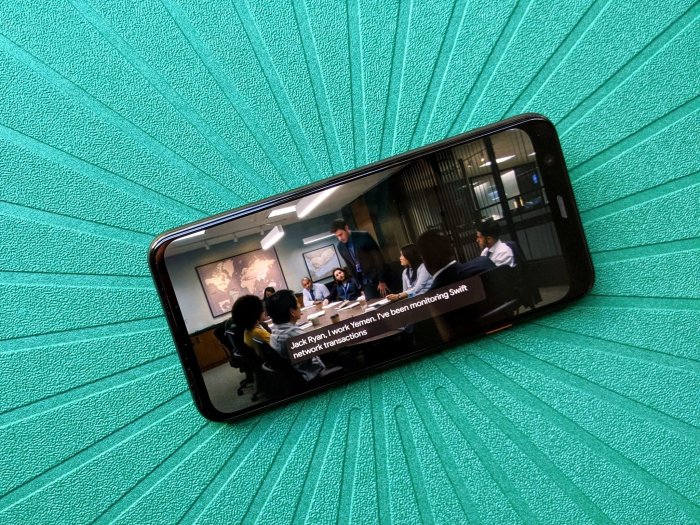How to use live captions on your Android phone? This guide dives deep into the world of real-time text transcription, making audio and video content accessible to everyone. From simple setup to advanced features, we’ll explore everything you need to know about live captions on your Android device, including how they improve accessibility for users with disabilities. Get ready to unlock a new level of understanding and engagement with multimedia content.
We’ll cover enabling live captions on various Android models and operating systems, customizing settings like language selection and notification preferences, and using live captions with different apps and features. Learn how to troubleshoot common issues and discover advanced features, if available, like speaker highlighting and automatic translation.
Introduction to Live Captions on Android
Live captions are a valuable accessibility feature on Android phones, transforming spoken language into text in real-time. This allows users to follow along with conversations, presentations, or any audio content, enhancing comprehension and inclusion. They provide a powerful tool for improved understanding and engagement, especially for those with hearing impairments or those who prefer to read along with audio.The general purpose of live captions is to translate spoken audio into text, enabling users to access and understand the content.
This benefit extends beyond auditory limitations, as it also helps those with visual impairments, learning differences, or even those who prefer to read along to process information more effectively. Imagine a student in a lecture hall, or a user watching a video tutorial; live captions can dramatically improve comprehension and engagement in these and many other situations.
Live Caption Functionality
Live captions transcribe spoken words directly from the audio source, making them highly effective for real-time communication and information consumption. This feature is extremely helpful in diverse situations, from casual conversations to formal presentations. They work seamlessly in the background, providing a clear text overlay on the screen.
Types of Live Captions
Live captions on Android phones can be either real-time or delayed. Real-time captions offer a direct and immediate transcription of spoken words, providing a continuous flow of text. Delayed captions, on the other hand, process the audio and display the text with a slight time lag, which is often preferable for content with complex or fast-paced audio. This allows the system to more accurately interpret the speech.
Comparison of Real-Time and Delayed Captions
| Feature | Description | Benefits |
|---|---|---|
| Real-time Captions | Transcribes audio as it’s being spoken. | Immediate understanding, ideal for conversations, live events, and fast-paced audio. |
| Delayed Captions | Transcribes audio with a slight delay. | More accurate transcription, especially for complex or fast-paced speech. Can handle background noise more effectively. |
Enabling Live Captions on Different Android Devices
Live captions on Android phones offer a powerful way to access audio information visually, revolutionizing how people interact with their devices. This feature is particularly helpful for those with hearing impairments, as well as anyone who needs to quickly grasp spoken content in a noisy environment. Understanding how to enable this feature across various Android versions and devices is crucial for maximizing its potential.This section delves into the practical steps involved in activating live captions on different Android models and operating systems.
We’ll cover the accessibility settings menu and provide step-by-step instructions for various Android versions.
Activation Steps on Different Android Versions
Enabling live captions on Android devices is a straightforward process, generally found within the accessibility settings. However, the exact path may vary slightly based on the Android version. The process involves navigating through the device’s settings to locate and activate the live caption option.
- Android 10: Locate the “Accessibility” settings. Within this menu, you’ll find an option for “Live Caption.” Select this option to turn it on. Confirmation prompts may appear, which you need to acknowledge to proceed. You may also need to allow access to microphone permissions for the feature to work correctly.
- Android 12: Similar to Android 10, navigate to the “Accessibility” section in your device settings. Locate the “Live Caption” option and toggle it to the “On” position. You may be prompted to grant microphone access to allow the feature to function properly.
- Hypothetical Android Phone Model (Example): Let’s assume a hypothetical Android phone model, the “Galaxy A54.” To activate live captions:
- Open the “Settings” app on your device.
- Tap on “Accessibility.”
- Scroll down and find the “Live Caption” option.
- Turn the “Live Caption” toggle to the “On” position.
- You might be prompted to grant microphone access. Tap “Allow” to permit this access.
- The live captions will now be displayed on your phone screen whenever audio is detected.
Comparing Activation Methods Across Android Versions
The table below summarizes the general steps for enabling live captions across different Android versions, highlighting any potential variations.
Want to know how to use live captions on your Android phone? It’s super easy! Just go to your phone’s settings, find the accessibility options, and turn on live captions. Meanwhile, did you know that Sony’s recent earnings report is being heavily scrutinized due to tariffs and the PS5 price in US manufacturing? Check out the details on sony earnings tariffs ps5 price us manufacturing for the lowdown.
Once you’ve got a grasp on those market trends, you’ll be ready to use live captions on your phone with ease!
| Android Version | Accessibility Settings Menu | Live Caption Option Location | Microphone Access Required? |
|---|---|---|---|
| Android 10 | Settings > Accessibility | Within Accessibility menu | Likely |
| Android 12 | Settings > Accessibility | Within Accessibility menu | Likely |
| Hypothetical Galaxy A54 | Settings > Accessibility | Under “Live Caption” heading | Yes |
Accessibility Settings Menu on a Hypothetical Android Phone Model
The accessibility settings menu on a hypothetical Android phone model, like the Galaxy A54, typically provides a centralized location for managing various accessibility features. Within this menu, you’ll find options to customize settings for visual, auditory, and motor impairments. This section details the accessibility menu on the hypothetical device.
- General Overview: The menu offers a comprehensive list of accessibility options, categorized for easy navigation. These options cover a range of features, from adjusting display size and text scaling to enabling features like screen readers and alternative input methods.
- Live Caption Options: Within this menu, you’ll find the specific settings related to Live Caption. These settings may include options for customizing caption appearance, adjusting font sizes, selecting language preferences, and adjusting the sensitivity for recognizing audio input.
- Example: The hypothetical “Galaxy A54” would have a dedicated “Accessibility” section in its settings menu. This section might include various options, like “Display,” “Text to Speech,” “Hearing,” “Vision,” and “Motor,” all categorized for clear understanding.
Configuring Live Caption Settings
Live captions on Android offer a wealth of customization options, allowing you to tailor the experience to your specific needs. From choosing the language to adjusting the display format, these settings empower you to maximize the accessibility and usability of live captions. Understanding these options can dramatically improve your interaction with audio content.This section dives into the detailed configurations within the live caption settings, covering everything from language selection and speaker identification to notification preferences and display customization.
We’ll walk through each setting, providing clear explanations and practical instructions on how to modify them to create a personalized live caption experience.
Language Selection
Live captions can be displayed in various languages. Selecting the correct language is paramount for accurate transcription. The available languages will depend on the device’s operating system and the language packs installed.
Speaker Identification
This feature allows live captions to distinguish between different speakers in a conversation. This enhances clarity and understanding by associating captions with the appropriate speaker. It is particularly useful in group settings or when multiple people are speaking simultaneously.
Automatic Activation, How to use live captions on your android phone
Automatic activation is a key feature of live captions, enabling captions to start automatically when audio is detected. This is a highly convenient option, as it eliminates the need to manually turn captions on or off. You can set this feature to activate when a specific app is launched or when a phone call is initiated.
Caption Display Format
The display format of live captions is highly customizable. Options include adjusting font size, color, and transparency to suit personal preferences. A large font size is useful for those with visual impairments or for environments with low ambient light. Color contrast is also important to make captions easier to read.
Notification Preferences
Live captions can also send notifications to inform you of the start and stop of the captions. These notifications can be customized, enabling you to control when and how you receive these alerts. For instance, you might choose to disable notifications if you are in a meeting where it’s disruptive.
Live Caption Settings Table
| Setting | Description | How to Change |
|---|---|---|
| Language Selection | Choose the language for live captions. | Navigate to the live caption settings and select the desired language from the list. |
| Speaker Identification | Enable or disable speaker identification for better clarity during conversations. | In the live caption settings, find the speaker identification option and toggle it on or off. |
| Automatic Activation | Enable or disable automatic activation of live captions based on detected audio. | Locate the automatic activation setting within the live caption options and adjust it as desired. |
| Caption Display Format | Customize the appearance of live captions, including font size, color, and transparency. | Access the live caption settings and navigate to the display format options. |
| Notification Preferences | Configure notification settings for live captions, including enabling or disabling alerts for the start and stop of captions. | Locate the notification settings in the live caption options and adjust the preferences as needed. |
Using Live Captions with Different Apps and Features
Live captions on Android offer a powerful accessibility feature, enhancing your interaction with various apps and media. Beyond basic functionality, live captions can integrate seamlessly into diverse platforms, making information more accessible and enjoyable. This section explores how live captions work across different applications and media types.Live captions are a boon for anyone seeking to understand audio content in real-time.
From educational videos to online meetings, this feature removes barriers and ensures everyone can participate actively. However, the effectiveness of live captions can vary based on the app and its audio quality.
Apps Supporting Live Captions
Live captioning is not exclusive to specific apps; it’s a feature that’s increasingly integrated into various applications. Several popular apps natively support live captions, simplifying access to information. Examples include video conferencing platforms, educational apps, and even some music streaming services.
- Video Conferencing Platforms: Many popular video conferencing apps, such as Zoom and Google Meet, now support live captions, allowing participants to easily follow the conversation, even if they are not in the same physical location.
- Educational Apps: Educational apps often integrate live captioning to make learning resources accessible to a wider audience. This feature enhances the learning experience for individuals with hearing impairments or those who prefer to follow along with the audio. For example, language learning apps might use live captions to transcribe audio dialogues.
- YouTube: YouTube, a widely used platform for video sharing, has implemented live captioning for many of its videos. Users can now watch videos and follow along with the audio, improving the overall user experience.
Video Conferencing App Compatibility
Live captions significantly enhance the accessibility of video conferencing platforms. The captioning feature typically transcribes the spoken words of participants in real-time, enabling participants with hearing impairments or those who prefer to follow along with the audio to fully engage in the conversation.
Using Live Captions with Multimedia Content
Live captions seamlessly integrate with multimedia content like YouTube videos. To enable captions, typically, a user needs to find the settings within the video player interface. Specific steps may vary depending on the video platform or the device. In general, the captions appear alongside the video, synchronized with the audio.
Want to use live captions on your Android phone? It’s super easy! Just head to your phone’s settings and find the accessibility options. However, if you’re looking to streamline your streaming services, checking out how to add your Hulu and ESPN+ accounts to your Disney+ bundle deal might also be helpful. For a detailed guide on the latter, see this post: disney plus bundle deal how to add your hulu and espn plus accounts.
Once you’ve got those streaming services sorted, you can focus back on using live captions on your Android device with confidence! You’ll be watching and reading in no time!
Live Captions in Meetings and Online Classes
Live captions facilitate effective participation in meetings and online classes. During meetings, participants can follow along with the conversation, ask questions, and contribute meaningfully. In online classes, live captions enhance understanding and engagement. The captions usually display the speaker’s words and their corresponding timestamps.
Live Captions with Audio Recordings
Live captions can be applied to audio recordings, although the accuracy might vary depending on the audio quality and the complexity of the language. The captions usually follow the audio, transcribing the spoken words in real-time.
Limitations of Live Captioning
Live captioning accuracy is subject to limitations. Background noise, accents, and fast speech can impact the accuracy of the transcription. Technical limitations may also occur, impacting real-time captioning for certain applications. Moreover, some dialects or slang might not be precisely transcribed.
Captioning Accuracy Comparison
| App | Accuracy (General Assessment) |
|---|---|
| Zoom | High |
| Google Meet | High |
| YouTube | Good |
| Other Video Conferencing Platforms | Variable; depends on audio quality and speech clarity |
This table provides a general overview of captioning accuracy. Specific accuracy may vary based on the audio quality of the content.
Want to know how to use live captions on your Android phone? It’s super easy! Just head to your phone’s settings, find the accessibility options, and turn on live captions. While we’re on the topic of tech, have you seen the latest Microsoft HoloLens sales numbers? They’re quite interesting, if you want to dive deeper into that, check out microsoft hololens sales numbers.
Anyway, getting back to those captions, you’ll be amazed at how smoothly they integrate into your everyday use.
Troubleshooting Common Issues with Live Captions
Live captions are a fantastic tool for accessibility, but sometimes they don’t perform flawlessly. This section will guide you through common problems and how to resolve them, ensuring a smooth and accurate captioning experience. Understanding these issues can save you valuable time and frustration.Troubleshooting live captions involves identifying the root cause of problems, whether it’s audio quality, language recognition, or device settings.
Careful analysis and methodical steps are key to restoring accurate and timely captions.
Identifying Inaccurate Captions
Problems with live captions often stem from the input – the audio being processed. If the audio source is poor quality, the captions will likely be inaccurate. This includes background noise, low volume, or poor audio recording from the source device. Poor audio quality can lead to garbled or missed words, making the captions difficult to understand.
Addressing Delayed Captions
Delays in live captions can be frustrating. Potential causes include network issues, high CPU usage on your device, or even issues with the captioning service itself. The captioning service may be experiencing temporary overload or the network connection may be unstable, leading to delays in the processing and display of captions. These delays can make it challenging to follow the conversation or presentation in real-time.
Fixing Audio Quality Issues
To address poor audio quality, ensure the source of the audio is clear and has sufficient volume. Reduce background noise as much as possible. For example, if watching a video, move the audio source closer to the microphone. If using a microphone, ensure that the microphone is positioned correctly to capture the audio effectively. Try different audio input settings if available on your device.
Resolving Language Recognition Problems
If the captions are in the wrong language or are not recognizing the language correctly, ensure the correct language is selected in the live caption settings. For example, if watching a video in Spanish, select Spanish as the language option for the live captions. Sometimes, the captioning service may have trouble with accents or dialects.
Resetting Live Caption Settings
If problems persist, resetting the live caption settings to their default values can often resolve the issue. This will help isolate the problem to a particular app or setting. Look for a “Reset” or “Default” option within the live caption settings. If no reset option exists, it’s best to contact support.
Contacting Support
If the problem persists after trying the above troubleshooting steps, contacting support is the next step. Provide details about the issue, including the device model, the type of audio source, and any error messages you might have received. This detailed information will help support agents diagnose and resolve the problem more effectively.
Troubleshooting Steps
- Check the audio source for clarity and volume. Adjust settings as needed.
- Ensure the correct language is selected in the live caption settings.
- Minimize background noise to improve audio quality.
- Check your device’s network connection and ensure a stable Wi-Fi or data connection.
- Close any unnecessary apps that might be using significant processing power.
- Reset the live caption settings to default.
- If the problem persists, contact support with detailed information about the issue.
Advanced Live Caption Features (Optional)
Live captions on Android phones go beyond basic transcription. Advanced features offer greater flexibility and usability, particularly in complex or dynamic situations. These features can enhance accessibility and improve comprehension, although some come with caveats.Advanced features provide options for customizing the experience to fit individual needs and specific contexts. While some devices might not support all features, they are becoming increasingly common.
Understanding these capabilities will help you get the most out of live captions.
Speaker Highlighting
Live captioning systems can now distinguish between different speakers in a conversation. This feature can significantly improve understanding, especially in meetings, interviews, or group discussions where multiple people are speaking simultaneously. The system analyzes speech patterns, intonation, and other acoustic cues to determine who is speaking and highlights their respective captions accordingly. This helps to follow the flow of a conversation more easily and accurately identify who is saying what.
For example, during a conference call, you can immediately know which participant is making a point, improving the overall communication experience.
Automatic Language Translation
Some Android devices offer the capability to translate live captions into other languages. This is a valuable tool for anyone interacting with people who speak different languages. The system automatically detects the language being spoken and provides real-time translations. This feature is particularly useful for those in multilingual environments or when engaging with content in a language not their own.
It’s crucial to note that the accuracy of translation depends on the quality of the speech recognition and the language models used.
Customization Options
Live captions often allow customization for specific situations. This is crucial for tailoring the experience to individual preferences or to meet the demands of particular circumstances. Adjustments can include the size, color, and font of the captions. Some devices might allow users to prioritize certain speakers or to adjust the sensitivity of the speech recognition system. These customizations enhance the user experience and make the live captions more effective for diverse use cases.
Limitations and Potential Errors
Advanced features, while helpful, are not without limitations. Background noise, accents, or fast speech can sometimes cause inaccuracies in the captions, especially when highlighting speakers. The accuracy of automatic language translation can also be affected by factors like slang or complex terminology. These are common challenges in automatic speech recognition technology, but improvements are ongoing. Additionally, the performance of advanced features can impact battery life, especially when used continuously.
Battery Consumption Impact
Advanced features, particularly those involving complex algorithms like speaker highlighting and language translation, can consume more battery power than basic live captioning. The amount of impact depends on the device, the features enabled, and the duration of use. It is advisable to manage other background processes and optimize device settings to minimize battery consumption while using advanced features.
Advanced Feature Summary
- Speaker Highlighting: Distinguishes and highlights different speakers in conversations for better understanding. This is particularly helpful in group settings and presentations.
- Automatic Language Translation: Translates live captions into other languages in real-time. This feature facilitates communication with individuals speaking different languages.
- Customization Options: Allows users to adjust caption appearance (size, color, font) and potentially prioritize speakers or fine-tune speech recognition sensitivity.
- Limitations and Potential Errors: Inaccurate captions can arise from background noise, accents, or fast speech, and the accuracy of automatic translation can be affected by language complexity.
- Battery Consumption: Advanced features can increase battery consumption compared to basic live captioning, especially when used continuously.
Closing Summary: How To Use Live Captions On Your Android Phone
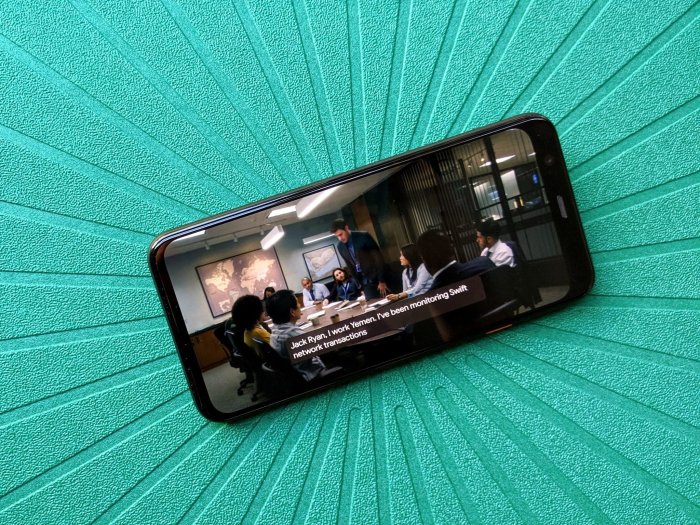
In conclusion, mastering live captions on your Android phone empowers you to fully engage with multimedia content. This comprehensive guide provides a step-by-step approach, covering everything from initial setup to advanced configurations. From improving accessibility to enhancing learning experiences, live captions offer a significant advantage in various contexts. By understanding the setup and usage of these features, you can enjoy a more inclusive and interactive experience with the digital world.