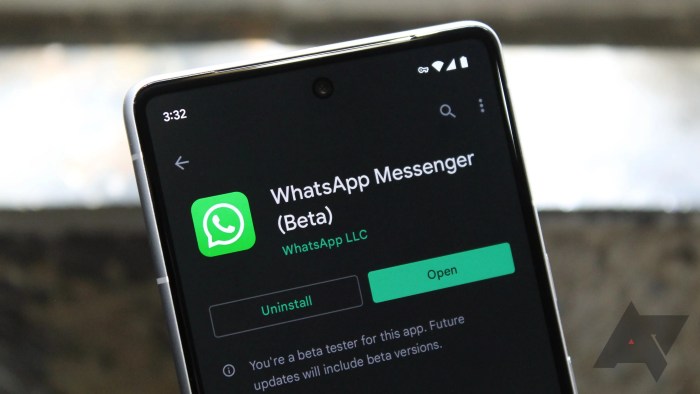How share photos videos and more whatsapp android? This guide dives deep into the world of WhatsApp sharing, covering everything from single photos to complex file transfers. We’ll walk you through the process of sharing images, videos, documents, and more directly from your Android device, and explore advanced techniques like live video and sharing to external platforms.
From basic sharing procedures to troubleshooting common issues, this comprehensive guide provides practical steps and insights for effective WhatsApp communication. We’ll also discuss advanced features and options available within the WhatsApp app, ensuring you master all the sharing functionalities. This is a practical, step-by-step guide, perfect for any Android user.
Sharing Photos on WhatsApp Android
WhatsApp’s photo-sharing feature is a fundamental part of its communication capabilities. This feature allows users to easily share photos with contacts, fostering quick and efficient visual communication. Whether sharing a single picture from your gallery or a series of photos, the process is straightforward and intuitive.Sharing photos on WhatsApp Android is a common task, and understanding the different methods for sharing is crucial for effective communication.
This guide covers various ways to share photos, from selecting images from your phone’s gallery to directly sharing images taken from the camera.
Sharing a Single Photo from the Gallery
To share a single photo from your gallery, locate the desired image. Tap the image to open it. Then, tap the share icon (typically a square with an arrow pointing outward) within the image viewer. Select WhatsApp from the list of available apps. Choose the specific chat to which you wish to send the photo.
The photo will then be shared.
Sharing Multiple Photos from the Gallery
Sharing multiple photos simultaneously involves selecting all the desired images from your gallery. Often, you can hold down the first image and then select additional ones from the list. Once all the images are selected, tap the share icon. Choose WhatsApp and the recipient chat. The photos will be shared in a single message.
Sharing Photos Taken Directly with the Phone’s Camera
Sharing photos taken directly with your phone’s camera is equally straightforward. After taking the photo, it will typically be displayed on the camera’s viewfinder. Tap the share icon (often represented by a square with an arrow) within the camera app. Select WhatsApp and choose the appropriate chat to send the photo.
Selecting Photos for Sharing
There are various ways to select photos for sharing. You can choose a single photo by tapping it, or you can select multiple photos by holding down the first photo and selecting additional ones from the list. This allows for flexible sharing of multiple photos within a single message. Alternatively, you can use the selection tool within your gallery app to select images before sharing.
Different Sharing Options
| Sharing Method | Description |
|---|---|
| Sending as a Single Photo | Shares a single image directly to a WhatsApp chat. |
| Sending as a Gallery | This option allows sharing multiple images as a gallery or album. The recipient can then view and select individual images. |
| Sending as a Single Image from a Photo Album | Allows users to select a specific photo from a larger collection of images. |
Sharing Videos on WhatsApp Android: How Share Photos Videos And More Whatsapp Android
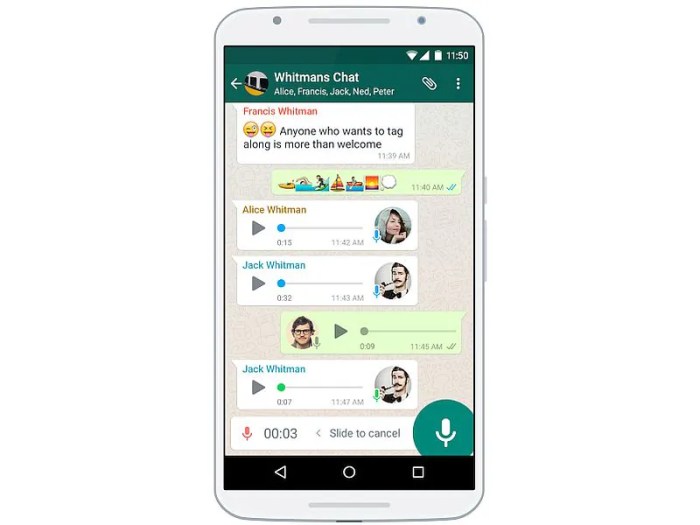
WhatsApp’s video sharing feature allows users to effortlessly share their video creations and recordings with friends and family. This feature significantly enhances communication by enabling the quick and easy distribution of visual content. This guide provides a comprehensive overview of sharing videos on WhatsApp, covering various methods and considerations.
Sharing a Video from the Gallery
To share a video from your phone’s gallery to a WhatsApp chat, first open the WhatsApp app and locate the chat you wish to send the video to. Then, tap the attachment icon, typically represented by a paperclip symbol, in the message input field. Select “Gallery” from the options presented. Next, browse through your gallery to find the video you want to share.
Select the video and tap “Send.”
Sharing Multiple Videos from the Gallery
Sharing multiple videos from the gallery to a WhatsApp chat is accomplished by selecting multiple videos from your gallery and tapping “Send.” WhatsApp will handle the transmission of each video individually, and you will be able to see the progress for each file in the transmission queue.
Sharing Videos Recorded Directly with the Phone’s Camera
Recording a video directly using your phone’s camera and sharing it to a WhatsApp chat is straightforward. After recording the video, open the WhatsApp app and select the chat where you want to share the video. Tap the attachment icon. Select “Video” from the options, then select the video you just recorded. Tap “Send.”
Comparison of Video Sharing Options
Different methods for sharing videos offer varying advantages. Sending videos directly from the camera roll often allows for faster sharing and a seamless user experience, as it bypasses additional steps. On the other hand, sending videos from the gallery allows for the possibility of editing the video before sending. Sharing videos directly from the camera app eliminates the step of opening the gallery, making it quicker.
Sharing photos and videos on WhatsApp Android is super easy, you just tap the button and go! But have you seen the incredible Disney Imagineering robot Groot, a bipedal free-walking marvel? This amazing robot is a testament to engineering prowess, and reminds me how cool it is to share creations with friends on WhatsApp. It makes you appreciate the everyday simplicity of sharing photos and videos too!
This contrasts with sending videos from the gallery, where you can choose the video from your gallery before sharing.
File Size and Compression Options for Video Sharing
| Sharing Method | File Size | Compression Options |
|---|---|---|
| Sending as a single video | Original file size | No compression applied, unless a dedicated compression app is used before sending |
| Sending as a gallery | Original file size | No compression applied, unless a dedicated compression app is used before sending |
Different video sharing methods do not alter the original video file size unless external compression tools are used. WhatsApp’s default settings generally send the video in its original form, ensuring high quality. This is in contrast to some messaging platforms that may automatically compress videos to reduce file size, potentially impacting the video quality.
Sharing Files (Other than Photos/Videos)
WhatsApp’s file-sharing capabilities extend far beyond images and videos. This section delves into the diverse range of files you can share, from documents and audio to contact information, and how to easily transfer them within the app.Sharing various file types is a crucial aspect of WhatsApp’s functionality, enhancing its utility beyond basic communication. Knowing the procedures for sharing different file types allows for efficient collaboration and information exchange.
Types of Files Shareable on WhatsApp
WhatsApp allows sharing a wide variety of files, including documents, audio files, and contacts. These additional file types enrich the communication experience by enabling users to exchange information beyond simple text, images, and videos.
Sharing Documents, How share photos videos and more whatsapp android
Documents, such as PDFs, Word files, and spreadsheets, can be easily shared within WhatsApp. To share a document, locate the file in your phone’s storage. Open the WhatsApp chat where you intend to share the document. Then, tap the paperclip icon, and select “Document” from the options that appear. Choose the document you want to send from your phone’s storage.
Once selected, the file will be sent to the recipient.
Sharing Audio Files
Sharing audio files, like MP3s or WAVs, is similar to sharing documents. Navigate to the audio file in your phone’s storage, open the WhatsApp chat, tap the paperclip icon, and select “Audio” from the options. Choose the desired audio file, and it will be sent to the recipient. This capability is useful for sharing music, voice notes, or other audio recordings.
Sharing Contacts
WhatsApp allows sharing contacts directly from your phone’s contacts list. Open the contact you want to share, and tap the three dots (options) menu. Select “Share Contact.” Choose the WhatsApp chat where you want to share the contact, and the recipient will receive the contact information.
Sharing photos and videos on WhatsApp Android is super easy, but what about the phone itself? Before you start snapping away, you might want to check out the Samsung Galaxy Z Fold 5 durability test to see how it holds up under pressure. This test reveals some interesting insights into the phone’s resilience, which is great to know if you’re looking to keep your phone in tip-top shape while sharing your amazing content on WhatsApp.
Regardless of the phone, sharing your amazing content on WhatsApp is still a breeze.
File Type Comparison Table
| File Type | Sharing Method | Limitations |
|---|---|---|
| Documents (PDF, Word, Excel) | Select “Document” from the file picker. | File size limitations may apply depending on the WhatsApp settings. |
| Audio Files (MP3, WAV) | Select “Audio” from the file picker. | File size limitations may apply depending on the WhatsApp settings. |
| Contacts | Select “Share Contact” from the contact details. | No significant limitations, but recipient needs to accept the contact. |
Sharing Options and Features
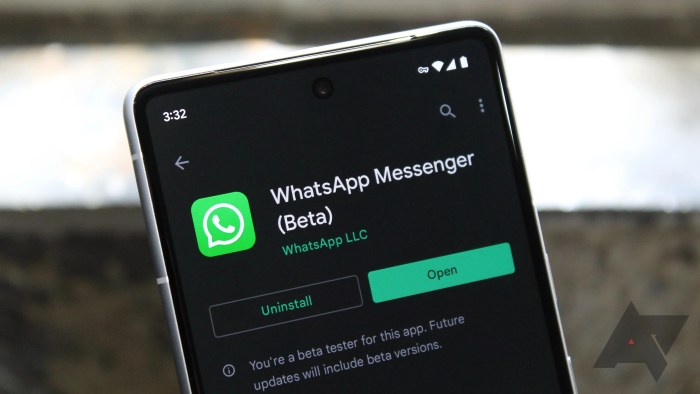
WhatsApp’s sharing features go beyond basic photo and video transfers. It offers a suite of options for targeted and flexible communication, making it a powerful tool for both personal and professional use. These options range from sending to specific contacts to broadcasting to entire groups, ensuring you can reach the right audience with the right message.WhatsApp’s versatility extends to the way you share content.
Sharing photos and videos on WhatsApp Android is super easy, but sometimes I find myself wishing for more control over the presentation. That got me thinking about how much I love my new Xbox Elite Wireless Controller; xbox elite wireless controller hands on impressions microsoft 150 dollars is a game changer, and maybe there’s a way to improve the sharing experience on WhatsApp using similar precision.
Regardless, it’s still great to quickly share on WhatsApp Android.
From adding captions to photos and videos to forwarding messages, the platform allows for nuanced communication. Understanding these features empowers you to utilize WhatsApp’s full potential for efficient and engaging interactions.
Multiple Recipient Sharing
WhatsApp allows you to share content with multiple contacts simultaneously. This feature is especially useful for disseminating information to groups of people or for sharing updates with a wider circle. You can select multiple recipients from your contacts list, facilitating efficient communication with many individuals at once.
Sharing to Specific Groups
WhatsApp enables targeted sharing to specific groups. Instead of sending the same content to numerous individual contacts, you can post it to a group where the intended recipients are already gathered. This streamlines communication and ensures that the message reaches the right people efficiently.
Sharing with Captions
Adding captions to photos and videos enhances the context and impact of your shared content. WhatsApp allows you to incorporate text descriptions alongside your media, making it easier for recipients to understand the message behind the image or video. This feature ensures your shared content is well-understood.
Forwarding Messages
WhatsApp allows the forwarding of messages, enabling you to share content originally sent to one person with others. This feature is helpful for disseminating information or sharing interesting content within your network. However, forwarding messages can lead to the spread of misinformation, so responsible use is essential. There are limitations to forwarding; you may not forward messages too many times.
Comparison of Sharing Methods
The WhatsApp app offers several methods for sharing media. You can use the share button directly, or you can utilize the chat options to tailor your message delivery. Using the share button generally involves selecting the desired media and then selecting the recipient. Using chat options often involves opening the chat thread and selecting the “share” option, allowing for further customization like adding a caption or selecting multiple recipients.
WhatsApp Sharing Features Table
| Feature | Functionality | Usage |
|---|---|---|
| Multiple Recipient Sharing | Share content with multiple contacts simultaneously. | Distributing information to groups or updating a wider circle. |
| Sharing to Specific Groups | Share content with designated groups. | Posting updates or information to a pre-defined group of people. |
| Sharing with Captions | Add text descriptions to photos and videos. | Enhancing the understanding of shared content with added context. |
| Forwarding Messages | Share messages originally sent to one person with others. | Disseminating information or interesting content to a wider network. |
| Share Button | Directly sharing media. | Simple and quick method for sharing content. |
| Chat Options | Sharing through chat threads, offering customization options. | Adding captions, selecting multiple recipients, and tailoring the message. |
Troubleshooting Common Issues
Sharing files on WhatsApp can sometimes encounter hiccups. This section addresses common problems users face while sharing photos, videos, and other files, along with solutions to common issues. Understanding these problems and their solutions can significantly improve your WhatsApp experience.Often, the cause of a sharing problem isn’t immediately obvious. It could be a network issue, a file size problem, or even a software glitch.
This guide will walk you through typical problems and effective solutions.
File Size Limitations
File size limitations are a frequent hurdle when sharing large files on WhatsApp. WhatsApp imposes a maximum size limit on the files that can be sent. Exceeding this limit leads to the inability to send the file.Understanding these limitations is crucial. WhatsApp’s size limits are designed to optimize the platform’s performance and prevent excessive data usage. Strategies for handling large files include compression or splitting them into smaller parts, or using alternative platforms like cloud storage services to share larger files.
Slow Sharing Speeds
Slow sharing speeds can be frustrating. Several factors can contribute to this issue, including network conditions, device specifications, and file size. It is crucial to identify the root cause to effectively address the issue.Network conditions play a critical role in sharing speed. If the internet connection is weak or unstable, the sharing process will be slow or fail entirely.
Using a stable and reliable Wi-Fi connection or a strong cellular data signal is highly recommended.
Corrupted Files
Corrupted files can also lead to issues during the sharing process. Problems such as file damage during transmission or incompatibility with WhatsApp’s file format can cause the sharing process to fail. Understanding how to identify and resolve these issues is crucial.Files can become corrupted due to various factors, including network instability, device software glitches, or even file system errors on the sender’s or receiver’s device.
Checking file integrity before sharing and using reliable file transfer methods can help avoid corrupted files.
Common Errors and Solutions
| Error | Potential Cause | Fix |
|---|---|---|
| File too large | The file exceeds WhatsApp’s size limit. | Compress the file, or use cloud storage services for sharing. |
| Sharing failed | Network instability or insufficient data. | Ensure a stable Wi-Fi or cellular data connection. |
| File corrupted | File damage during transmission or incompatibility. | Check file integrity before sharing. Re-try sharing, if possible. |
| Slow sharing speed | Poor network connection or large file size. | Use a stable Wi-Fi connection or a strong cellular data signal. Reduce file size. |
| File not found | The file is not located on the device. | Verify the file’s existence and correct path. |
Final Review
In conclusion, sharing on WhatsApp Android is surprisingly versatile. By understanding the various options, from straightforward photo sharing to complex file transfers and advanced features, you can maximize your WhatsApp experience. This guide provides a thorough overview, enabling you to navigate the platform with ease and efficiency. Whether you’re a seasoned user or new to WhatsApp, this guide equips you with the knowledge to effectively share your content.