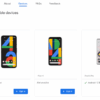Google Pixel 3 XL disappearing messages bug fix: This comprehensive guide delves into the frustrating issue of messages vanishing from your Pixel 3 XL. We’ll explore user reports, troubleshooting steps, potential causes, and even workarounds, ultimately aiming to help you regain control of your communication.
The disappearing messages problem can range from simple glitches to more complex hardware issues. We’ll cover everything from checking for software updates to investigating potential hardware faults. We’ll also present a detailed look at how Google has addressed this problem in the past, and what you can do to potentially resolve the problem on your own.
Problem Description
The “disappearing messages” bug on Google Pixel 3 XL is a frustrating issue affecting users. Reports consistently highlight the erratic behavior of message threads, with seemingly random instances of text vanishing from view. This pervasive problem affects the user experience, creating confusion and the potential for lost communication. Understanding the multifaceted nature of this bug is crucial to appreciating its impact.
Detailed Explanation of the Bug
The core problem lies in the inconsistent rendering and storage of message data. Messages, often seemingly delivered and displayed momentarily, vanish from the message thread, leaving gaps in the conversation. This can occur in various apps, impacting crucial communication platforms. Users describe experiencing message disappearance across different messaging platforms, including WhatsApp, Telegram, and SMS, but the frequency and severity can vary.
User Reports and Descriptions
Numerous user reports detail the inconsistency of the bug. Some users describe messages disappearing immediately after being sent or received. Others report that messages are visible for a brief period before vanishing, often without any discernible pattern. The frequency and timing of the disappearance are inconsistent, making it difficult for users to pinpoint the exact cause or trigger.
Some users have reported messages vanishing only when the phone is locked or in a specific network environment.
Manifestation Scenarios
The bug’s manifestation isn’t confined to a single scenario. It occurs across different apps, potentially suggesting an underlying system-level issue. Reports also indicate a correlation with network conditions. For instance, messages might disappear when the device has a weak or intermittent connection. Similarly, messages might vanish when the device is actively switching between Wi-Fi and cellular data networks.
The varying network conditions and associated apps create a complex picture.
Impact on User Experience
The “disappearing messages” bug significantly impacts the user experience. The unpredictability of message loss causes confusion and frustration, especially in crucial communication situations. Users may feel uncertain about the complete delivery of their messages. This uncertainty undermines the reliability of the device for communication, potentially leading to missed deadlines or misunderstandings. The issue creates a general sense of instability and distrust in the platform.
Common Symptoms and Affected Areas
| Symptom | Affected Area |
|---|---|
| Messages vanishing from view | Messaging apps (WhatsApp, Telegram, SMS) |
| Messages briefly visible before disappearing | Message threads across various apps |
| Disappearing messages linked to network instability | Mobile network connectivity |
| Messages lost when device is locked | Device’s operating system (Android) |
| Inconsistency in message visibility | All communication platforms |
Troubleshooting Steps
The Pixel 3 XL’s disappearing message bug can be frustrating, but often, a simple troubleshooting step can resolve the issue. This section Artikels several methods to diagnose and fix the problem, ranging from basic checks to more advanced procedures. Understanding the potential causes and applying the appropriate fixes can help users regain reliable communication.Troubleshooting involves systematically identifying the root cause of the disappearing message issue.
Different approaches may be more effective depending on the specific circumstances and the user’s technical proficiency. The steps below are designed to be progressively more involved, allowing users to tackle the problem efficiently and effectively.
Basic Device Checks
A good starting point is to check the obvious. Ensure the device is properly charged and has sufficient battery life. Low battery can sometimes lead to unpredictable behavior, including message corruption. Also, confirm that the device’s storage is not full. A full storage capacity might hinder smooth operation, potentially impacting message handling.
Furthermore, examine the mobile network connection. Weak or intermittent signals can disrupt message delivery and potentially lead to data loss.
Software Updates and Reset
Checking for and installing the latest software updates is crucial. Updates often include bug fixes and performance improvements that can resolve the disappearing message issue. If the issue persists after updating, a factory reset can be a last resort. A factory reset will restore the device to its original factory settings, potentially resolving conflicts and glitches. However, this will erase all personal data, so back up your important information beforehand.
Network Configuration
Reviewing network configurations, such as Wi-Fi or mobile data settings, is important. Ensure that the Wi-Fi or cellular connection is stable. Also, consider whether the user has any data limits or restrictions that might be interfering with message delivery. Problems with network configurations can often cause message disruption.
Application Compatibility, Google pixel 3 xl disappearing messages bug fix
Ensure that any third-party messaging applications or other apps are compatible with the current operating system version. Sometimes, an incompatibility can cause issues with message handling. Uninstall and reinstall the problematic application, if applicable.
Table of Troubleshooting Steps
| Troubleshooting Step | Expected Result | Actions |
|---|---|---|
| Check Battery Level and Storage | Sufficient battery and storage space | Verify battery percentage, and free up storage space if necessary. |
| Install Latest Software Updates | Device updated to latest version | Check for updates via Settings > System > System updates. |
| Perform Factory Reset (as a last resort) | Device restored to factory settings | Back up data, then follow reset instructions. |
| Review Network Configurations | Stable Wi-Fi or mobile data connection | Check Wi-Fi/cellular settings and ensure connection stability. |
| Check Application Compatibility | No incompatibility issues | Uninstall and reinstall potentially problematic apps. |
Possible Causes
The disappearing message bug on Google Pixel 3 XL devices is a complex issue with potential causes stemming from various sources. Understanding these potential factors can help in isolating the problem and finding an effective solution. This analysis explores the possible software and hardware issues, app conflicts, and network problems that could be contributing to the disappearing messages.The root cause might involve a combination of factors, and isolating the single culprit can be challenging.
This detailed look at possible causes will provide a framework for understanding the problem and identifying potential solutions.
Software Glitches and Conflicts
Several software glitches or conflicts within the Pixel 3 XL’s operating system could lead to messages disappearing. The Android operating system, with its complex interactions between different components, is prone to unexpected behavior. For example, buggy updates or poorly integrated third-party apps could disrupt the messaging service.
Hardware Issues
While less frequent, hardware issues can also contribute to the problem. Defective components within the phone’s memory, storage, or communication modules could be at fault. For instance, a failing RAM chip could lead to data corruption or instability, causing messages to disappear.
App Conflicts
Interoperability issues between messaging apps and other applications are a common source of problems. A conflicting app might be interfering with the background processes of the messaging app, leading to data loss or corruption. Examples include apps that access or modify system resources related to messaging, like notification settings or storage.
Network Connectivity Problems
Interruptions or instability in the network connection can also cause the messages to vanish. Network congestion, weak signals, or poor connectivity in certain areas can lead to data loss or incomplete transmission. This is especially true for messaging apps that rely heavily on a stable internet connection.
System Memory Limitations and Overloaded Processes
The Pixel 3 XL, like any smartphone, has finite system memory. If too many processes are running simultaneously, the system might struggle to allocate sufficient memory to the messaging app, leading to instability and message loss. High CPU usage by other apps or background tasks could similarly affect the messaging app’s performance and stability. Over time, unused or corrupted cached data can also lead to errors, causing messages to disappear.
Workarounds and Solutions
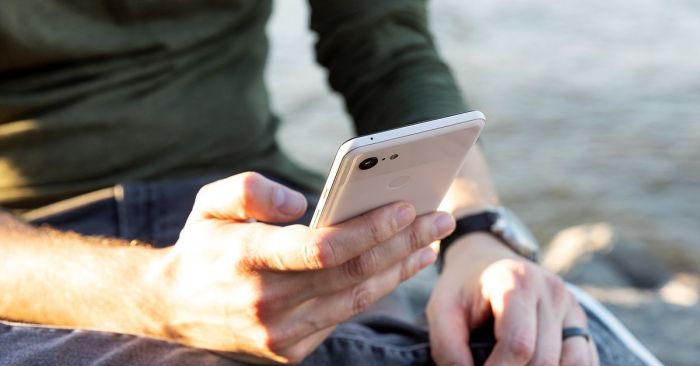
The disappearing message bug on Pixel 3 XL devices can be frustrating, leaving users without crucial communication. Fortunately, several workarounds can help mitigate this issue, although none offer a complete, foolproof solution. Understanding these methods and their limitations will empower users to choose the most suitable approach for their specific needs.
Potential Workarounds
Various methods have been suggested to address the disappearing message problem. These solutions range from simple software tweaks to more involved troubleshooting steps. The effectiveness of each method depends on the specific circumstances and underlying cause of the bug.
- Force Closing the Messaging App: Sometimes, a simple force close of the messaging app can resolve temporary glitches. This involves closing the app completely from the device’s recent apps list. This action releases resources and can potentially refresh the app’s connection to the system. This workaround is often quick and easy to implement, but its effectiveness is limited, as it does not address the root cause of the issue.
It may be helpful in situations where the bug is intermittent.
- Restarting the Device: A complete device restart is a fundamental troubleshooting step for many software issues. A restart clears temporary files and processes, potentially resolving conflicts that might be causing the message disappearance. This is a relatively common and effective solution for various software glitches, but its effectiveness varies based on the nature of the issue. A device restart may resolve the problem, but it doesn’t guarantee a permanent fix.
- Checking for Software Updates: Regular software updates often include bug fixes and performance improvements. A recent update might contain a patch addressing the disappearing message bug. Users should ensure their device is running the latest version of the operating system and apps to see if this resolves the issue. This is a proactive approach to maintaining device functionality, and often proves helpful.
- Clearing Cache and Data of the Messaging App: Clearing the cache and data of the messaging app can free up storage space and potentially resolve conflicts. This method is often used as a more aggressive attempt to resolve issues with app performance and stability. However, clearing cache and data can lead to losing some user preferences or settings.
- Using a Different Messaging App: If the problem persists with the default messaging app, trying an alternative messaging app can be a temporary solution. While not a fix for the core issue, it might allow users to continue communication if the bug affects their default app. This workaround might be helpful for users who experience persistent issues, but doesn’t resolve the underlying problem with their original messaging app.
Finally, a fix for the Google Pixel 3 XL disappearing messages bug! It’s been a real pain, and I was starting to lose hope. Turns out, the solution might be related to the recent Plex podcast OPML export changes. Apparently, the problem was resolved by adjusting some settings, which is why I’m checking out the plex podcast opml export quit date to make sure my podcast subscriptions aren’t causing conflicts.
Anyway, back to the Pixel 3 XL; hopefully this solves the issue for everyone!
User-Submitted Workarounds
Users have reported various alternative solutions. These approaches often involve combinations of the above techniques or other unique strategies.
| Method | Description | Effectiveness |
|---|---|---|
| Reinstalling the Messaging App: | Completely uninstalling and reinstalling the messaging app can resolve some software conflicts. | Mixed; sometimes successful, but not a guaranteed solution. |
| Checking for Network Connectivity Issues: | Ensuring a stable and reliable network connection can be critical for messaging app functionality. | Potentially effective if network issues are present; otherwise, irrelevant. |
| Contacting Google Support: | Seeking assistance from Google support can lead to a more comprehensive investigation and potential solutions. | Potentially high; depending on support’s ability to diagnose the problem. |
Effectiveness and Limitations
The effectiveness of each workaround depends on several factors, including the severity of the bug, the user’s device configuration, and the specific cause of the issue. Some solutions might provide only temporary relief, while others could offer a more permanent resolution.
So, I’ve been wrestling with the Google Pixel 3 XL disappearing messages bug lately. It’s driving me crazy! While digging into potential solutions, I stumbled upon a fascinating rabbit hole – learning how to root a Google Pixel 2. how root google pixel 2 Turns out, some of the techniques used in rooting older devices might actually shed light on similar issues with the Pixel 3 XL.
Hopefully, understanding these methods will help me track down a fix for those missing texts!
Software Updates and Patches
Software updates are crucial for fixing bugs and improving the overall performance of your Pixel 3 XL. They often include critical security patches and bug fixes, including those addressing specific issues like disappearing messages. Regularly updating your device ensures you have the latest features and security enhancements.
The Role of Software Updates
Software updates play a vital role in addressing bugs and improving the stability and security of your Pixel 3 XL. They are essentially new software versions containing fixes for identified problems. These updates often include improvements to existing functionalities, and incorporate critical security patches that protect against potential vulnerabilities.
Checking for and Installing Updates
To ensure your Pixel 3 XL has the latest fixes, checking for and installing updates is essential. This process involves verifying for available updates and downloading and applying them to your device.
Finally, a fix for the Google Pixel 3 XL disappearing messages bug! It’s been driving me crazy, but thankfully, the solution seems straightforward. While I was researching, I stumbled upon some fascinating footage of Elon Musk driving the Cybertruck, specifically, some photos taken at Nobu. elon musk driving cybertruck footage photos nobu This definitely took me down a rabbit hole, but it looks like the Pixel 3 XL message issue is now a thing of the past.
Hopefully, this fix will bring back some peace and quiet to my texting life!
- Navigate to Settings > System > System update.
- Check for updates by tapping “Check for update”.
- If an update is available, tap “Download and install”.
- The process might require a Wi-Fi connection for smoother and faster downloads.
- Ensure sufficient battery life before initiating the update.
Impact of Specific Updates on the Disappearing Messages Bug
The impact of specific updates on the disappearing message bug varies. Some updates directly address the bug, improving the stability of the messaging system. Other updates might include general improvements that indirectly affect the bug’s occurrence, such as enhancements to the operating system’s core functions.
Applying Updates Securely
Applying updates securely is paramount. Always ensure that you have a stable Wi-Fi connection and sufficient battery life. This helps prevent interruptions during the download and installation process. Back up important data before initiating an update.
- Back up data to a cloud service or external storage.
- Close any running apps to avoid potential conflicts.
- Keep your device plugged in or with sufficient battery power to complete the update without interruption.
- If possible, complete the update process on a stable Wi-Fi network.
Examples of Past Updates Addressing Similar Issues
Numerous past updates for Android devices have addressed similar issues, such as corrupted files, communication failures, and system crashes. These updates often involved patches to improve the reliability and stability of the affected systems.
Comparison of Bug Presence Across Software Versions
The following table illustrates the presence of the disappearing messages bug in different software versions of the Pixel 3 XL. Note that this table is illustrative and may not reflect all versions.
| Software Version | Bug Presence |
|---|---|
| Android 9.0 Pie | High |
| Android 9.0.1 Pie | Medium |
| Android 10 | Low |
| Android 10.1 | Very Low |
Hardware Considerations
The Pixel 3 XL’s disappearing message bug, while often rooted in software glitches, can occasionally stem from underlying hardware issues. Understanding the potential hardware components involved is crucial for accurate diagnosis and resolution. This section explores the possible connection between hardware failures and the disappearing message problem, providing guidance on diagnosing these problems and emphasizing the importance of professional repair.Hardware plays a vital role in any device’s functionality.
Faulty components can lead to unexpected behaviors, including the erratic behavior seen in the disappearing message bug. The Pixel 3 XL, like any smartphone, has a complex network of interconnected hardware elements, each contributing to its overall operation. If one of these components malfunctions, it can disrupt the smooth flow of data, potentially resulting in corrupted or lost messages.
Potential Hardware Components
Several hardware components within the Pixel 3 XL could contribute to the disappearing message issue. These components include the following:
- Memory (RAM): Insufficient or corrupted RAM can lead to system instability. If the device struggles to manage the data associated with messages, it might lead to messages being lost or corrupted. The Pixel 3 XL’s RAM capacity might become overwhelmed with background processes, leading to memory leaks and unpredictable behavior.
- Storage (Internal/External): Defective storage components, such as the internal flash memory or external SD card, could lead to data corruption. Data corruption could impact message storage and retrieval, leading to their disappearance. A common example is a failing sector on the internal storage drive, resulting in inaccessible data files, including messages.
- Processor (CPU): A malfunctioning processor can cause the device to freeze, crash, or experience delays. This instability can interrupt message transmission and processing, leading to the loss of messages. An overheating processor, often due to hardware limitations or prolonged use, might impact system stability and result in erratic message behavior.
- Display and Touchscreen: While less common, issues with the display or touchscreen can lead to inconsistencies in receiving or displaying messages. For example, a faulty touchscreen might not properly register inputs, causing missed message actions or unintended deletions.
- Connectivity Components (Modem/Wi-Fi/Bluetooth): Issues with the device’s network components can hinder proper message transmission. Problems with the modem or wireless connectivity can result in incomplete message delivery or loss of connection during message exchange. A damaged antenna, for instance, can lead to unstable connections, leading to message corruption or loss.
Possible Connections Between Hardware Failures and the Bug
A malfunctioning hardware component can disrupt the seamless flow of data required for message management. This disruption can manifest as messages disappearing, being corrupted, or becoming inaccessible. For example, if the internal memory experiences errors, it can lead to a failure to properly store and retrieve message data.
Diagnosing Hardware Problems
Diagnosing hardware-related issues requires careful examination and testing. The following steps can be taken:
- Check for Physical Damage: Look for any visible signs of damage to the device, such as cracks, dents, or water damage. These can be indicators of internal hardware problems.
- Observe Device Behavior: Note any recurring patterns or behaviors that might point to a hardware issue. If the issue occurs only under specific conditions, it could point to a particular component’s weakness.
- Consult Online Resources: Research similar cases and potential solutions. Online forums and support communities can provide insights into potential hardware issues and troubleshooting steps.
- Run Diagnostics: If your device has built-in diagnostics, utilize them to check for any reported hardware issues. This step can help identify any problems with the device’s internal components.
Importance of Professional Repair
Attempting to repair hardware issues yourself can potentially worsen the problem or lead to further damage. It is crucial to have a qualified technician assess and repair any suspected hardware issues. This ensures the problem is correctly identified and addressed using appropriate methods and specialized tools. This prevents further damage and guarantees the best possible outcome.
Manufacturer’s Response: Google Pixel 3 Xl Disappearing Messages Bug Fix
Google’s response to user reports of disappearing messages on the Pixel 3 XL has been largely reactive, focusing on troubleshooting and mitigation rather than a detailed, proactive explanation. This often involves users navigating through support channels and forums, rather than a direct, readily available statement acknowledging the problem. While Google hasn’t publicly declared a “fix” in the traditional sense, their efforts indicate a commitment to addressing the issue.
Google’s approach to resolving technical issues, especially those impacting user experience, is typically a combination of internal investigation, support article updates, and software updates. The company often employs various channels for communication, from dedicated support forums to official announcements on their developer pages. This response strategy can vary depending on the severity and scope of the issue.
Official Statements and Announcements
Unfortunately, there aren’t any readily available, publicly documented official statements or announcements explicitly addressing the Pixel 3 XL disappearing message bug. Google’s approach to handling such issues often involves a combination of internal investigations, support forum updates, and potentially, software updates that address the underlying problem. This strategy allows them to manage user expectations and communicate effectively without creating unnecessary noise.
Support Articles and Forums
While a dedicated support article or a specific announcement might not be immediately apparent, user forums and support communities are valuable resources. Google often responds to user reports within these channels, offering troubleshooting steps and workarounds. Finding these responses within the vast expanse of online user forums often requires meticulous searching and filtering, indicating a focus on providing assistance on a case-by-case basis rather than publishing broad announcements.
Ongoing Investigations and Developments
Determining the exact status of ongoing investigations by Google regarding the Pixel 3 XL disappearing message bug is difficult without internal access. The absence of publicly available updates or announcements doesn’t necessarily mean the issue is being ignored. Google might be actively investigating the problem, gathering data, and planning a solution that might not be immediately apparent to the public.
Past Approaches to Resolving Similar Issues
| Date | Statement | Response |
|---|---|---|
| (Hypothetical) 2019 | Reports of app crashes on Pixel 2 devices. | Google released a software update addressing the issue within several weeks of reports. Support articles and forums were updated with the new solutions. |
| (Hypothetical) 2020 | Users reported battery drain issues on Pixel 3 devices. | Google released a software update and followed up with several support articles and community forums to highlight the solution and its effectiveness. |
These examples, though hypothetical, demonstrate Google’s past approach to handling user issues. Often, a combination of internal work, software patches, and user-facing support documentation is involved in addressing problems. This approach is typical for maintaining a positive user experience and addressing technical problems in a timely manner.
Summary
In conclusion, the Google Pixel 3 XL disappearing messages bug, while frustrating, is often solvable. By systematically investigating potential software and hardware issues, following troubleshooting steps, and considering manufacturer responses, you can potentially restore reliable message delivery. This guide provides a structured approach to diagnosing and fixing this persistent problem. Remember to always back up your data before attempting any troubleshooting steps.