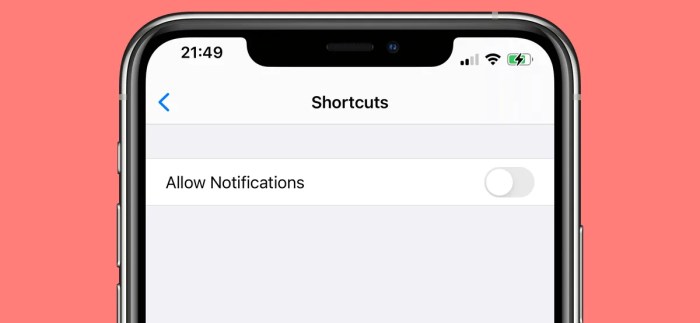Apple Shortcuts Notifications Toggle User Settings empowers you to control how your shortcuts interact with your notification system. This deep dive explores how to customize notification triggers, sounds, and behaviors within your shortcuts, ensuring a seamless and personalized experience. We’ll cover everything from basic configurations to advanced techniques, including troubleshooting common issues and integrating with other Apple services.
Understanding user settings is crucial for creating effective and user-friendly shortcuts. This article provides a comprehensive guide to manipulating notification settings within shortcuts, catering to diverse user preferences and ensuring a consistent user experience across iOS versions.
Introduction to Apple Shortcuts Notifications
Apple Shortcuts provide a powerful way to automate tasks and streamline workflows on your iPhone, iPad, and Mac. A crucial component of this automation is the ability to receive notifications, which are critical for keeping you informed about the progress or completion of these tasks. These notifications can be customized to fit your needs and preferences, allowing you to stay on top of your automated processes.Understanding how Apple Shortcuts interact with your notification settings is key to making the most of this feature.
The system allows you to specify precisely when and how you want to be notified, integrating seamlessly with your existing notification preferences. This allows you to choose the level of detail and frequency you desire for specific Shortcuts.
Notification Settings in Apple Shortcuts
User settings for notifications are a vital part of the overall Apple ecosystem. These settings are applied across your entire device, affecting the display and behavior of all notifications, including those triggered by Shortcuts. Key aspects of these settings include notification sounds, banners, badge icons, and the general notification center behavior. Adjustments to these settings will impact how your Shortcuts present notifications.
Interaction Between Shortcuts and Notifications
Shortcuts can trigger notifications at various stages of their execution. For example, a Shortcut that downloads a file might trigger a notification when the download completes successfully or encounters an error. The specific notification behavior is defined within the Shortcut itself, through the use of notification actions. This integration ensures that you are aware of important milestones in your automated processes.
Notification Actions within Shortcuts
These actions dictate how notifications will be displayed to the user. They’re the building blocks for customized alerts. The table below Artikels the common types of notification actions used within Apple Shortcuts.
| Action Type | Description | Example Use Case |
|---|---|---|
| Show Notification | Displays a notification with custom title, subtitle, and content. | A Shortcut that calculates your daily steps and displays a notification with your total steps. |
| Play Sound | Plays a specific sound when the notification is triggered. | A Shortcut that reminds you to take a break plays a gentle chime. |
| Update Notification | Modifies an existing notification. | A Shortcut that tracks your workout and updates the notification with real-time progress. |
| Clear Notification | Removes a notification. | A Shortcut that confirms a task completion by removing a reminder notification. |
Customizing Notification Settings within Shortcuts
Beyond simply enabling notifications for your Shortcuts, you can fine-tune how those notifications appear and behave. This customization allows for a more tailored user experience, ensuring notifications are relevant and actionable. Understanding the various options available will empower you to create Shortcuts that integrate seamlessly with your workflow.This section dives deep into configuring notification triggers and exploring the different notification styles, helping you craft Shortcuts that provide timely and contextually relevant alerts.
Notification Trigger Customization
Adjusting the trigger conditions for notifications within a Shortcut is crucial for preventing unnecessary alerts. Defining specific conditions ensures that notifications appear only when needed, enhancing user experience and minimizing distractions. This often involves using conditional logic and event triggers, making the Shortcut more responsive to user actions or external factors. For example, a Shortcut triggered by a location change will notify you only when you reach a specific location, not every time you move.
Notification Options: Sound, Banner, and Badge
Shortcuts offer a variety of notification options, allowing you to tailor the appearance and behavior of the alert to fit the specific needs of the Shortcut. The most common options include selecting the notification sound, displaying a banner, and updating the app badge count.
- Sound: Choosing a notification sound allows you to differentiate between different Shortcut triggers. A specific sound for a grocery list Shortcut, for example, helps to easily distinguish it from a reminder Shortcut. The variety of pre-set sounds offer users a personalized notification experience.
- Banner: A notification banner provides a concise summary of the Shortcut’s action, displayed prominently on the screen. This visual cue helps quickly understand the nature of the notification without requiring extensive interaction. For example, a banner notifying you that a flight booking Shortcut has completed its task provides quick confirmation without opening the app.
- Badge: Updating the app badge displays a count of pending notifications within the app icon. This quick visual indicator is particularly helpful for keeping track of actions or reminders within your Shortcut workflow. This is a good way to keep track of pending tasks.
Comparing Notification Behaviors Across Actions
Understanding how different Shortcut actions affect notification behavior is important for effective workflow design. The table below Artikels the common notification behaviors associated with various Shortcut actions.
| Shortcut Action | Notification Sound | Notification Banner | Badge Update |
|---|---|---|---|
| Get Location | Yes | Yes | No |
| Send Email | Yes | Yes | Yes (if email is sent successfully) |
| Create Calendar Event | Yes | Yes | Yes |
| Open App | No | No | No |
Common Issues and Troubleshooting
Users sometimes encounter difficulties when customizing notifications in Shortcuts. A few common issues include incorrect trigger settings, inappropriate sound selection, or problems with banner display. These issues can be resolved by carefully reviewing the Shortcut’s logic and ensuring that notification settings are configured appropriately. For example, a user might find that their notification isn’t triggered as expected because the conditions for the trigger aren’t properly set up.
User Experience and Accessibility Considerations
Designing Shortcuts that respect user notification preferences is crucial for a positive user experience. Understanding and adhering to iOS’s notification framework ensures that your Shortcuts are not disruptive but rather helpful. This section delves into best practices for crafting accessible and user-friendly notification systems within Shortcuts.Prioritizing user experience in notification design goes beyond simply displaying information. It’s about providing timely and relevant alerts, ensuring they don’t overwhelm users, and aligning with their existing notification settings.
Accessibility is equally important, considering users with visual or auditory impairments. Designing for diverse needs is paramount to creating a truly inclusive Shortcuts experience.
Notification Preference Respect
Respecting user-defined notification preferences is fundamental to creating a positive user experience. Shortcuts should honor the notification settings configured within the operating system. For instance, if a user has turned off all notifications for a specific app, the Shortcut shouldn’t override this setting and send a notification. This ensures the Shortcut is not intrusive or disruptive to the user’s workflow.
Users should have control over when and how they receive notifications from Shortcuts.
Accessibility Features in Notifications
Accessibility features play a crucial role in designing inclusive Shortcuts. iOS offers various tools to enhance accessibility, such as customisable notification sounds, haptic feedback, and alternative text descriptions for visual elements. Shortcuts should leverage these features to provide alternative ways to alert users. For example, a user with visual impairments might rely on haptic feedback or customized auditory alerts.
Inclusive Notification Experiences
Designing inclusive notification experiences involves several key considerations. First, avoid overly complex or ambiguous notification messages. Keep messages concise and clearly communicate the purpose of the alert. If possible, use pre-defined alert types, like an alert for urgent actions, and use custom alerts only when needed. Providing alternative text for visual elements within the notification is also essential.
Notification Handling Across iOS Versions
The way iOS handles notifications has evolved across different versions. Understanding these differences is crucial for maintaining compatibility and ensuring consistent user experience. Early iOS versions had limited customization options for notifications. Newer versions offer more granular control, allowing users to adjust notification sounds, badges, and alert styles. For example, the ability to schedule notifications within the Shortcuts app was introduced in more recent iOS versions, which enhances the flexibility of automated actions.
Integrating with Other Apple Services
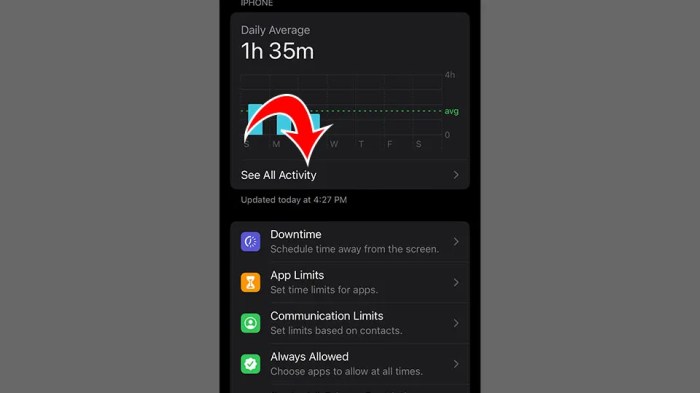
Shortcuts, beyond their standalone capabilities, shine when integrated with other Apple services. This integration allows for a more comprehensive and streamlined management of notifications, moving beyond the confines of a single app. User settings play a crucial role in these integrations, dictating which notifications are passed through Shortcuts and how they are handled. This approach empowers users to curate a personalized notification experience tailored to their needs.The power of Shortcuts lies in its ability to connect disparate Apple services.
Imagine a scenario where you want to receive a consolidated notification about upcoming appointments from your calendar and reminders. Shortcuts can pull data from these services, process it, and present a unified notification experience. This consolidation reduces the mental load of sifting through multiple notification streams.
Integration with Calendar and Reminders
Shortcuts can aggregate notifications from Calendar and Reminders into a single, consolidated feed. This streamlined experience is particularly helpful for managing appointments, deadlines, and other time-sensitive events. Users can configure which types of events trigger notifications within Shortcuts, ensuring only the most relevant information reaches them.
Integration with Messages and Mail
Shortcuts can process notifications from Messages and Mail. This integration is valuable for users who want to receive targeted notifications, such as a notification for a specific contact or for a particular topic in their inbox. These notifications can be customized further, using user settings to prioritize certain messages or emails. For instance, a user might want to receive an alert for every message from their boss, but only a summary of other messages.
Integration with Health and Fitness
Shortcuts can be configured to deliver notifications about health and fitness activities. This is particularly beneficial for users focused on maintaining a healthy lifestyle. Notifications can be triggered based on exercise completion, water intake, or other health metrics. These notifications can be tailored to individual preferences. For example, users can configure a notification to sound after completing a 30-minute workout, or a notification for when they have consumed the recommended daily amount of water.
Streamlining Notifications from Specific Apps
Shortcuts can effectively streamline notifications from specific apps. A user might want to receive a notification when a particular app has an update. Or they may want a notification only when a specific user sends them a message. Shortcuts offer precise control over notification delivery, making it easy for users to manage the deluge of notifications.
Table of Apple Services and Shortcut Integration
| Apple Service | Integration with Shortcuts Notifications | User Settings Role |
|---|---|---|
| Calendar | Consolidates calendar event notifications into a single stream. | Users can specify which types of events trigger notifications and the desired notification style. |
| Reminders | Combines reminders with calendar notifications. | Users can set which reminders trigger notifications, and the priority level for those notifications. |
| Messages | Filters and categorizes messages for specific contacts or topics. | Users can define criteria for triggering notifications, such as specific contact names or s. |
| Provides targeted notifications for specific contacts or s. | Users can configure the notification criteria for different emails. | |
| Health | Delivers notifications about health activities like workouts and water intake. | Users can specify the types of health activities to receive notifications for and set frequency. |
Troubleshooting Notification Issues in Shortcuts
Shortcuts, while powerful, can sometimes encounter hiccups in their notification delivery. This section delves into common notification problems and provides actionable steps to resolve them. Understanding the potential causes and troubleshooting procedures is key to maintaining a smooth and reliable workflow.Troubleshooting notification issues in Shortcuts requires a systematic approach. Often, the problem stems from misconfigurations, conflicts with other apps, or even fundamental system settings.
This guide will help you identify and resolve these issues, ensuring your Shortcuts deliver notifications as intended.
Common Notification Problems in Shortcuts
Shortcuts rely on various factors for notification delivery, including user settings, app permissions, and system configurations. Problems can manifest as missed notifications, incorrect timing, or persistent error messages. These issues stem from a variety of potential causes.
Reviewing User Notification Settings
User settings play a critical role in determining whether Shortcuts notifications are displayed correctly. Incorrect settings can prevent notifications from being delivered or cause them to be delivered in an unexpected way.
- Check for notification permissions: Ensure that the Shortcuts app has the necessary permissions to send notifications. Access these settings within your device’s settings app. This step is vital for basic functionality.
- Verify notification sounds and badges: The user’s preference for sound and badges can impact notification visibility. Review these options within the device’s settings to confirm they align with desired behavior.
- Check for muted or silenced notifications: Review if notifications are muted or silenced for the specific time or context. This is a frequent cause of missed notifications.
Potential Conflicts with Other Apps or System Settings
Interruptions from other apps or system-level settings can also disrupt notification delivery.
Ever tweaked your Apple Shortcuts notification toggle in user settings? It’s a simple but powerful feature, right? Well, while you’re fiddling with those preferences, did you know that Wacom just launched their first graphics tablet compatible with Chromebooks? wacom launches first graphics tablet chromebooks This is a game-changer for digital artists and Chromebook users alike.
Regardless of the new graphics tablet, it’s still fascinating to explore all the notification settings in Apple Shortcuts for a smooth workflow.
- App Background Activity Restrictions: Restrictions on app background activity can impact a Shortcut’s ability to function and deliver notifications while running in the background. Adjusting these settings in the device’s settings app can be necessary for optimal performance.
- Do Not Disturb Mode: Activating Do Not Disturb mode on your device will prevent most notifications from being delivered, including those from Shortcuts. Ensure this mode is deactivated when you want your Shortcuts notifications to work correctly.
- Other Applications’ Settings: Sometimes, settings within other applications can indirectly affect Shortcuts notifications. Review the settings of other applications to check for potential conflicts.
Troubleshooting Steps for Notification Problems
A structured approach to troubleshooting helps identify the root cause and find a solution.
- Restart the device: A simple restart can resolve minor glitches that may be interfering with notification delivery. This is a common first step for many issues.
- Review user notification settings: Verify that notifications are enabled for the Shortcuts app and are not muted or silenced. This includes checking the permission settings.
- Check for conflicts with other apps: Consider potential conflicts between the Shortcut and other applications by temporarily disabling or uninstalling the suspected app to determine if the problem persists.
- Disable Do Not Disturb: Temporarily disable Do Not Disturb mode on your device to rule out this setting as a possible cause.
- Review the Shortcut’s actions: Ensure the Shortcut is designed to send notifications correctly and that the specific action within the Shortcut is functioning as expected. This step requires understanding the specific Shortcut.
- Contact Apple Support: If the problem persists after trying these steps, consider contacting Apple Support for assistance.
Advanced Techniques for Notification Management: Apple Shortcuts Notifications Toggle User Settings
Mastering notification management in Shortcuts goes beyond basic toggles. This involves sophisticated control over how and when notifications are triggered, allowing for highly customized experiences tailored to individual user needs and preferences. Advanced techniques leverage variables and conditional logic to dynamically adjust notifications based on various factors, ensuring users receive relevant information at the optimal time.Sophisticated Shortcuts can now deliver notifications that are not only informative but also contextually relevant.
By understanding and implementing these advanced techniques, you can create highly personalized and effective notification systems within your Shortcuts, enhancing the overall user experience.
Controlling Notification Timing, Apple shortcuts notifications toggle user settings
Notification timing is crucial for user experience. A notification arriving at the wrong moment can be disruptive and even counterproductive. Shortcuts allow for precise control over notification schedules. This enables you to tailor notifications to specific times of day, ensuring they are delivered when the user is most likely to engage with them. This feature is particularly valuable for reminders, alerts, or updates.
For instance, you can schedule a notification to remind a user to take their medication at a specific time or to remind them of an upcoming appointment.
Customizing Notification Alerts
Shortcuts provide the ability to craft custom notification alerts that go beyond simple text messages. This allows for a richer user experience and more engaging notifications. For instance, you can incorporate sound effects, different alert types, or even include visual elements like icons. You can create different notification types for various actions or events, each with a distinct sound and appearance.
This enhances the usefulness and interest of the notifications.
Leveraging Variables for Personalized Notifications
Variables are essential for creating dynamic and personalized notifications. By incorporating user-specific data or information gathered within the Shortcut, you can tailor notifications to each user’s needs. For example, a Shortcut for managing fitness goals can use a user’s current workout data to generate personalized notifications about their progress. This dynamic personalization ensures the notification is relevant and meaningful to the user.
You can access and incorporate data from other Apple services or user settings to create dynamic alerts.
Complex Shortcut Example: Personalized Reminder System
This example demonstrates a Shortcut that dynamically creates and schedules reminders based on user-defined events and settings.
- The Shortcut first prompts the user for the event name and time.
- It then uses a variable to store this information.
- Next, it accesses the user’s calendar to determine if any conflicting events exist at the specified time.
- Based on the conflicting events, the Shortcut adjusts the reminder time to avoid overlaps.
- Finally, the Shortcut creates a reminder with a custom alert, including a specific sound and vibration pattern, to ensure the user is alerted promptly.
This complex Shortcut example demonstrates the power of combining variables, conditional logic, and external data sources to build sophisticated and user-friendly notification systems.
Future Trends and Potential Enhancements
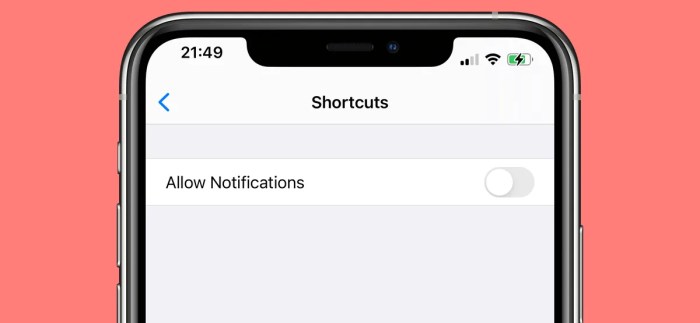
Apple Shortcuts’ notification system, while robust, offers potential for significant improvement. The future likely holds more seamless integration with user preferences, more sophisticated trigger mechanisms, and increased responsiveness to user needs. These enhancements would greatly streamline the user experience, making Shortcuts even more powerful and intuitive.
Potential Integration with User Settings
Current Shortcuts notifications are relatively static, often lacking dynamic adjustment based on user preferences. Future enhancements could integrate more deeply with user-defined settings for notification behavior. For instance, a user could configure a shortcut to trigger a specific notification style (e.g., banner, sound, vibration) based on their chosen profile, time of day, or even location. This personalized approach would improve user engagement and reduce the number of unnecessary notifications.
Advanced Trigger Mechanisms
Shortcuts could benefit from more complex trigger mechanisms beyond simple time-based or location-based events. Imagine a shortcut that triggers a notification only when a specific file type is created within a designated folder. This type of granular control would unlock powerful automation capabilities, going beyond simple reminders and tasks. Furthermore, advanced trigger conditions could leverage data from other Apple services, such as Calendar events or HealthKit data, to create more contextually relevant notifications.
Improved Notification Handling for Multiple Shortcuts
Managing notifications from multiple shortcuts can be challenging. Future enhancements could allow users to group notifications based on shortcut category or priority. For example, a user might want to prioritize notifications from financial tracking shortcuts over those related to household chores. This prioritization could be customized, allowing users to fine-tune their notification experience.
Tweaking Apple Shortcuts notifications within user settings is cool, but it pales in comparison to the complexities of encrypted messaging apps like Signal. Recent court battles regarding Signal’s encryption and subpoena requests, as seen in the signal subpoena court order encryption police open whisper case, highlight the need for strong privacy features. Ultimately, mastering those Apple Shortcuts notification toggles still feels like a much simpler task, compared to navigating these digital privacy dilemmas.
Table of Potential Future Features
| Feature | Description | Impact on User Experience |
|---|---|---|
| Dynamic Notification Styles | Notifications can adapt to user-defined settings, like time of day, location, or selected profiles. | Increased personalization and reduced unwanted notifications. |
| Advanced Trigger Conditions | Shortcuts can trigger notifications based on more complex conditions, such as file creation or specific data changes from other Apple services. | Greater automation and more relevant notifications. |
| Notification Grouping and Prioritization | Users can group notifications by shortcut category or priority, allowing for better organization and control. | Improved notification management and reduced clutter. |
| Integration with Siri Suggestions | Siri could suggest relevant shortcut notifications based on user context and activity. | More proactive and intelligent notification system. |
Example Shortcut for Managing Notifications
This shortcut empowers users to effortlessly manage their notification settings for specific apps. It provides a streamlined interface for toggling notifications on or off, offering a practical solution for users who want more control over their device’s notification flow. This is particularly useful for managing notifications from apps that may generate too many alerts or notifications that are not relevant to the user’s current context.This example shortcut demonstrates how to create a user-friendly interface for managing notifications within Apple Shortcuts.
It focuses on the practical application of shortcuts for notification management, offering a detailed walkthrough of the setup process, including accessing user settings, the logic behind the shortcut, and the code implementation. The shortcut prioritizes ease of use and clear instructions for the user.
Setting Up the Shortcut
To initiate the setup process, launch the Shortcuts app on your device. Create a new shortcut by tapping the “+” button. Select “Add Action” to begin defining the shortcut’s actions.
Tweaking Apple Shortcuts notification toggles in your user settings can be surprisingly powerful. It’s like fine-tuning a complex system, and understanding how to manage those settings is key. This directly relates to how you interact with your device. For example, have you ever wondered about the various “activities” on the PS5? Learning about what are activities ps5 might actually help you optimize your Apple Shortcuts notification setup! Ultimately, knowing these settings allows for a more streamlined and personalized experience.
Accessing User Settings
The shortcut will require access to user notification settings. This is accomplished through the “Get User Notifications” action. This action retrieves the current notification settings for a particular app. The shortcut’s design considers user privacy by only requesting the necessary permissions for specific app notifications. It is critical that the shortcut’s actions are designed to only access the settings required for the desired functionality.
Logic and Handling Notifications
The shortcut’s core logic revolves around identifying the app whose notifications are being adjusted. This is typically achieved using a “Get Value” action that fetches the app’s name or identifier from a variable or input. The “Set User Notifications” action is then utilized to toggle the notification status, based on the user’s selection.
Code Implementation
// Get the App Name (Example) // Replace with actual app identifier if needed let appName = "MyApp" // Get current notification settings let notificationSettings = Get User Notifications for app(appName) // Determine whether to enable or disable notifications // (e.g., based on a user input) let enableNotifications = true // Example: True = Enable, False = Disable // Set the new notification settings Set User Notifications for app(appName) to (enableNotifications) // Confirmation message (optional) Display Notification(message: "Notifications for \(appName) set to \(enableNotifications ? "On" : "Off")")
This code snippet is a simplified representation. The actual implementation will involve more comprehensive logic, potentially incorporating user input, error handling, and more nuanced conditions.
Visualizing Notification Settings
Understanding how notification settings interact with Apple Shortcuts is crucial for crafting effective and user-friendly automation workflows. This visualization helps demystify the interplay between user-defined preferences and the actions within a Shortcut, allowing developers and users to anticipate and manage notification behavior more precisely.
The diagram below illustrates the flow of information between user notification preferences and the actions within a Shortcut. It highlights the different settings and how they affect the notification triggers and behavior within the automation process.
Notification Setting Interactions
| User Setting | Shortcut Action | Notification Behavior | Explanation |
|---|---|---|---|
| App-level notification settings (e.g., Do Not Disturb, Priority, Sound) | Shortcut Action: Send notification | Notifications may be silenced, prioritized, or delivered with custom sounds based on the user’s preferences. | The Shortcut respects the user’s general app notification settings. If Do Not Disturb is active, the notification might be suppressed or delivered at a later time. |
| Shortcut-specific notification settings (e.g., time, trigger, recipient) | Shortcut Action: Set notification time/recipient | The Shortcut’s settings override the app-level settings for the notification. | A Shortcut can override app-level settings to specify a specific time for delivery or a particular recipient. |
| Shortcut notification options (e.g., alert style, content, badge) | Shortcut Action: Customize notification | The Shortcut’s notification settings will be applied to the notification. | The Shortcut can customize the appearance of the notification, such as choosing the style, content, or adding a badge to the app icon. |
| User-selected recipient (e.g., specific contacts) | Shortcut Action: Send notification to recipient | Notification is targeted to the specified recipient. | A Shortcut can be designed to send notifications only to specific contacts. This overrides the app-level notification settings. |
Flow of Information
The flow of information is as follows: The user sets notification preferences within the app. The Shortcut reads these preferences to determine the app-level notification context. The Shortcut then defines its own notification settings, which are applied on top of the app-level settings. This layered approach allows for granular control over the notification experience, allowing for both user customization and automation through the Shortcut.
Example Scenario
Imagine a Shortcut designed to remind the user to take their medication at a specific time. If the user has “Do Not Disturb” enabled for the Health app, the notification from the Shortcut might be scheduled for delivery when Do Not Disturb is disabled, respecting user preferences while ensuring the reminder is eventually delivered.
Last Point
In conclusion, mastering Apple Shortcuts Notifications Toggle User Settings unlocks a powerful way to personalize your notification experience. By understanding how to customize triggers, integrate with other Apple services, and troubleshoot potential issues, you can create shortcuts that flawlessly manage notifications, reflecting your individual preferences and workflows. This comprehensive guide equips you with the knowledge and tools to maximize your shortcut’s potential and create a streamlined notification system.