Tips to protect your Mac OS environments are crucial in today’s digital landscape. Malware threats, compromised accounts, and data loss are all potential dangers. This guide provides actionable steps to safeguard your Mac from various risks, covering everything from preventing malware infections to securing your network connections.
We’ll explore essential strategies for maintaining a secure Mac environment, including account security, data protection, system integrity, network access control, and handling external devices safely. Understanding these aspects is vital for ensuring your Mac remains a reliable and secure tool for your work and personal life.
Protecting Your Mac OS Environment from Malware
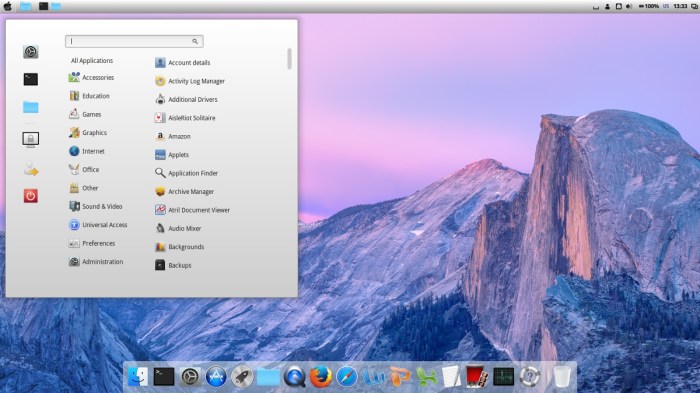
Protecting your Mac from malware is crucial for maintaining its security and performance. While Macs are generally perceived as more secure than Windows PCs, they are not immune to malicious software. Understanding the types of malware, how they operate, and proactive preventative measures are essential to safeguarding your digital assets.Macs, like other operating systems, face various threats. Knowing these threats and how to defend against them is a proactive approach to maintaining a secure digital environment.
Common Types of Mac Malware
Malware targeting Mac OS, while less prevalent than on Windows, is evolving. Key types include viruses, Trojans, ransomware, adware, and spyware. Viruses replicate themselves, often corrupting files. Trojans disguise themselves as legitimate applications, often granting malicious access to the system. Ransomware encrypts files and demands payment for their release.
Adware displays unwanted advertisements, and spyware monitors user activity without consent.
Malware Exploitation of Mac OS Vulnerabilities
Malware exploits vulnerabilities in Mac OS systems to gain unauthorized access. This includes weaknesses in software, outdated operating systems, and user behavior. Sophisticated malware can target specific applications or even exploit social engineering tactics to trick users into installing malicious software. For instance, a seemingly harmless download from a dubious website can conceal malicious code.
Preventative Measures to Stop Malware Infections
Proactive measures are crucial in preventing malware infections. These include using strong passwords, regularly updating software, and being cautious about downloaded files. Avoid clicking on suspicious links or attachments. Implement a robust antivirus solution and regularly scan your system. Maintaining a secure and up-to-date environment is paramount to prevent infections.
- Strong Passwords: Use complex passwords with a combination of uppercase and lowercase letters, numbers, and symbols. Avoid using easily guessable information.
- Regular Software Updates: Keep your Mac OS and applications up-to-date to patch security vulnerabilities. Software updates often include critical security fixes.
- Cautious Downloading: Only download files from trusted sources. Be wary of suspicious email attachments and links. Verify the authenticity of any download before proceeding.
- Robust Antivirus Software: Employ a reputable antivirus solution specifically designed for Mac systems. Regular scans can detect and remove malicious software.
Importance of Regular Software Updates for Mac OS
Regular software updates for Mac OS are critical for security. Updates often include critical security patches addressing vulnerabilities that malware could exploit. This proactive approach minimizes the potential for malicious software to gain a foothold on your system. Failure to update leaves your system susceptible to various threats.
Identifying and Removing Malware from an Infected Mac
If you suspect your Mac is infected, take immediate action. First, disconnect from the internet to prevent further spread. Run a full system scan with a reputable anti-malware tool. If the tool identifies malware, follow its instructions for removal. If the issue persists, contact a qualified technician or Apple support for assistance.
Removing malware effectively requires a methodical approach.
Anti-Malware Solutions Comparison
| Anti-Malware Solution | Features | Pricing | Pros | Cons |
|---|---|---|---|---|
| Sophos Anti-Virus for Mac | Real-time protection, scheduled scans, and removal tools | Paid | Robust protection, excellent reputation | Higher cost compared to free options |
| Malwarebytes for Mac | Real-time protection, threat detection, and remediation | Paid | Effective detection and removal of malware | Paid version is required for optimal performance |
| Bitdefender Antivirus for Mac | Real-time protection, cloud-based scanning, and quarantine | Paid | Reliable protection and performance | Potential for false positives in some cases |
| Avast Free Antivirus | Basic protection, scheduled scans, and real-time monitoring | Free | Comprehensive free protection | Limited features compared to paid options |
| Norton AntiVirus for Mac | Real-time protection, cloud-based scanning, and threat prevention | Paid | Known for comprehensive protection and reputation | Potential for higher cost than some alternatives |
Securing Your Mac OS Accounts

Protecting your Mac goes beyond just installing antivirus software. A crucial aspect of overall security involves safeguarding your Mac OS accounts. Robust account management practices are essential to prevent unauthorized access and maintain the confidentiality of your personal data. Strong passwords, two-factor authentication, and careful management of user privileges all contribute to a more secure environment.Effective account security is a layered approach.
Implementing various security measures creates a strong defense against potential threats, ensuring your Mac remains a protected space for your work and personal information. It’s not enough to just have a password; the strategy must encompass multiple layers of protection to thwart determined attackers.
Different Types of User Accounts and Their Security Implications
User accounts on macOS come in various types, each with different access privileges. Understanding these differences is crucial for managing your system effectively and securely. Standard user accounts have limited access, restricting potential damage from malware or accidental actions. Administrators, on the other hand, have full control over the system, granting them the power to install applications, modify settings, and manage other user accounts.
Guest accounts are temporary accounts designed for occasional visitors, limiting their access to only a subset of the system. Understanding the privileges associated with each type is key to preventing unauthorized changes and maintaining system stability.
Creating Strong and Unique Passwords for All Accounts
Strong passwords are the first line of defense against unauthorized access. A robust password is complex, incorporating a mix of uppercase and lowercase letters, numbers, and symbols. Avoid using easily guessable information like birthdays, names, or common words. Crucially, each account should have a unique password. This prevents a breach on one account from compromising others.
This simple step can significantly strengthen your overall security posture.
Using Two-Factor Authentication for Enhanced Security
Two-factor authentication (2FA) adds an extra layer of security to your accounts. When enabled, 2FA requires a second form of verification, typically a code sent to your mobile device, alongside your password. This makes it far more difficult for attackers to gain access, even if they manage to obtain your password. 2FA is a simple yet highly effective way to enhance your security posture.
Managing and Controlling User Access Privileges within the Mac OS Environment
Managing user access privileges is vital to controlling what each user can do on your Mac. Limiting administrator privileges to only trusted individuals can significantly reduce the risk of malware or malicious actions. Carefully consider which users need administrative access and restrict access for those who do not. This granular control is essential to maintaining system integrity.
Importance of Keeping Personal Data Private on Your Mac
Protecting your personal data on your Mac is paramount. Sensitive information, such as financial details, personal documents, and confidential communications, should be handled with utmost care. Employing strong encryption, password protection, and regular backups is critical for safeguarding this data. Regularly reviewing your file permissions and keeping your system updated is another crucial step in maintaining privacy.
Best Practices for Secure Account Management
| Practice | Description |
|---|---|
| Strong Passwords | Use a combination of uppercase and lowercase letters, numbers, and symbols. Avoid easily guessable information. |
| Unique Passwords | Assign a different password to each account. |
| Two-Factor Authentication | Enable 2FA for all accounts whenever possible. |
| Limited Access | Grant administrator privileges only to trusted individuals. |
| Regular Backups | Regularly back up your data to prevent data loss. |
| Data Encryption | Employ encryption to protect sensitive information. |
Protecting Your Mac OS Data and Information
Regular backups are crucial for safeguarding your Mac OS data from accidental deletion, hardware failure, or malware attacks. Without a backup, recovering lost data can be extremely time-consuming and costly. Implementing a robust backup strategy is an essential component of any comprehensive Mac security plan.Understanding different backup methods and strategies allows you to tailor a solution that fits your needs and budget.
Choosing the right backup approach ensures data protection without excessive complexity or cost. A well-implemented backup strategy not only prevents data loss but also significantly reduces the stress and anxiety associated with potential disasters.
Keeping your macOS environment secure is crucial, especially with the constant evolution of threats. One needs to be vigilant about updates and avoid clicking suspicious links, just like the streaming wars between companies like WarnerMedia, ATT, Apple, and Netflix in the jj abrams bad robot warnermedia att apple netflix streaming wars. Strong passwords and regular backups are also essential to protect against data loss, ensuring your digital assets remain safe from prying eyes.
It’s a continuous process, so stay informed and proactive.
Importance of Regular Data Backups
Regular data backups are vital for maintaining data integrity and preventing irreversible loss. A well-planned backup routine can provide a safety net against various threats, such as accidental deletion, system crashes, and even hardware failures. Data backups are not just a good practice; they are a necessity for preserving valuable information and ensuring business continuity.
Different Backup Strategies
Several backup strategies can be employed to protect your Mac OS data. External hard drives provide a tangible backup solution, allowing for a physical copy of your data. Cloud services offer a remote backup option, providing accessibility and redundancy through offsite storage. Choosing the right method depends on factors such as storage needs, budget, and desired accessibility.
External Hard Drives
External hard drives offer a tangible and reliable method for backing up your Mac data. They provide a physical copy that can be stored securely in a separate location. This strategy is particularly suitable for those who prefer a tangible backup solution and need a large storage capacity. External drives come in various sizes and prices, allowing users to select an option that aligns with their specific needs.
Cloud Services
Cloud-based backup services offer a convenient and often automated way to back up data remotely. These services typically store data on servers maintained by the provider. This approach often involves minimal user intervention, providing accessibility from various devices. Cloud services often offer automatic synchronization, allowing you to access your backed-up data from any location with an internet connection.
However, internet connectivity is required for accessing and restoring data from cloud storage.
Configuring Automatic Backups in Mac OS
Mac OS offers built-in tools for configuring automatic backups. Time Machine is a readily available feature that can automatically back up your data to an external hard drive. This feature provides a simple and efficient way to schedule backups. Users can easily customize backup frequency and settings within the Mac OS Time Machine interface.
Restoring Data from Backups
Restoring data from backups is a crucial aspect of any backup strategy. Time Machine provides a straightforward restoration process, allowing users to select and restore specific files or entire system backups. Knowing how to restore data in case of data loss is a crucial skill to have, and Mac OS provides a user-friendly interface for this process. It is essential to familiarize yourself with the recovery process to minimize stress during a data loss event.
Role of Encryption in Protecting Sensitive Data
Encryption plays a vital role in protecting sensitive data within backups. Encrypting backups ensures that only authorized individuals can access the data, safeguarding confidentiality. Encryption techniques transform data into an unreadable format, preventing unauthorized access. Employing encryption significantly strengthens data protection, mitigating the risk of data breaches.
Keeping your Mac OS environment secure is crucial, especially with the increasing number of online threats. One aspect of this is understanding how AI is being used in different areas, such as in parental control tools. For instance, a recent report on Character AI’s parental insights chatbot, which focuses on how AI can help parents monitor their kids’ online activity character ai parental insights chatbot report kids , highlights the importance of staying informed about these technologies.
Ultimately, understanding these tools can provide valuable insights into protecting your Mac’s security posture. Using strong passwords and regularly updating software are still essential steps in maintaining a secure Mac environment.
Backup and Recovery Software Comparison
| Software | Features | Pros | Cons |
|---|---|---|---|
| Time Machine (Built-in) | Automatic backups, simple interface | Free, integrated with macOS | Limited customization, storage capacity restrictions |
| Carbon Copy Cloner | Disk cloning, image backups | High-level control, reliable backups | Paid software |
| SuperDuper! | Full disk backups, cloning | Robust, reliable, wide range of options | Paid software |
| Backblaze | Cloud-based backups | Accessibility from anywhere, automatic backups | Monthly/yearly fees, potential data transfer limitations |
Maintaining System Integrity
Keeping your Mac OS environment healthy and secure involves proactive measures to maintain system integrity. Regular maintenance tasks, combined with vigilance against potential threats, are crucial for a smooth and trouble-free user experience. This section delves into the importance of system integrity checks, proactive prevention, and effective handling of errors to ensure your Mac remains a reliable tool.System integrity checks are fundamental to maintaining a stable and functioning Mac OS environment.
Mac OS employs built-in tools to monitor and assess the health of critical system components, including the operating system files, applications, and user data. These checks help identify potential issues, like corrupted files, before they escalate into more significant problems.
System Integrity Check Mechanisms
Mac OS X, and later macOS versions, incorporate various methods for system integrity checks. These mechanisms are designed to detect and report inconsistencies, errors, and potential corruption within the operating system’s core components and user data. Regular use of these checks ensures the system remains stable and reliable.
Importance of Regular Scanning for Corrupted Files
Regularly scanning for and removing corrupted files is essential to prevent system instability. Corrupted files can lead to application crashes, data loss, and overall system performance degradation. Using built-in tools or dedicated third-party applications allows for the identification and removal of these problematic files, restoring system stability and reliability.
Preventative Measures to Avoid System Corruption
Proactive measures can significantly reduce the risk of system corruption. Regular backups are paramount, providing a recovery point in case of unforeseen errors. Careful handling of software installations, updates, and unneeded applications also contributes to preventing system issues. Keeping applications and drivers updated is vital to maintain compatibility and prevent vulnerabilities that might lead to corruption. Avoid downloading software from untrusted sources to prevent malware that could damage your system.
Handling System Errors and Warnings Effectively
System errors and warnings often provide valuable clues about potential issues. Carefully reviewing these messages, understanding their implications, and taking appropriate action, like reinstalling problematic applications or seeking professional assistance when needed, is crucial. Thorough documentation of error messages and their contexts can be invaluable in troubleshooting.
Different System Maintenance Tools for Mac OS
Several tools are available for Mac OS system maintenance. Built-in tools like Disk Utility and Terminal provide powerful capabilities for managing disks, file systems, and system settings. Third-party applications offer advanced functionalities like cleaning up temporary files, optimizing disk performance, and monitoring system health. Choosing the right tool depends on specific needs and technical proficiency.
Table of Common System Maintenance Tasks and Frequency
| Task | Frequency |
|---|---|
| Disk Utility check and repair | Monthly or as needed |
| Software updates | Regularly (as available) |
| Backup | Daily or weekly |
| Corrupted file scanning | Weekly or bi-weekly |
| System logs review | Weekly or as needed |
| Unnecessary application removal | Monthly or as needed |
Controlling Network Access
Protecting your Mac’s network is crucial to maintaining its security. A compromised network can expose your system to malware, unauthorized access, and data breaches. Understanding how to secure your Wi-Fi, use public networks cautiously, and implement VPNs are essential steps in safeguarding your Mac environment.
Securing Your Wi-Fi Network
Proper Wi-Fi configuration is the first line of defense against unauthorized access. Changing default passwords is paramount to preventing easy exploitation. A strong, unique password significantly reduces the risk of your network being compromised.
Changing Default Wi-Fi Passwords
Changing your Wi-Fi router’s default password is a critical security step. Default passwords are often widely known, making them an easy target for hackers. Consult your router’s manual for specific instructions, as procedures may vary slightly depending on the manufacturer. Generally, you can access the router’s configuration page through a web browser using the default IP address.
Within the settings, locate the password change option and create a complex, unique password using a combination of uppercase and lowercase letters, numbers, and symbols.
Risks of Using Public Wi-Fi Networks
Public Wi-Fi networks, while convenient, pose significant security risks. Unsecured public networks can be easily intercepted, making your data vulnerable to eavesdropping and malicious attacks. Avoid performing sensitive activities, such as online banking or accessing personal accounts, on public Wi-Fi networks. If necessary, consider using a VPN to encrypt your connection and protect your data.
Configuring a Secure VPN Connection
A Virtual Private Network (VPN) creates a secure encrypted connection between your device and a remote server. This encrypted tunnel protects your data from unauthorized access while using public Wi-Fi or less secure networks. To configure a VPN, download and install a VPN client from a reputable provider. Follow the instructions provided by the VPN service to establish a connection to their server.
Identifying and Blocking Unauthorized Network Access Attempts, Tips to protect your mac os environments
Monitoring your network activity for unusual or suspicious behavior is essential. Your router’s administrative interface often provides logs that can help identify unusual connections. Review these logs regularly for any unauthorized access attempts. Implement firewall rules to block known malicious IP addresses or network ranges. If you suspect an intrusion, immediately disconnect your device from the network and contact your internet service provider.
VPN Service Providers
| Provider | Features | Pricing |
|---|---|---|
| ExpressVPN | High-speed connections, strong encryption, extensive server network | Paid |
| NordVPN | Robust security features, large server network, affordable pricing | Paid |
| Surfshark | Excellent privacy features, unlimited simultaneous connections | Paid |
| ProtonVPN | Strong security and privacy focus, free tier available | Paid/Free |
| IPVanish | Excellent speed and stability, strong encryption, reliable security | Paid |
Note: Pricing and features can vary; always check the provider’s website for the most up-to-date information. The table above presents a small sample of reputable VPN providers.
Handling External Devices Securely
Connecting external devices to your Mac can introduce significant security risks. From seemingly harmless USB drives to external hard drives, these peripherals can be vectors for malware, data breaches, and unwanted system modifications. Understanding the potential dangers and implementing secure practices is crucial to maintaining the integrity of your Mac OS environment.
Keeping your macOS environment secure is crucial, especially with all the online threats lurking. One great way to bolster your defenses is by regularly updating your software. Speaking of interesting news, did you hear about HBO giving Tim Robinson a new gig at the chair company? hbo is giving tim robinson a new job at the chair company It’s definitely a quirky career path, but it highlights how important it is to keep your systems updated.
Strong passwords and regular backups are also vital for maintaining a robust macOS security posture.
Risks Associated with Connecting External Devices
External devices, while convenient, can expose your Mac to various security threats. Malicious actors can create infected USB drives or hard drives that contain malware designed to infiltrate your system. These threats can range from simple data theft to full-blown system compromise, potentially leading to the loss of sensitive data, unauthorized access, or even financial loss. The risk is not limited to intentionally malicious devices; even seemingly innocuous devices obtained from untrusted sources can harbor hidden vulnerabilities.
Verifying the Source of External Devices
Always verify the source of any external device before connecting it to your Mac. A reliable source is essential for preventing malware infection. Trustworthy sources include reputable vendors, trusted colleagues, or known individuals. Avoid devices from unknown sources or those with suspicious origins, as they may contain malware or have been compromised. If you receive an external device from an unknown source, exercise extreme caution.
Avoiding Malware Infections from External Devices
To prevent malware infections from external devices, implement a multi-layered approach. Firstly, refrain from connecting any device that raises suspicion. Secondly, use up-to-date antivirus software on your Mac. Thirdly, avoid opening files from unknown sources. Lastly, scan all external devices with reliable antivirus software before using them.
Checking File Integrity Before Opening Files
Before opening any files from external sources, always verify their integrity. Files from unknown or untrusted sources may contain malicious code. Use a reputable antivirus program to scan the files for any potential threats. If the file appears suspicious, refrain from opening it. Consider the source and the nature of the file; if it’s an executable file or a file type associated with known malware, avoid opening it.
Secure Procedure for Handling External Hard Drives and USB Drives
A secure procedure for handling external hard drives and USB drives involves several steps. First, scan the device with your antivirus software immediately upon connection. Second, avoid automatically mounting the drive if it appears suspicious. Third, if the scan reveals potential threats, quarantine or delete the files. Fourth, only open files from trusted sources.
Fifth, use caution with unfamiliar file types.
Best Practices for Using External Devices Securely
| Practice | Description ||—————————————-|—————————————————————————————————————————————————————————————————————–|| Verify Source | Always confirm the origin of the external device.
|| Scan with Antivirus | Employ reputable antivirus software to scan external devices before use.
|| Exercise Caution with Untrusted Files | Avoid opening files from unknown or untrusted sources, especially executable files or those with unusual extensions.
|| Use a Secure Connection | When transferring files, utilize a secure connection method such as a VPN to protect sensitive data.
|| Avoid Auto-Mounting | Disable automatic mounting of external devices to prevent accidental execution of potentially malicious files or scripts.
|| Regularly Update Antivirus Software | Maintain up-to-date antivirus software to ensure protection against the latest malware threats.
|
Using Passwords Effectively: Tips To Protect Your Mac Os Environments
Protecting your Mac environment extends beyond software and hardware; a critical aspect is managing your passwords securely. Strong, unique passwords are the first line of defense against unauthorized access. Without robust password practices, even the most advanced security measures can be rendered ineffective. This section delves into the importance of strong passwords, password management tools, and best practices for creating and managing them.Password security is paramount.
Weak passwords are easily guessed or cracked, opening doors to your accounts and potentially sensitive data. Implementing a comprehensive password strategy is essential to maintaining a secure digital presence.
Importance of Strong and Unique Passwords
Strong passwords are more than just a string of characters; they are a fundamental security measure. They significantly increase the difficulty for attackers to decipher them. Using unique passwords for each account is equally vital. Reusing passwords across multiple platforms creates a single point of vulnerability. If one account is compromised, attackers gain access to all accounts with the same password.
Password Management Tools and Their Benefits
Password management tools automate the creation and storage of strong, unique passwords. They generate complex passwords, securely store them, and automatically fill in login credentials on various platforms. This reduces the risk of weak or reused passwords, significantly bolstering overall security.
Creating and Managing Complex Passwords
Creating complex passwords involves incorporating a combination of uppercase and lowercase letters, numbers, and symbols. A good password should be at least 12 characters long. Avoid using easily guessable information like birthdays, names, or common phrases. Password managers excel at generating and storing these complex passwords. Use a password manager to generate and manage these complex passwords.
Password Hints for Security
Password hints should not be easily guessable. While they can assist in recalling passwords, they should be obscure enough to prevent an attacker from discovering them. Avoid using obvious or easily accessible information. Instead, employ unique and complex hints that only you can remember.
Example of a Robust Password Policy
A robust password policy mandates the use of strong, unique passwords for all accounts. It should specify a minimum length requirement, including uppercase and lowercase letters, numbers, and symbols. Regular password changes are also essential to maintain security. Furthermore, the policy should prohibit the reuse of passwords across different accounts.
Password Management Tools Comparison
| Tool | Features | Pros | Cons |
|---|---|---|---|
| 1Password | Strong password generation, secure vault, automatic logins, multi-factor authentication | Highly secure, user-friendly interface, extensive features | Subscription-based, potentially steep pricing |
| LastPass | Password generation, secure vault, automatic logins, cross-platform compatibility | Widely used, reliable, and user-friendly | May have a slightly less intuitive interface compared to some others |
| Bitwarden | Open-source, strong password generation, secure vault, extensive features, customizable | Free, open-source, highly secure | Interface might be less user-friendly than some commercial options |
| Dashlane | Password generation, secure vault, automatic logins, strong security | User-friendly interface, comprehensive features | Subscription-based, potentially high cost |
Concluding Remarks
In conclusion, proactively safeguarding your Mac OS environment is a multifaceted endeavor. By understanding and implementing the strategies Artikeld in this guide, you can significantly reduce vulnerabilities and maintain a secure digital space. Remember that consistent vigilance and a proactive approach are key to long-term protection.




