How install and delete apps Wear OS is a crucial skill for anyone using a Wear OS device. This comprehensive guide will walk you through the process, from finding apps in the Play Store to sideloading, and finally, deleting unwanted ones. We’ll cover everything, including troubleshooting common issues and security considerations.
Whether you’re new to Wear OS or a seasoned user, this guide will empower you to confidently manage your app collection. Learn the ins and outs of installing, uninstalling, and managing app permissions on your smart watch.
Introduction to Wear OS App Installation
Wear OS, Google’s operating system for smartwatches, provides a platform for a diverse ecosystem of applications. These apps enhance functionality, offering users access to features like fitness tracking, communication tools, and various productivity aids. Understanding how to install and manage these apps is crucial for maximizing the value of your Wear OS device.The installation process is streamlined and accessible through various channels, allowing users to select the method best suited to their needs and preferences.
This allows for customization and flexibility in the app selection process. Different app stores and methods cater to diverse user requirements.
Different Access Methods for Wear OS Apps
The primary method for accessing and installing Wear OS apps is through the Google Play Store. This store provides a curated selection of apps, ensuring quality and security. However, alternative methods exist, allowing for the installation of apps from sources beyond the Play Store.
App Stores and Marketplaces
Wear OS apps are primarily available on the Google Play Store. This store, integrated into the Wear OS environment, offers a centralized and secure platform for app discovery and installation. It is the official source for most Wear OS applications.
Comparison of App Installation Methods
| Installation Method | Description | Pros | Cons |
|---|---|---|---|
| Google Play Store | The official Wear OS app store, offering curated apps and updates. | Security, verified apps, automatic updates, and ease of use. | Limited access to apps not available in the store. |
| Sideloading | Installing apps from sources other than the Play Store. | Access to a wider range of apps, potentially including unreleased or custom-built apps. | Increased risk of security vulnerabilities and incompatibility issues; no guaranteed updates. |
Sideloading can be risky if not done carefully, potentially exposing your device to malware or other security threats. Only proceed with sideloading if you understand the potential risks.
Installing Apps from the Play Store
Installing apps on your Wear OS device is straightforward, primarily handled through the Google Play Store app. This method allows you to access a vast library of apps optimized for wearables, ensuring a seamless experience. Navigating the Play Store on your smartwatch is similar to using it on your phone, though some nuances exist.The Play Store provides a centralized repository for discovering and downloading apps for your Wear OS device.
This direct access streamlines the process and reduces the risk of installing potentially harmful applications.
Searching for Apps
Finding the right app within the Play Store is crucial. Wear OS’s Play Store incorporates advanced search functionalities, allowing for efficient app discovery. This section Artikels how to effectively search for the desired apps. The search bar is prominently located at the top of the screen, enabling quick access to desired apps. Entering s relevant to the app you’re looking for will often yield accurate results.
Filtering by category (e.g., productivity, fitness, communication) can further narrow your search, providing more focused results.
Installing Apps
Once you’ve found the desired app, tap the “Install” button. The installation process is usually quick, and the app icon will appear on your watch face after installation. The app icon will be displayed on the watch face, providing easy access to the application.
Troubleshooting Installation Issues
Occasionally, users encounter problems during app installation. These issues often stem from insufficient storage space, incompatible app versions, or network connectivity problems. Ensuring adequate storage space on your smartwatch is crucial for successful installations. Check the device’s storage capacity before proceeding with app installations. Ensure a stable internet connection for seamless downloads.
If the installation fails, check your internet connection. If the problem persists, restarting your watch or clearing the Play Store cache may resolve the issue.
Step-by-Step Installation Guide
This table Artikels the steps involved in installing an app from the Play Store, including screenshots. (Note: Screenshots are not possible within this text format.)
| Step | Action | Description |
|---|---|---|
| 1 | Open the Google Play Store app on your Wear OS device. | The Play Store icon will be on your watch face. Tap the icon to launch the app. |
| 2 | Search for the desired app using the search bar. | Type the app name or relevant s into the search bar at the top of the screen. |
| 3 | Select the desired app from the search results. | Tap the app’s icon from the list of results. |
| 4 | Tap the “Install” button. | This button will be visible on the app’s detail page. |
| 5 | Wait for the installation to complete. | The progress bar will indicate the installation status. Once completed, the app icon will appear on your watch face. |
Sideloading Wear OS Apps
Sideloading apps, while offering flexibility, carries a significant risk. It bypasses the Play Store’s security measures, potentially exposing your device to malware or other harmful software. Understanding the implications and the process is crucial for anyone looking to install apps beyond the officially vetted Play Store selection.Sideloading on Wear OS, unlike on some other platforms, isn’t a straightforward process.
It’s not just about downloading a file and installing it. Technical expertise and a deep understanding of Wear OS’s architecture are required. This level of technical understanding is vital for safely navigating the intricacies of the sideloading process.
Technical Requirements for Sideloading
The process of installing apps outside the Play Store demands a specific set of technical prerequisites. These requirements are not easily met by casual users and often necessitate a working knowledge of Android development tools.
Installing and deleting apps on your Wear OS device is surprisingly straightforward. Just navigate to the app store, find the desired application, and follow the prompts. For a superior audio experience, consider a wireless dictation microphone like the Philips SpeechMike Premium Air Dictation Microphone Wireless which is great for recording lectures or voice memos. Once you’ve got that sorted, you can easily manage your Wear OS apps again.
- Development Environment Setup: A complete Android development environment, including the Android SDK, Android Studio, and potentially specific Wear OS development tools, is required. This setup process is typically time-consuming and may require dedicated learning and resources.
- App Package (.apk) File: A properly formatted APK file of the app you wish to install is essential. This file contains the app’s code, resources, and other necessary components.
- Wear OS Device Configuration: The Wear OS device must be configured to accept installations from sources other than the Play Store. This usually involves enabling developer options and potentially signing the app package.
Permissions and Authorizations for Sideloading
Specific permissions and authorizations might be required, depending on the app’s functionality. These permissions are vital for ensuring the app operates correctly and securely.
- Explicit Permissions: Applications need specific permissions to access device resources. These permissions must be carefully reviewed and justified by the app developer. Examples might include access to the device’s storage, location services, or communication protocols.
- User Consent: Users must explicitly consent to the app’s request for these permissions. This is a fundamental principle of secure app installations.
- Developer Responsibility: Developers are responsible for ensuring their apps comply with Wear OS’s security policies and guidelines.
Sideloading vs. Play Store Installation
A critical comparison highlights the key differences between sideloading and installing apps through the Play Store. This comparison underscores the benefits of the official distribution channel.
| Feature | Sideloading | Play Store Installation |
|---|---|---|
| Security | Potentially vulnerable to malware or malicious code; no automatic security updates; requires manual verification. | Vetted by Google Play; regularly updated with security patches; more secure. |
| Updates | Requires manual updates; no automatic system integration for updates. | Automatic updates; seamless integration with Wear OS updates. |
| Technical Expertise | Requires advanced technical skills and knowledge of Android development; complex setup. | Simple and straightforward; no technical expertise needed. |
| App Availability | Access to a wider range of apps, including those not available on the Play Store. | Access to apps vetted by Google Play; greater assurance of app quality and security. |
Deleting Wear OS Apps
Removing apps from your Wear OS device is a straightforward process, mirroring the procedure for uninstalling apps on your smartphone. This involves accessing the app’s listing within the system settings or the Play Store app. Understanding the process ensures efficient management of your Wear OS device’s resources and storage space.The standard method for deleting apps on Wear OS devices is generally intuitive and accessible, though some minor differences may exist depending on the specific device model or the operating system version.
Users can easily locate and remove apps they no longer need or want.
Standard App Deletion Method
The typical process for uninstalling applications on Wear OS is similar to that of other Android devices. Users navigate to the app’s entry point within the device’s settings or the Play Store. This allows users to quickly identify and remove unwanted applications without requiring advanced technical knowledge.
Alternative Methods for App Deletion
While the standard method is generally sufficient, alternative methods for uninstalling apps are not readily available on Wear OS devices. The limited screen size and interaction methods on Wear OS devices often prioritize simplicity, making alternative approaches unnecessary. Most cases involve direct access from the device settings or through the Play Store interface.
Potential Complications During App Deletion
Potential complications during app deletion are minimal, primarily focusing on ensuring the app is correctly identified and the user has sufficient permissions. Occasionally, users might encounter minor issues if the app is tied to specific device functionalities or features. Carefully reviewing app dependencies and associated services can help mitigate such issues.
Steps to Uninstall Apps from the Play Store, How install and delete apps wear os
- Open the Play Store app on your Wear OS device.
- Locate the app you want to delete.
- Tap the app icon to open its details page.
- Look for the Uninstall or Remove button. This button will be clearly visible on the page.
- Confirm the uninstall action. The device will prompt you to confirm the deletion.
Managing App Permissions
Understanding and managing app permissions is crucial for a secure and efficient Wear OS experience. Apps need access to specific resources on your device to function properly, but it’s essential to be aware of what those resources are and how they might impact your privacy and device security. This section will delve into the importance of app permissions, highlighting examples, and outlining your role in granting and revoking them.
Importance of App Permissions
App permissions on Wear OS, like on other mobile operating systems, allow apps to access specific features or data on your device. This access is vital for app functionality, but it’s also crucial to understand the implications of granting these permissions. An app that requests access to your location might be necessary for navigation, but an app that requests access to your contacts might not be required.
Careful consideration of these requests is paramount. Permissions provide the balance between the utility of an app and the protection of your personal information.
Examples of App Permissions
Various app permissions exist on Wear OS, each with its specific purpose. A few examples include:
- Location Access: Apps requiring location data, such as navigation apps, weather apps, and fitness trackers, use this permission to provide location-based services. This data helps these apps deliver accurate and timely information, but it’s essential to be mindful of the level of location detail the app needs. For example, a fitness app might only need your general location, while a navigation app might need precise location information.
- Contact Access: Apps needing access to your contact list, like messaging apps or social media apps, use this permission to display your contacts or facilitate communication with them. It’s important to carefully review the level of contact access requested; some apps might only require access to names, while others might need access to phone numbers and email addresses.
- Camera Access: Some apps, like those designed for taking pictures or videos, require camera access to capture images. Be mindful that apps with camera access might have the potential to record video, so understanding their purpose is essential.
- Microphone Access: Apps utilizing voice commands, such as voice assistants or call recording apps, require microphone access to process and record audio. The need for microphone access should be clearly understood, and the duration and purpose of recording should be transparent.
- Storage Access: Apps handling files or documents need storage access to read, write, or delete data. Examples include file managers or apps that store downloaded content. Be mindful of the types of files an app needs to access and their potential impact on your storage space.
User’s Role in Granting and Revoking Permissions
Users have the ultimate control over which permissions apps can access on their Wear OS devices. When an app requests a permission, the user is presented with a prompt to grant or deny access. Understanding the implications of each permission is crucial. If you deny a permission, the app’s functionality might be limited. However, it’s equally important to revoke permissions if an app is no longer needed or if you have concerns about its data handling practices.
Revoking permissions can be done through the device’s settings menu.
App Permissions Table
| Permission | Purpose | Potential Implications |
|---|---|---|
| Location Access | Provides location-based services. | May share your location with third parties, impacting privacy. |
| Contact Access | Allows access to your contact list. | Potential for data sharing with the app developer. |
| Camera Access | Enables the use of the camera. | May lead to image recording or capture. |
| Microphone Access | Enables voice input or recording. | May lead to audio recording. |
| Storage Access | Allows access to files and data on the device. | Potentially enables modification or deletion of files. |
Troubleshooting App Installation Issues
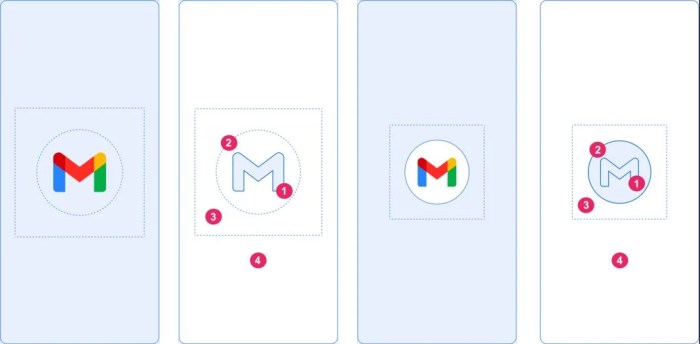
Installing Wear OS apps can sometimes hit snags. This section details common problems and provides solutions to help you overcome these hurdles. Understanding the reasons behind installation failures empowers you to resolve them efficiently. Knowing how to diagnose and address these issues ensures a smooth app experience on your Wear OS device.
Common Installation Problems
Often, installation issues stem from factors like insufficient storage, network problems, or compatibility issues. These problems can cause installation to stall, or worse, result in an error message. Addressing these problems proactively will significantly improve the installation process.
Insufficient Storage
Wear OS devices, like smartphones, have limited storage space. If the device is running low on storage, installing apps may fail. A crucial step in troubleshooting is checking the available storage space on your device. Free up space by deleting unused apps or files to ensure sufficient room for the new app.
Network Connectivity Issues
A poor or unstable network connection can hinder the app installation process. If the connection is interrupted during the download or installation phase, the installation might fail. Verify your network connection and try reinstalling the app after ensuring a stable network connection.
Installing and deleting apps on your Wear OS device is pretty straightforward. Just navigate to the app drawer, tap and hold the app you want to remove, and confirm the deletion. Similarly, to install a new app, download it from the Google Play Store. Speaking of tech, did you know that Amazon is exploring innovative solutions like hydrogen fuel for their fulfillment centers?
The amazon fulfillment center warehouse hydrogen fuel plug project showcases this forward-thinking approach. Ultimately, managing your Wear OS apps is a simple process.
Compatibility Problems
Apps are often designed for specific versions of Wear OS or specific hardware configurations. If the app isn’t compatible with your device’s specifications, installation will likely fail. Check the app’s compatibility requirements on the Play Store listing before attempting to install it.
Corrupted or Damaged Download
Occasionally, a download might become corrupted during the download process. This can result in installation failures. Try downloading the app again from the Play Store, ensuring the download is complete without interruptions. If the problem persists, consider clearing the app cache and data.
Installing and deleting apps on your Wear OS device is surprisingly straightforward. Just navigate to the app store, find the one you want, and tap “install.” For deleting, locate the app in your app list and tap the remove icon. Speaking of quick actions, if you’re looking for a way to catch the Bears vs. Jaguars game from London this morning, check out this helpful guide on how to stream the NFL London game: nfl london game how to watch stream bears vs jaguars this morning.
Once you’ve finished cheering on the players, remember to easily uninstall any unwanted apps using the same straightforward method.
Play Store Errors
The Play Store itself can sometimes present errors during the app installation process. These errors might be temporary issues or indicate underlying problems with the Play Store. Restarting the Play Store app or clearing its cache and data might resolve the problem. If the error persists, try checking for Play Store updates.
Troubleshooting Specific Errors
Specific error codes can provide clues about the installation problem. Refer to the Play Store or app developer’s documentation for guidance on how to address these error codes.
Summary of Common Installation Errors and Solutions
| Error | Possible Cause | Solution |
|---|---|---|
| Insufficient Storage | Device storage is full | Free up storage by deleting unused apps or files. |
| Network Issues | Interrupted download | Ensure stable network connection and retry installation. |
| Compatibility Problems | App not compatible with device | Check app compatibility requirements on Play Store. |
| Corrupted Download | Damaged download file | Redownload the app from Play Store. |
| Play Store Errors | Temporary issues or underlying problems | Restart Play Store, clear cache/data, update Play Store. |
Security Considerations for App Installation
Protecting your Wear OS device is paramount, and a critical aspect of that protection involves carefully selecting the apps you install. Just like with any software, the security of your wearable depends on the trustworthiness and integrity of the applications running on it. This section explores the importance of app security, provides guidance on selecting safe apps, and highlights the potential risks of installing from untrusted sources.Choosing apps wisely is essential for maintaining a secure and functional Wear OS experience.
Installing poorly-vetted applications can expose your device to malware, compromise your data, or even drain your battery unexpectedly.
Importance of App Security on Wear OS
Wear OS devices, while offering convenient access to various functionalities, are susceptible to security vulnerabilities if not properly protected. Malicious apps can access sensitive data, potentially leading to privacy breaches or unauthorized financial transactions. Ensuring app security is therefore crucial to maintaining the integrity of your device and personal information.
Recommendations for Choosing Trustworthy Apps
Selecting trustworthy applications is a proactive approach to safeguarding your Wear OS device. Look for apps with a high number of positive reviews and ratings. These indicators often suggest a reliable and user-friendly experience. Consider the app’s developer reputation, as well-established developers with a history of quality apps are more likely to maintain security standards.
Role of App Reviews and Ratings in App Selection
App reviews and ratings offer valuable insights into the user experience and potential issues. Positive reviews often highlight the app’s effectiveness, functionality, and security. Conversely, a high number of negative reviews might suggest issues with data security or malicious intent. Thorough review analysis allows users to make informed decisions about app installation.
Potential Risks Associated with Installing Apps from Unknown Sources
Installing apps from untrusted sources, such as unofficial app stores or websites, significantly increases the risk of malware infections and security breaches. These apps may not undergo the same rigorous vetting process as apps from the official Play Store, potentially exposing your device to vulnerabilities. Be cautious and download apps only from legitimate sources. Remember that security is paramount when dealing with unknown sources.
App Compatibility and Device Support: How Install And Delete Apps Wear Os
Wear OS, like any operating system, has a range of devices with varying specifications. This naturally impacts the apps that can run smoothly and effectively. Understanding these compatibility factors is crucial for a positive user experience, preventing frustration from incompatible apps. This section delves into the specifics of app compatibility on Wear OS devices.
Factors Affecting App Compatibility
App compatibility on Wear OS is influenced by several key factors. Processor speed, RAM capacity, screen size and resolution, and the specific Wear OS version all play a role. Apps designed for older or lower-end devices may not function optimally on newer, higher-end devices. Conversely, apps optimized for high-end devices might not perform well on entry-level models.
Furthermore, the unique features of each device, like the type of sensors or connectivity options, also impact app functionality.
Checking App Compatibility
Determining if an app is compatible with a specific Wear OS device can be done through several methods. First, always check the app’s description on the Play Store. Look for explicit mentions of supported devices or hardware requirements. The Play Store itself often provides compatibility hints based on your device model. Secondly, user reviews can offer valuable insights into the app’s performance on different Wear OS devices.
Pay close attention to reviews mentioning specific devices and the user’s experience with the app on those devices.
Importance of Device Specifications
Understanding the device’s specifications is crucial before installing an app. For example, an app requiring significant processing power might struggle on a device with a lower-end processor. Similarly, an app demanding a large amount of RAM might crash on a device with limited RAM. The screen resolution and size also affect the user interface and visual elements of the app, impacting its usability.
Wear OS Device Compatibility Table
The table below illustrates the compatibility of some apps with various Wear OS devices. This is not an exhaustive list and should be used as a guideline. Actual compatibility might vary based on individual device configurations and app updates.
| Wear OS Device | App 1 (Calendar App) | App 2 (Fitness Tracker) | App 3 (Music Player) |
|---|---|---|---|
| Samsung Galaxy Watch 5 | Compatible | Compatible | Compatible |
| Fossil Gen 6 | Compatible | Compatible | Compatible |
| TicWatch Pro 3 | Compatible | Compatible | Partially Compatible (some features may not work) |
| Motorola Moto 360 | Compatible | Incompatible (limited sensor support) | Compatible |
Final Review

Mastering app management on your Wear OS device empowers you to customize your experience. This guide has provided a comprehensive overview of installing, sideloading, deleting, and managing app permissions. Remember to prioritize security and choose apps wisely. By following the steps Artikeld here, you can confidently navigate the Wear OS app ecosystem.



