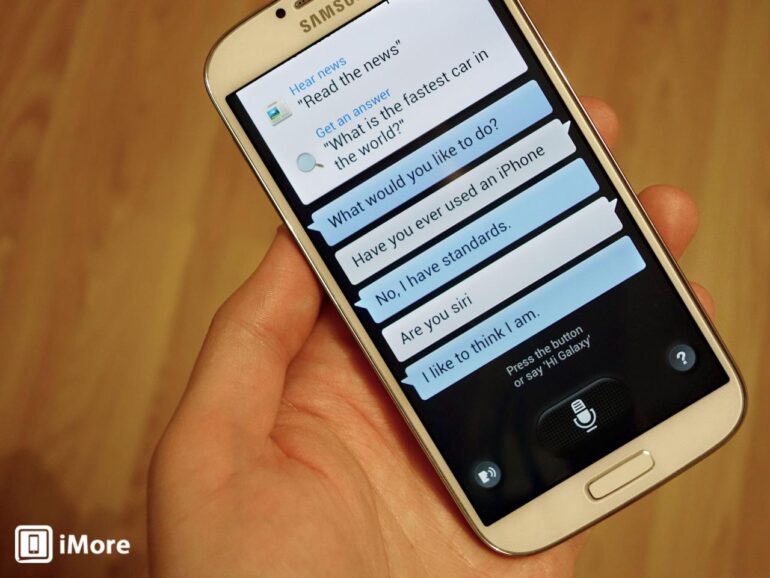Top 5 tips and tricks using Samsung S Voice! Unlock the full potential of your Samsung device’s voice assistant. From essential commands to advanced techniques, this guide will empower you to master Samsung S Voice, streamlining your daily tasks and enhancing your overall mobile experience. We’ll explore everything from basic introductions to advanced customization, offering practical examples and actionable insights along the way.
This comprehensive overview dives deep into the capabilities of Samsung S Voice, making it your new go-to resource for getting the most out of your device.
This guide will take you through a journey of practical tips and tricks, from fundamental usage to advanced techniques. Learn how to set reminders, control smart home devices, and more with the power of voice commands. We’ll also tackle common troubleshooting issues and provide personalized customization options to tailor your experience to your unique needs. Get ready to transform how you interact with your Samsung device!
Introduction to Samsung S Voice
Samsung S Voice is a voice-activated assistant integrated into many Samsung smartphones. It allows users to perform various tasks without needing to physically touch the device’s screen. This hands-free functionality is particularly useful for tasks like making calls, sending messages, setting reminders, and searching for information while driving or performing other activities that require both hands.The user experience with Samsung S Voice typically involves speaking commands or requests directly to the phone.
The assistant then processes the input and responds either by completing the task or providing relevant information. Users can adjust the voice recognition settings to optimize the accuracy and responsiveness of the assistant. Voice commands can be structured in different ways, from simple phrases to more complex inquiries.
Core Functionalities
Samsung S Voice offers a range of functionalities to enhance user productivity and convenience. These include, but are not limited to, voice-activated dialing, text messaging, calendar management, navigation, and information retrieval. Users can also use S Voice to control other apps or features on their phone.
Typical User Experience
The typical user experience with Samsung S Voice is straightforward. Users speak their commands or requests clearly and concisely. The assistant then processes the input, confirming the request and executing it if possible. If the assistant doesn’t understand the request, it will usually provide feedback or suggest alternative ways to phrase the command. Users can also customize various settings, such as the voice recognition language, to optimize the accuracy of the assistant’s responses.
Common Use Cases
Samsung S Voice is practical in a variety of situations. A common use case involves making hands-free calls or sending messages. Users can also utilize the assistant for scheduling appointments or setting reminders. Furthermore, it is helpful for searching the internet or finding directions. The voice assistant can be used for various daily tasks.
Comparison with Other Voice Assistants
| Feature | Samsung S Voice | Google Assistant | Siri |
|---|---|---|---|
| Language Support | Supports multiple languages, varying by device and model. | Wide range of languages and dialects. | Supports numerous languages and accents. |
| App Integration | Integrates with many Samsung apps and services. | Integrates with a vast number of apps and services across different platforms. | Integrates with a broad range of apps and services on Apple devices. |
| Platform Availability | Primarily on Samsung devices. | Available on Android, Google Home, and other platforms. | Available on Apple devices (iOS). |
| Voice Recognition Accuracy | Generally accurate, but may vary depending on the user’s accent and speaking environment. | Known for high accuracy and adaptability to various accents. | Often considered highly accurate, with strong performance across various dialects and accents. |
Top 5 Essential Tips
Unlocking the full potential of Samsung S Voice requires understanding its nuances. This section provides actionable tips to maximize your interaction with this voice assistant, ensuring efficiency and ease of use. Mastering these tips will transform S Voice from a helpful tool into an indispensable part of your daily routine.
Maximizing Voice Command Accuracy
Effective voice commands are crucial for seamless interaction. Understanding how to phrase your requests clearly and concisely directly impacts the accuracy of S Voice’s responses. Precise wording and clear pronunciation significantly improve the success rate of voice-activated tasks.
- Use Clear and Concise Language: Avoid ambiguity. Instead of saying “send a text to my mom,” use “send a text message to my mother named Mary.” This precision reduces misinterpretations and ensures the correct action is performed. For example, if you ask “set a reminder for tomorrow,” S Voice might not understand the context. If you specify “set a reminder for tomorrow at 2 PM to call John,” the command is much more precise.
- Speak Clearly and Slowly: S Voice relies on audio recognition. Speaking slowly and distinctly allows the system to process your input accurately. Mumbling or rushing through your commands can lead to errors. Practice enunciating each word clearly and maintaining a steady pace. This is particularly important for names, numbers, and dates.
Ever wanted to master Samsung S Voice? I’ve got the top 5 tips and tricks for you! From setting reminders to controlling your smart home, S Voice is a powerful tool. Speaking of powerful tools, if you’re looking for a way to watch mini Black Mirror episodes from Latin America, check out this cool YouTube channel dedicated to that very topic: netflix mini black mirror episodes latin america youtube channel.
Back to the tips, mastering these will take your Samsung S Voice experience to the next level.
- Minimize Background Noise: Ensure a quiet environment. Background noise, like music or conversations, can interfere with S Voice’s ability to recognize your commands. Find a quiet space to interact with S Voice for the best results.
Optimizing S Voice for Specific Tasks
This section details how to tailor S Voice for different needs. Different situations call for specific approaches to get the most out of the assistant.
Want to supercharge your Samsung S Voice? My top 5 tips and tricks are sure to make your life easier. For instance, did you know you can quickly set reminders or schedule meetings just by speaking? And if you’re looking at tablets, comparing the Lenovo Tab P11 Pro to the Samsung Galaxy Tab S7 is a great way to see what features best fit your needs.
lenovo tab p11 pro vs samsung galaxy tab s7 No matter what, learning these tricks will definitely elevate your S Voice experience! Ultimately, mastering these tricks will unlock a whole new level of productivity and efficiency.
- Creating and Using Custom Commands: S Voice allows you to create custom commands. These commands can be used to perform specific actions with simple voice commands. For example, you could create a command like “play my workout playlist” to trigger a specific music set, or “send a text to Sarah saying ‘I’m running late'” to send a quick text message. This increases efficiency for frequent tasks.
Ever wanted to master Samsung S Voice? Check out my top 5 tips and tricks! While you’re figuring out how to schedule your next trip with it, you could also consider what to do this weekend. What to do this weekend might have some ideas for you, or maybe just some inspiration. Then, come back to learn more about maximizing your S Voice potential!
- Utilizing Reminders and Notifications: S Voice’s reminder function is powerful. Set reminders for appointments, deadlines, or errands. Use precise wording to avoid misunderstandings. For example, instead of “set a reminder,” say “set a reminder for 10 AM tomorrow to pick up the dry cleaning.” This approach ensures you never miss important events.
- Employing S Voice for Navigation: S Voice can provide directions for navigating to specific locations. Be precise in your requests. For example, instead of “take me to the store,” say “take me to the corner store on Main Street.” Provide accurate addresses or landmarks to help S Voice understand your destination.
Leveraging S Voice for Productivity
This section focuses on using S Voice to enhance your daily productivity.
- Managing Contacts and Tasks: S Voice can be used to manage your contacts and tasks. You can add, update, or delete contacts and create or update tasks using voice commands. For example, you can say “add a contact named Jane Doe with the phone number 555-1212.” This streamlines the process of managing your contacts and tasks.
- Controlling Smart Home Devices: S Voice can control your smart home devices. With voice commands, you can turn lights on or off, adjust the thermostat, and more. For example, say “turn on the living room lights” or “set the thermostat to 72 degrees.” This allows for hands-free control of your home environment.
Customizing S Voice for Your Needs
Personalizing S Voice enhances user experience. Adjusting settings based on your preferences makes S Voice even more useful.
- Configuring Language and Voice Recognition: Ensure S Voice is set to the correct language and voice recognition settings. This will help S Voice understand your commands more accurately. For example, if you are in a country where you need a specific language, ensure the correct settings are applied to maximize efficiency.
- Activating and Deactivating Features: Activating and deactivating specific features allows you to tailor S Voice to your needs. If you don’t need a specific feature, disable it to avoid confusion. This customization improves the usability and efficiency of the voice assistant. For example, if you don’t use the ‘call’ feature, disable it for cleaner usage.
Top 5 Tips Summary
| Tip | Description | Visual Illustration |
|---|---|---|
| Accurate Voice Commands | Use clear, concise language and speak slowly and distinctly to minimize errors. | An image showing a person speaking clearly into a phone with minimal background noise. |
| Task-Specific Commands | Create custom commands to streamline frequent tasks, like sending specific text messages or controlling smart home devices. | An image showing a phone screen with a list of custom commands and a visual representation of a smart home device being controlled. |
| Productivity Enhancement | Utilize S Voice for managing contacts, tasks, and controlling smart home devices for a more productive workflow. | An image depicting a user interacting with S Voice to schedule tasks, manage contacts, and control smart home devices. |
| Personalized Settings | Adjust language, voice recognition, and features to tailor S Voice to your specific needs and preferences. | An image showing the S Voice settings screen with highlighted options for language and feature configuration. |
| Minimizing Distractions | Ensure a quiet environment to avoid background noise interfering with voice command accuracy. | An image of a person in a quiet room using their phone with S Voice, emphasizing the lack of background noise. |
Advanced Tricks and Techniques
Beyond the basic commands, Samsung S Voice offers a wealth of advanced features to streamline your interactions. These techniques unlock more nuanced control and automation, enhancing your overall productivity and convenience. Learning these advanced tricks can significantly elevate your experience with S Voice.Mastering these advanced techniques allows you to leverage S Voice for more complex tasks and customize its functionality to better suit your needs.
This section delves into specific techniques, providing detailed steps and examples to illustrate their practical application.
Customizing Voice Commands
Samsung S Voice allows you to create custom commands to execute specific actions. This is highly useful for frequently performed tasks, streamlining workflows, and saving time. This customization process is particularly beneficial for users who require tailored interactions with S Voice.
- Defining a Custom Command: Open the S Voice settings. Look for a section dedicated to custom commands. This will likely be a dedicated menu within the broader settings. You’ll likely need to input the command you want to use, followed by the action it will perform. For instance, if you frequently need to launch a particular app, you’d define a command that triggers the app’s execution.
- Assigning an Action: Specify the precise action that the command should trigger. This might be opening a specific application, setting an alarm, making a call, or accessing a particular contact. The options available for actions depend on the device’s capabilities and installed applications. In some cases, you might be able to set the command to open a specific webpage or perform a predefined calculation.
- Testing the Command: After defining the command and assigning the action, test it out by saying the command aloud. Verify that the designated action is executed correctly. If there are any errors or unexpected results, go back and adjust the settings. The success of the command hinges on the accuracy of the definition and the availability of the corresponding action.
Using S Voice with Third-Party Apps
Many third-party applications integrate with Samsung S Voice. This integration enables you to use S Voice to control and interact with these apps. This integration often provides unique functionalities, extending S Voice’s capabilities beyond its standard features.
- Identifying Supported Apps: Check the S Voice settings for a list of compatible applications. The available options may vary depending on the specific device and installed apps. This list will show you the apps that are currently integrated with S Voice.
- Using Voice Commands within the App: Once you’ve identified supported applications, try using S Voice to execute commands within them. For example, you might use S Voice to search for something within a specific app or control its playback functionality. The specific commands and actions will depend on the application’s integration with S Voice.
- Troubleshooting Integration Issues: If you encounter problems with S Voice and a third-party app, ensure that both the app and S Voice are up-to-date. Sometimes, compatibility issues arise from outdated versions. Also, check the app’s settings for any specific instructions on using S Voice with it.
Setting Reminders with Specific Details
This feature allows you to set reminders with tailored information, making them more actionable and helpful. This enhances the reminder system by adding context, enabling more efficient organization and task management.
- Specifying Date and Time: Use S Voice to set reminders with precise dates and times. This allows you to schedule reminders for specific events or tasks. For instance, you could tell S Voice to remind you to buy groceries on a particular date and time.
- Including Location Details: You can specify a location for the reminder. This feature is beneficial for tasks that need to be completed at a specific place. For example, setting a reminder to pick up something from a store at a certain time.
- Adding Notes or Descriptions: Enhance the reminder by adding notes or descriptions. This will make the reminder more contextual and help you remember the purpose behind the reminder. Adding notes can increase the usefulness of the reminder by providing more context to the task.
Controlling Smart Home Devices
Many Samsung S Voice-enabled devices can control smart home devices. This function extends your control beyond your phone, offering hands-free operation for home automation. This integration is very helpful for maintaining a comfortable home environment.
- Connecting Devices: Ensure your smart home devices are linked to your Samsung account. This connection enables S Voice to recognize and control them. The connection method will depend on the smart home platform.
- Using Voice Commands: Issue voice commands to control your smart home devices. For example, you could instruct S Voice to turn on the lights or adjust the thermostat. The specific commands will depend on the connected devices and their capabilities.
- Troubleshooting Connectivity Issues: If you experience difficulties controlling smart home devices with S Voice, check the device’s connection to your Wi-Fi network. Ensure that the device is properly paired with your Samsung account.
Advanced Search Functionality
S Voice can be used to perform complex searches that go beyond basic s. This includes using search operators, specifying criteria, and searching across various sources. This feature significantly expands the range of search capabilities.
- Utilizing Search Operators: Use operators like “site:” or “filetype:” to refine your search results. This helps you find specific information more effectively. Using operators like “site:wikipedia.org” can narrow your search to only Wikipedia pages.
- Setting Specific Criteria: Use S Voice to specify criteria for your search. For example, you could ask for information published within a specific timeframe. This will give you search results tailored to your requirements.
- Searching Across Multiple Sources: S Voice can often search across multiple sources simultaneously. This means you can find information from different websites, apps, and other locations all at once. This feature simplifies the process of gathering information from various sources.
Troubleshooting and Common Issues
Navigating the digital world often involves unexpected bumps in the road. Samsung S Voice, while a powerful tool, can sometimes present challenges. Understanding common issues and their solutions can significantly enhance your user experience and ensure you get the most out of this voice assistant. This section delves into common problems and provides effective troubleshooting steps.Effective troubleshooting relies on understanding the root cause of a problem.
By identifying the source of an issue, you can more readily apply the correct solution. Here, we’ll look at five frequently encountered problems with Samsung S Voice and Artikel the steps to rectify them.
Common Samsung S Voice Issues and Solutions
Troubleshooting S Voice issues often requires a systematic approach. This involves carefully identifying the nature of the problem and then applying appropriate steps to rectify it.
- Poor Audio Quality: A common issue with voice assistants is poor audio quality, leading to inaccurate voice recognition. This could be due to background noise, poor microphone quality, or even device settings. Addressing these factors can significantly improve the accuracy of voice commands.
- Inaccurate Voice Recognition: If S Voice consistently misunderstands your commands, several factors could be at play. This includes issues with your accent, background noise, or the presence of unfamiliar words or phrases in your command. Identifying the source of this problem is crucial for effective resolution.
- Connection Problems: An unstable internet connection or network issues can disrupt S Voice’s functionality. This could prevent the voice assistant from connecting to the required servers, leading to errors or delays. Ensuring a stable connection is vital for smooth operation.
- Device Issues: Occasionally, the problem lies within the device itself. This could involve issues with the operating system, microphone malfunctions, or insufficient storage space. Identifying these issues and resolving them is essential to avoid frustrating interactions with S Voice.
- S Voice App Errors: Sometimes, the issue stems from glitches or errors within the S Voice app itself. Outdated or corrupted app files, or even conflicting apps can affect its performance. Identifying and fixing these issues can often be resolved through app updates or restarts.
Troubleshooting Table
The table below summarizes common Samsung S Voice issues, their potential causes, and corresponding solutions.
| Issue | Cause | Solution |
|---|---|---|
| Poor Audio Quality | Background noise, low microphone volume, device settings, or distance from device | Reduce background noise, ensure microphone is clear, adjust device volume settings, move closer to the device |
| Inaccurate Voice Recognition | Unfamiliar words, strong accent, background noise, or incorrect pronunciation | Use simple, clear commands, speak slowly and clearly, minimize background noise, try different words, ensure device is in a quiet environment |
| Connection Problems | Poor internet connection, network issues, or server problems | Check internet connection, ensure network is stable, restart device, try again later |
| Device Issues | Operating system glitches, microphone malfunctions, insufficient storage, or conflicting apps | Update operating system, check microphone, free up storage space, disable or uninstall conflicting apps, restart device |
| S Voice App Errors | Outdated or corrupted app files, or conflicts with other apps | Update S Voice app, clear app cache and data, restart device, ensure no conflicts with other apps |
Identifying and Fixing Audio Quality/Recognition Issues
A significant factor affecting voice recognition is the quality of audio input. If S Voice is misinterpreting your commands, you should first ensure that the microphone is clear of obstructions. Background noise significantly impacts the accuracy of voice recognition. A quiet environment is essential for optimal results. If the issue persists, checking the device’s volume settings and making sure they are appropriately adjusted is crucial.
Furthermore, speaking slowly and clearly, using straightforward commands, and ensuring the device is close to the speaker’s mouth can all improve accuracy.
Customization and Personalization: Top 5 Tips And Tricks Using Samsung S Voice
Samsung S Voice offers a surprisingly deep level of customization, allowing you to tailor the experience to your specific needs and preferences. This flexibility empowers users to not only interact with the voice assistant more efficiently but also to integrate it seamlessly into their daily routines. Beyond the basic commands, you can adjust various settings to optimize its performance and responsiveness.This adaptability is key to maximizing the utility of Samsung S Voice.
By customizing settings, users can fine-tune the assistant to react to specific voice commands, phrases, or even unique accents. This personalized approach leads to a more intuitive and effective interaction, enhancing the overall user experience.
Voice Recognition
Personalizing voice recognition is crucial for accurate command interpretation. Different accents and speech patterns can affect how Samsung S Voice interprets your instructions. Adjusting the voice recognition settings allows the assistant to better understand your unique speech characteristics. Experimenting with different levels of sensitivity and recognizing common mispronunciations can lead to improved accuracy.
Language Settings
Samsung S Voice supports multiple languages, enabling users to switch between languages based on their needs. This feature allows for seamless transitions between different communication contexts. The language settings ensure that the assistant can properly understand and respond in the chosen language, eliminating communication barriers.
Preferred Actions
Samsung S Voice allows users to assign preferred actions to specific commands. This customization feature is powerful for streamlining routine tasks. For instance, a user might want the command “set alarm” to always create a specific alarm sound, or “book a cab” to open a pre-selected ride-hailing app. This tailored approach enhances efficiency and consistency in how the assistant responds to common requests.
Customization Table
| Customization Setting | Impact on User Experience | Example |
|---|---|---|
| Voice Recognition Sensitivity | Adjusts the assistant’s sensitivity to variations in speech patterns and accents. Higher sensitivity may improve accuracy for unusual speech patterns but can lead to misinterpretations for standard speech. | Setting to “High” for users with unique accents. |
| Language Settings | Allows users to switch between different languages for more diverse interactions. Selecting the correct language ensures the assistant understands and responds in the desired language. | Switching between English and Korean. |
| Preferred Actions | Allows users to assign specific actions or applications to certain voice commands. This enhances the efficiency and consistency of how the assistant responds to common requests. | Assigning “call mom” to a specific contact in the phone book. |
Examples of Tailoring Samsung S Voice
A busy professional might customize Samsung S Voice to quickly set reminders for meetings, create shopping lists from voice commands, and schedule appointments using pre-selected calendar options. By assigning preferred actions, the assistant can seamlessly integrate into their work schedule. Similarly, a frequent traveler might configure the assistant to translate common phrases, set reminders for flight details, and manage hotel bookings with pre-defined settings.
These tailored settings improve efficiency and minimize the risk of errors.
Specific Use Cases and Examples
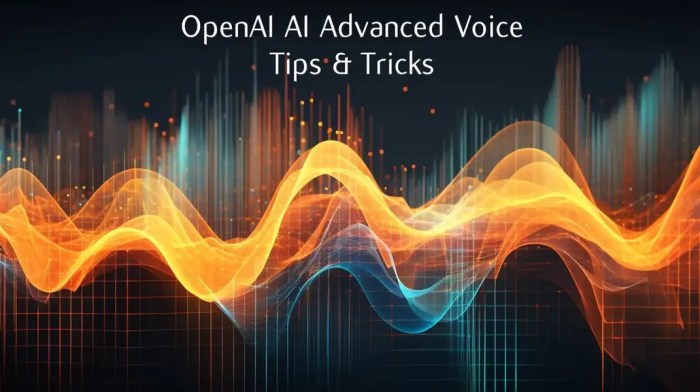
Samsung S Voice, while a powerful assistant, shines brightest when integrated into everyday tasks. Understanding its capabilities beyond basic commands unlocks a wealth of practical applications. This section delves into five specific use cases, demonstrating how S Voice can streamline your daily life and enhance productivity.The following examples highlight the versatility of S Voice, ranging from managing appointments to controlling smart home appliances.
Each scenario emphasizes the ease of interaction and the potential for automation.
Setting Reminders and Appointments, Top 5 tips and tricks using samsung s voice
Effective time management is crucial in today’s fast-paced world. S Voice empowers users to seamlessly schedule reminders and appointments, minimizing the risk of missed deadlines or forgotten commitments. The key lies in precise phrasing and clear instructions. For example, instead of simply saying “remind me,” you can specify the time, date, and context.
- To set a reminder, you can say “Remind me to buy groceries at 6 PM tomorrow.” S Voice will then prompt you for confirmation and create a reminder. This detailed approach avoids ambiguity and ensures the reminder is correctly scheduled.
- For appointments, you can specify the details even more explicitly, like “Schedule a meeting with John Smith at 10 AM next Friday.” This ensures that the appointment is correctly entered into your calendar.
Controlling Smart Home Devices
The integration of S Voice with smart home devices transforms the way you interact with your living space. Voice commands offer a hands-free and intuitive approach to controlling lights, thermostats, and other appliances. This section focuses on the seamless interaction between S Voice and your smart home ecosystem.
- Turn on the living room lights by saying “Turn on the living room lights.” The command will be executed and the lights will be switched on. This assumes the device is correctly linked and the name is recognized.
- Adjust the thermostat by saying “Set the thermostat to 22 degrees Celsius.” This example demonstrates a precise temperature control command that can be easily incorporated into daily routines.
Making Calls and Sending Messages
S Voice provides a convenient method for making calls and sending messages, allowing you to stay connected without constantly reaching for your phone. This is especially useful in situations where you might have your hands full or be driving.
- To make a call, simply say “Call John Smith.” S Voice will automatically dial the number associated with John Smith’s contact information. This assumes the contact is saved and the name is recognized.
- To send a text message, you can say “Send a text message to Sarah saying ‘I’m running late.'” S Voice will compose and send the message to Sarah.
Finding Information and Performing Searches
S Voice facilitates quick access to information. You can perform searches on the web, retrieve specific data, or find relevant files on your device.
- For searching the web, you can say “What is the capital of France?” S Voice will provide the answer from its database or perform a web search.
- To find a specific file on your device, say “Find the document named ‘Project Report’.” S Voice will then locate the file based on its name and make it accessible.
Playing Music and Podcasts
S Voice can control your music and podcast playback, offering a hands-free and intuitive way to enjoy your favorite audio content.
- Start playing music by saying “Play some jazz music.” This will initiate playback of jazz music from your music library.
- Switch to the next song by saying “Next song.” This seamless control over your music collection adds a touch of convenience to your listening experience.
Final Thoughts
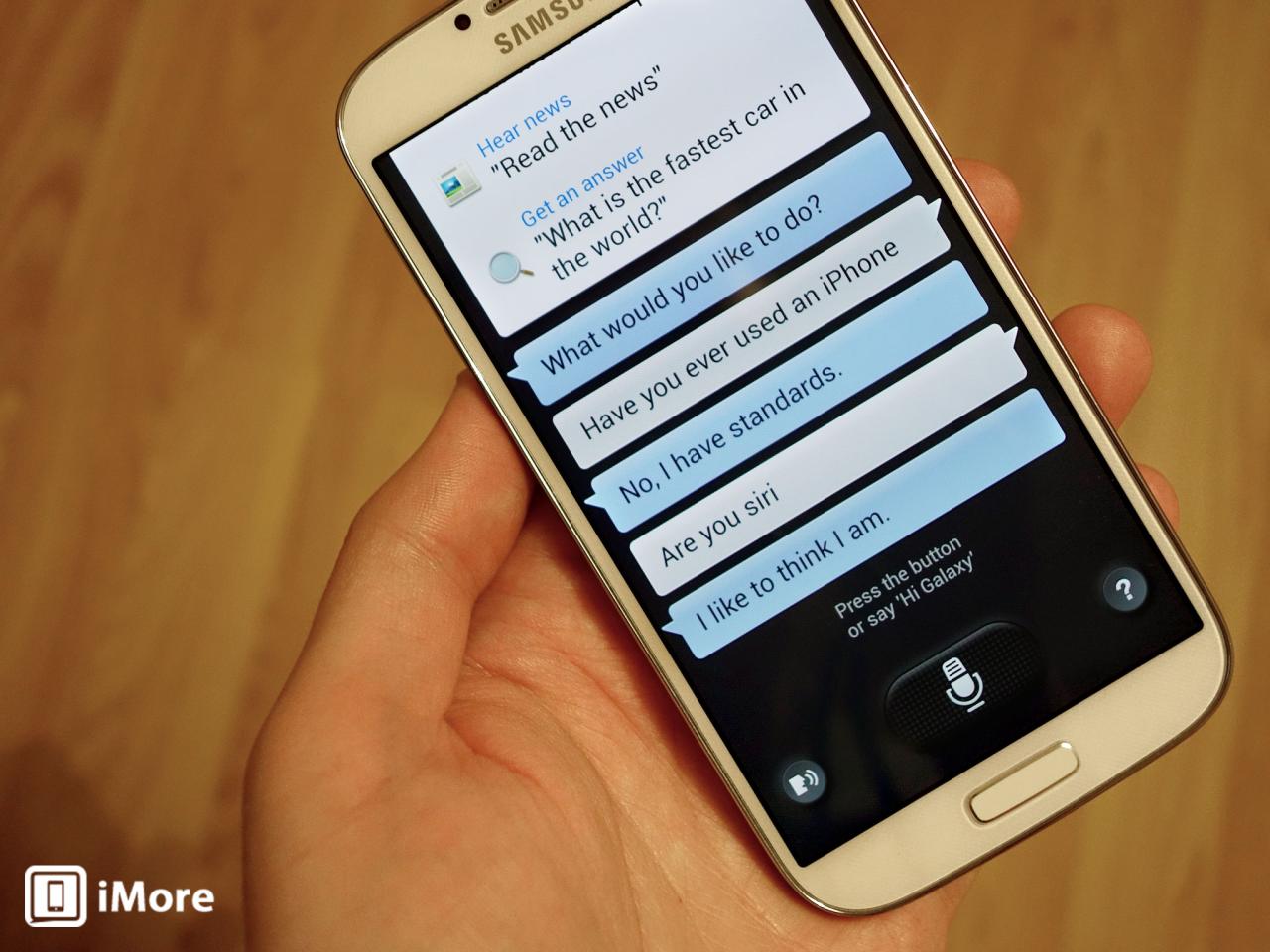
In conclusion, mastering Samsung S Voice opens up a world of possibilities for enhanced productivity and convenience. By understanding the essential tips, advanced tricks, and troubleshooting strategies Artikeld in this guide, you’ll be well-equipped to leverage the full potential of this voice assistant. From setting reminders to controlling smart home devices, the examples and practical applications showcase the versatility of Samsung S Voice.
Ultimately, this guide provides a comprehensive toolkit to elevate your mobile experience and unlock seamless voice interaction with your Samsung device.