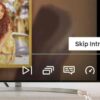How to transfer iPhone photos videos to Chromebooks? This comprehensive guide explores various methods for seamlessly moving your precious iPhone memories to your Chromebook. We’ll cover cloud services, external drives, email, dedicated apps, and even troubleshooting common issues that might arise during the transfer process. Whether you’re a tech whiz or a digital novice, this guide will equip you with the knowledge and steps to successfully migrate your photos and videos.
Choosing the right method depends on the volume of your media, your comfort level with technology, and the speed you need. We’ll delve into the pros and cons of each approach to help you make an informed decision. Let’s dive in and get your iPhone photos and videos onto your Chromebook!
Cloud-Based Transfer Methods
Cloud services offer a convenient and efficient way to transfer photos and videos from your iPhone to your Chromebook, eliminating the need for physical connections. This method is particularly useful for users who want a seamless and secure way to access their media across devices. Using cloud storage also allows for automatic backups and access from multiple locations.Cloud services provide a central repository for your media, making it accessible from any device with an internet connection.
This eliminates the hassle of transferring files manually and allows for easy sharing with others. Furthermore, cloud storage often offers enhanced security features, protecting your photos and videos from accidental deletion or damage.
Advantages of Cloud Services
Cloud services offer several advantages over other transfer methods. They provide a centralized location for storing and accessing photos and videos, allowing for easy access from any device with an internet connection. This is particularly beneficial for users who frequently switch between devices or want to share media with others. Cloud services also often provide automatic backups, ensuring that your media is protected from loss or damage.
Features and Limitations of Cloud Services
Various cloud services offer different features and have unique limitations. iCloud, Google Photos, and Dropbox are popular choices, each with its strengths and weaknesses. iCloud is tightly integrated with Apple devices, offering seamless syncing. Google Photos provides generous storage for photos and videos, often with automatic backups. Dropbox offers robust file sharing capabilities, making it ideal for collaboration.
However, each service has storage limitations and varying pricing structures. Some services may have limitations on the types of files they can store or restrictions on file sizes.
Figuring out how to move those iPhone photos and videos to your Chromebook? It’s surprisingly straightforward! While you’re at it, did you know Google Pixel phones are getting some snazzy new wallpapers for Hispanic Heritage Month? Check out the cool designs at google pixel phones get exclusive wallpapers hispanic heritage month. Just remember to use a cloud service like Google Drive to transfer the files, and you’ll be all set! This method is a super easy way to get those memories onto your Chromebook.
Uploading Media to the Cloud
Uploading photos and videos from your iPhone to the cloud is generally straightforward. Most services offer dedicated apps for iOS devices, which guide users through the process. Simply select the media you want to upload, choose the cloud service destination, and initiate the upload. The specific steps might vary slightly depending on the chosen cloud service.
Downloading Media from the Cloud to a Chromebook
Downloading media from the cloud to a Chromebook is equally simple. Most cloud services provide web interfaces or dedicated apps for Chromebooks. Users can log into their accounts, locate the desired media, and initiate the download to their Chromebook’s local storage. The steps may differ slightly depending on the specific service.
Comparing Cloud Services
Different cloud services offer varying speeds and reliability. Upload and download speeds can depend on internet connectivity and server load. Reliability is influenced by factors such as server uptime and data security protocols. This table summarizes the comparison of upload and download speeds and reliability of some popular cloud services:
| Service | Upload Speed | Download Speed | Reliability |
|---|---|---|---|
| iCloud | Moderate | Moderate | High |
| Google Photos | Fast | Fast | High |
| Dropbox | Moderate | Moderate | High |
Using a USB Drive or External Hard Drive
Transferring photos and videos from your iPhone to your Chromebook using a USB drive or external hard drive provides a direct, hands-on approach. This method bypasses cloud services, making it ideal for large media libraries or situations where a stable internet connection isn’t available. However, it does require physical devices and careful handling of files.This method involves connecting a USB drive or external hard drive to both your iPhone and your Chromebook, allowing for direct file transfer.
Understanding the steps involved, potential pitfalls, and advantages can significantly improve the transfer process. Managing large files efficiently is also crucial.
Connecting the External Storage Device
Connecting the external storage device to both your iPhone and Chromebook is the initial step. The process varies slightly depending on the device and operating system, but the general principles remain the same. Ensure the device is compatible with both platforms before proceeding.
Transferring Media Files
Once the external storage is connected, use file management tools on both devices to copy the desired media files. iOS provides options for selecting and copying files to the external drive. Chrome OS offers similar tools for selecting and copying files to the drive.
Transferring iPhone photos and videos to Chromebooks can be surprisingly straightforward. One common method involves using cloud services like Google Photos. However, if you’re experiencing frustrating issues like Zoom meeting disruptions, you might find yourself researching solutions to fake audio problems and sabotage attempts, like those detailed in this article about zoom escaper sabotage meetings fake audio problems.
Fortunately, there are various easy-to-follow tutorials online that provide helpful steps for a smooth photo and video transfer, no matter your technical skill level.
Advantages and Disadvantages
This method offers significant advantages, especially for large media files. It bypasses cloud storage limitations and potential connection issues. However, it does introduce potential issues related to file management and potential damage to external storage. A major advantage is the speed and efficiency of transferring large files directly to the Chromebook. A disadvantage is the risk of data loss if the external drive is damaged or not properly handled.
Managing Large Media Files
Large media files can pose challenges during transfer. Employing appropriate file management techniques is crucial to avoid errors. Consider breaking down large folders into smaller, manageable units. Using the ‘copy’ and ‘paste’ functions within the file explorer can help in efficient file transfer.
Robust Workflow Example
For a robust workflow, start by formatting the external drive on both your iPhone and Chromebook to ensure compatibility. Then, carefully select the files you want to transfer from your iPhone, and copy them to the external drive. After confirming the transfer on your iPhone, connect the external drive to your Chromebook. Open the file explorer and verify the files copied to the external drive.
Then, copy the files from the external drive to the desired location on your Chromebook. Finally, disconnect the external drive from both devices.
Transfer Steps Table
Transferring via Email or Sharing Services
Email and cloud-based sharing services can be useful for transferring smaller files, but they are generally not the best option for large volumes of photos and videos. This method is most effective when dealing with a manageable amount of data. Consider using other methods for extensive media transfers, especially if time and bandwidth are crucial.Using email or sharing services like Google Drive to transfer photos and videos is straightforward for smaller files.
Attaching files as email attachments or sharing them through cloud storage platforms allows for easy transfer. However, this approach has significant limitations when dealing with substantial amounts of data.
Email Attachment Limitations
Email attachments have inherent limitations that make them unsuitable for large-scale transfers. Email providers typically impose size restrictions on attachments, preventing the transfer of substantial amounts of photos and videos. Exceeding these limits often leads to failed transfers or the need for multiple emails, increasing the complexity of the process. For example, a typical free email account might allow attachments up to 25MB, rendering it impractical for a video library.
Sharing Services for File Transfer
Sharing services, like Google Drive, offer a more flexible alternative to email attachments. These platforms allow users to upload and share files with others. This is especially useful for collaboratively transferring photos or videos between users. However, even cloud storage services may have limitations regarding the total size of files or folders you can upload. Consider the available storage space and file size limits when using this approach.
Efficiency and Limitations
Email and sharing services, while functional for small file transfers, fall short when handling large volumes of photos and videos. The process can be slow and inefficient, requiring multiple transfers for large datasets. The transfer speed depends heavily on internet connectivity, which can vary significantly. If the internet connection is slow or unstable, the transfer will be significantly delayed.
This method is generally unsuitable for substantial media libraries.
Figuring out how to move iPhone photos and videos to your Chromebook can be a bit tricky, but it’s totally doable! Speaking of transferring files, have you checked out the stunning Razer Nabu X photos in the press images gallery? razer nabu x photos press images gallery These high-quality shots are a real treat. Once you’ve admired the sleek design, remember that there are various methods to transfer your iPhone media to your Chromebook, including cloud storage or a USB cable.
Finding the perfect approach is key to a smooth transfer process.
Security Risks and Protocols
Transferring sensitive media via email poses potential security risks. Emails can be intercepted, leading to unauthorized access to personal photos or videos. To mitigate these risks, use end-to-end encrypted email services or cloud storage platforms that provide strong security protocols. Strong passwords and two-factor authentication add another layer of security. Furthermore, avoid transferring sensitive data over public Wi-Fi networks.
Security Protocols for Email Transfers
When transferring sensitive media via email, use end-to-end encryption (if available) and consider using a secure connection (e.g., HTTPS). Do not send sensitive data over public Wi-Fi. Limit the recipients of sensitive emails to prevent unauthorized access. Verify the recipient’s identity to ensure the data is going to the intended person.
Steps Involved in Transferring via Email or Sharing Services
Using a Photo Transfer App
Transferring photos and videos from your iPhone to your Chromebook can be streamlined with dedicated photo transfer applications. These apps offer a user-friendly interface and often include features beyond basic file transfer, such as editing or organization tools. However, choosing the right app and understanding its potential risks are crucial for a smooth and secure process.Third-party photo transfer applications provide an alternative to more traditional methods like cloud storage or email.
Their primary benefit lies in their ability to simplify the process and potentially offer advanced functionalities for organizing and managing your media files. However, it’s vital to assess the security implications and carefully weigh the pros and cons before selecting an application.
Comparing Third-Party Photo Transfer Applications
Various third-party photo transfer applications cater to different needs and preferences. Choosing the right app requires evaluating its features, ease of use, and security protocols.
- Different applications offer varying levels of features. Some focus solely on transferring files, while others integrate photo editing or organization tools. The presence of additional functionalities might influence your decision. For example, if you need to edit photos before transferring them, a photo editor integrated into the app might be more suitable than a basic file transfer tool.
- Ease of use is a critical factor. A user-friendly interface with intuitive navigation and clear instructions can significantly improve the transfer experience. Poorly designed interfaces or complex steps can lead to frustration and errors. Evaluate the app’s interface to ensure it aligns with your technical proficiency.
- Security concerns should be paramount. Before installing any application, thoroughly investigate its security protocols. Look for features like encryption to protect your data during transfer. Reputable apps typically have clear privacy policies that detail how they handle user data.
Specific Features of Popular Photo Transfer Apps
Several popular photo transfer applications provide unique features. Understanding these features can help you choose the most appropriate tool for your needs.
- iMobie Phone Transfer: This app is known for its ability to transfer various types of data, including photos and videos, between iOS and Android devices or computers. It supports a wide range of file formats and can handle large volumes of data efficiently. A key feature is its ability to selectively transfer specific files or folders, offering granular control over the transfer process.
It often includes additional features for managing contacts, messages, and other data.
- AirMore: This app enables transferring data between iOS and Android devices, and computers. It’s frequently used for transferring photos and videos. A key feature is its compatibility with multiple operating systems. AirMore can handle various file formats, facilitating seamless data exchange. It often includes additional features for managing contacts, messages, and other data, and is particularly useful for those looking for a multi-platform solution.
- Syncios: This app specializes in transferring data between iOS devices and computers. It’s often used for transferring photos and videos, and it provides various transfer options. One significant feature is its ability to back up and restore data. Syncios often integrates functionalities for managing and organizing your files. This can be beneficial for users who want a comprehensive solution for managing their mobile data.
Installing and Using a Photo Transfer App
Installing and using a photo transfer app is generally straightforward. The specific steps may vary depending on the chosen app.
- Download: Download the chosen app from the app store or website. Verify that the app is from a reputable source to avoid security risks.
- Installation: Follow the on-screen instructions to install the app on your computer. Pay attention to any required permissions or configurations during installation.
- Connection: Connect your iPhone to your computer using a USB cable. The app should detect your device automatically. If not, refer to the app’s instructions for troubleshooting.
- Transfer: Select the photos and videos you want to transfer. The app will guide you through the transfer process. Review the settings to ensure that the files are transferred correctly.
Summary Table of Photo Transfer Apps
Troubleshooting Common Issues: How To Transfer Iphone Photos Videos To Chromebooks
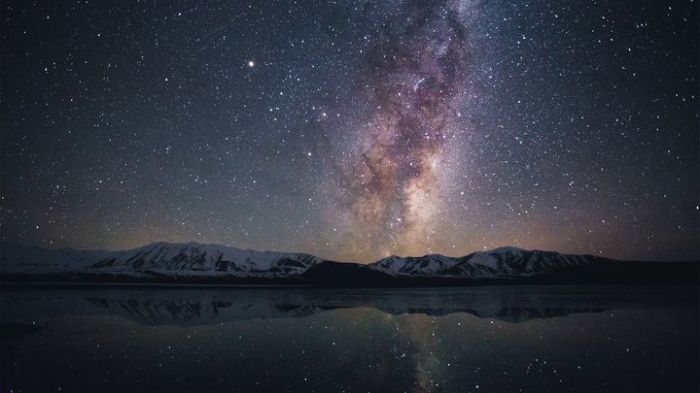
Transferring photos and videos from your iPhone to your Chromebook can sometimes encounter hiccups. This section delves into common problems and provides actionable steps to resolve them. Understanding these issues will help you navigate potential roadblocks and ensure a smooth transfer process.Troubleshooting is crucial for a successful transfer. By systematically identifying and addressing problems, you can prevent frustration and efficiently move your media files.
Knowing how to diagnose and fix issues like slow speeds, connection errors, or corrupted files will empower you to handle any challenges that arise during the transfer process.
Slow Transfer Speeds, How to transfer iphone photos videos to chromebooks
Transfer speeds can vary based on factors like internet connection quality, file sizes, and device capabilities. If the transfer is sluggish, consider these steps:
- Check your internet connection. A weak or unstable Wi-Fi signal, or a slow internet connection can significantly impact transfer speeds. Ensure a strong, stable Wi-Fi connection, or use a wired Ethernet connection if available. If your internet speed is consistently slow, consider contacting your internet service provider for assistance.
- Optimize file sizes. Large files, especially high-resolution photos and videos, can take a considerable amount of time to transfer. Compressing the files before transfer, or choosing lower resolution options can significantly improve speed.
- Use a more stable connection method. If you’re transferring via a Wi-Fi connection, a USB drive or external hard drive, or email, ensure the connection is stable. Avoid transferring files while the network is experiencing congestion. Try transferring during off-peak hours if possible.
Connection Problems
Connection issues can manifest in various ways, hindering the transfer process. These issues may involve problems with Wi-Fi, USB connections, or other transfer methods.
- Verify the Wi-Fi connection. Ensure both your iPhone and Chromebook are connected to the same Wi-Fi network. Check for any interruptions in the connection. Try restarting your Wi-Fi router to resolve connectivity problems. Also ensure that the Wi-Fi network is not congested or overcrowded.
- Check USB connections. If using a USB drive or external hard drive, double-check the connections are secure and properly seated in both the iPhone and the Chromebook. Try different USB ports on both devices if necessary.
- Restart the devices. A simple restart of both the iPhone and Chromebook can often resolve temporary connection issues. This can also resolve network configuration errors.
File Corruption
File corruption can lead to incomplete or unusable files during transfer. Here’s how to address this issue:
- Verify file integrity. If files are incomplete, consider verifying the integrity of the files on the destination device. Using file management tools on the Chromebook can help identify corrupted or incomplete files.
- Check for file system errors. If using a USB drive or external hard drive, the file system might be corrupted. Using file repair tools on the drive can fix the issue. Check if the drive has any errors and run repair tools if necessary.
- Transfer files again. If a file is corrupted, re-transferring it might resolve the issue. Try a different transfer method or ensure a stable connection for a successful transfer.
Files Not Transferring or Incomplete
Files might fail to transfer completely due to various factors, including network instability or device issues.
- Check for interruptions in the transfer process. Interruptions during the transfer can cause incomplete files. Try restarting the transfer process or using a more stable connection.
- Check the file sizes. Files exceeding the maximum size limit of the transfer method might not transfer fully. Try transferring smaller portions of the files at a time.
- Restart the devices. Restarting both the iPhone and Chromebook might resolve temporary software glitches that are preventing the transfer from completing.
Closing Notes

So, there you have it—a detailed exploration of how to transfer iPhone photos and videos to Chromebooks. We’ve covered cloud-based solutions, external storage, email transfer, and specialized apps. By carefully considering the advantages and disadvantages of each method, you can confidently select the best approach for your specific needs. Remember to prioritize security and troubleshoot any issues that may arise during the transfer process.
Happy transferring!