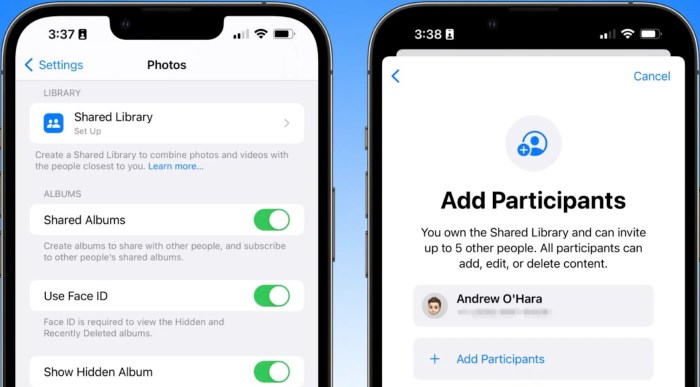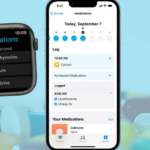iOS 16 iCloud shared photo library how to: Unlock the power of collaborative photo sharing with this comprehensive guide. Discover how to effortlessly create, manage, and utilize shared photo libraries within your iOS 16 environment, ensuring seamless collaboration and easy access for everyone involved. Learn about the benefits, setup process, and management techniques, ensuring that your photos are securely and effectively shared within your desired group.
This guide dives deep into the practical aspects of setting up and utilizing a shared photo library. We’ll cover everything from initial setup to advanced features, providing step-by-step instructions and troubleshooting tips to overcome potential obstacles. Get ready to unlock the full potential of this innovative feature and streamline your photo sharing experience.
Introduction to Shared Photo Library in iOS 16
The Shared Photo Library feature in iOS 16 revolutionizes how families and groups manage and share photos. It offers a streamlined approach to collaborative photo albums, allowing multiple users to contribute and view images without the complexity of individual sharing or the need for separate albums. This central repository fosters a seamless experience for everyone involved.Shared Photo Library in iOS 16 provides a dedicated space for organizing and sharing photos with selected individuals.
This collaborative environment is particularly beneficial for families, couples, or groups of friends who frequently take photos together and want to easily access and share those memories.
Benefits and Use Cases
Shared Photo Libraries are ideal for families and groups. Parents can easily share photos of their children with grandparents, siblings can collaborate on a family trip album, or friends can create a shared vacation photo album. This centralized approach eliminates the need for multiple individual photo sharing methods, simplifying the process and providing a more organized way to view and manage shared memories.
Ways to Access and Share Photos
Users can access shared photos directly within the Photos app. This straightforward access streamlines the process of viewing and sharing photos within the group. Sharing is easily initiated by adding new members to the shared library. Members can also individually add photos to the library, and the changes are automatically reflected for all participants. This feature facilitates a collaborative experience where everyone has real-time access to the shared content.
Comparison with Other Photo Sharing Methods
| Feature | Shared Photo Library | iCloud Photo Sharing | |
|---|---|---|---|
| Access | Direct access within the Photos app | Requires separate app and potentially navigating multiple folders | Requires separate email client and often involves attachment limitations |
| Collaboration | Real-time updates for all participants | Users need to explicitly share photos individually | Requires manual sending and receiving of photos |
| Organization | Centralized repository for shared photos | Photos are organized in individual user albums | Photos are often stored in separate folders or inboxes |
| Simplicity | Intuitive and straightforward | Can be slightly more complex to manage | Often a cumbersome process |
This table highlights the key differences between Shared Photo Library, iCloud Photo Sharing, and email as photo sharing methods. Shared Photo Library stands out with its intuitive access, collaborative nature, and centralized organization, making it a more streamlined and efficient option for groups.
Figuring out iOS 16 iCloud shared photo library how-to is surprisingly straightforward. While I’m deep into the latest tech, I’ve also been stoked to hear about a new Magic Knight Rayearth series being developed! a new magic knight rayearth series is in the works. It’s great to see beloved anime getting a fresh coat of paint.
Hopefully, this new series will inspire some cool new photo sharing features. Getting the shared photo library set up on iOS 16 is definitely worth it!
Setting Up a Shared Photo Library
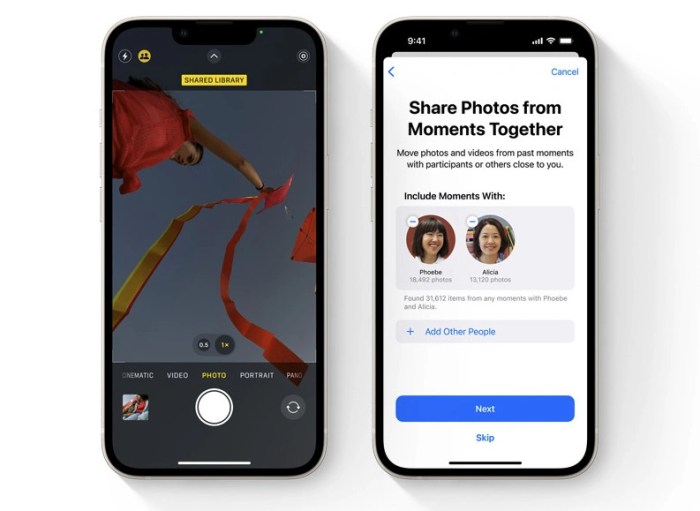
Sharing photos with loved ones is easier than ever with iOS 16’s Shared Photo Library. This feature allows multiple users to contribute and view photos in a single, organized space, fostering effortless sharing and collaboration. It streamlines the process of keeping everyone updated on family events and personal milestones.This section will detail the steps to create a new shared photo library, add members, and manage their access permissions.
Following these steps ensures a smooth and efficient photo-sharing experience for all participants.
Creating a New Shared Photo Library
To initiate a shared photo library, the creator needs to select the photos and albums they wish to share. This selection is crucial, as it defines the initial content of the shared library. The creator also needs to choose a name for the library and decide whether to allow members to upload their own photos.
Adding Members to a Shared Photo Library
Adding members to a shared photo library is straightforward. The process allows the creator to invite individuals to contribute to the shared collection. This is an essential step for expanding the group of people who can access and contribute to the shared photos.
Permission Levels for Members
Shared Photo Library offers different permission levels to tailor access for each member. This allows the creator to control who can upload photos and view only the photos that have been shared with them. The permissions are crucial for maintaining privacy and control over the shared content.
Inviting and Managing Members: A Step-by-Step Guide
The following table Artikels the steps for inviting and managing members in a Shared Photo Library. It details the actions required and the expected outcomes at each step.
| Step | Action | Description |
|---|---|---|
| 1 | Open Photos app | Launch the Photos app on your iOS device. |
| 2 | Tap “Shared Albums” | Navigate to the “Shared Albums” section within the Photos app. |
| 3 | Select “Create a Shared Library” | Choose the option to create a new shared library. |
| 4 | Name the Library | Give the shared library a descriptive name. |
| 5 | Select Photos to Share | Choose the specific photos and albums you want to include in the shared library. |
| 6 | Set Upload Permissions | Determine if members can upload their own photos or only view existing content. |
| 7 | Invite Members | Enter the email addresses or contact information of the individuals you want to invite. |
| 8 | Send Invitations | Send the invitations to the selected members. |
| 9 | Manage Members | Adjust permissions, remove members, or add new members to the shared library. |
Managing Shared Photos
Sharing photos and videos with others is a breeze with iOS 16’s Shared Photo Library. But once the library is set up, effective management is key to keeping things organized and accessible. This section delves into the practical aspects of uploading, downloading, editing, and troubleshooting common issues within the shared library.
Uploading Photos and Videos
Adding content to a shared library is straightforward. Users can directly upload photos and videos from their device’s photo library. The process is identical to adding content to a standard photo library. Just select the items to share, and they’ll automatically be available for everyone in the shared library. This method ensures a seamless workflow for contributors.
Downloading Photos and Videos
Downloading shared photos and videos is also simple. Individuals can tap on the desired image or video to view it. Once viewed, the download option will typically be available. This process works seamlessly, allowing users to save copies to their personal device.
Editing Photos and Videos
Editing options within a shared library are limited. While you can view and download, you generally can’t directly edit photos or videos within the shared library itself. Any edits need to be performed on the individual’s personal copy. This approach maintains data integrity and avoids potential conflicts within the shared library.
Common Issues
Several issues might arise when managing shared photos. These include problems with file size, network connectivity, or permission conflicts between users. Also, if the shared library’s settings restrict access to specific features, this could hinder users’ ability to manage photos. Finally, issues with the iOS version or iCloud storage space can lead to problems in the shared library.
Managing Shared Photos: A Table
| Action | Method | Result |
|---|---|---|
| Upload Photos/Videos | Select items from the device’s photo library and add them to the shared library. | Photos and videos are accessible to all shared library members. |
| Download Photos/Videos | Tap on the desired image or video to view it and then download it. | A local copy of the photo or video is saved to the user’s device. |
| Edit Photos/Videos | Download the photo or video to the user’s personal library and edit it there. | Edited photos/videos will only be updated on the user’s personal device. |
Privacy and Security Considerations: Ios 16 Icloud Shared Photo Library How To
Sharing photos with others can be incredibly convenient, but it’s crucial to understand the privacy and security implications. iOS 16’s Shared Photo Library offers robust controls, but a proactive approach is essential to ensure your photos remain safe and private. This section delves into the available privacy settings, security measures, and considerations for different sharing scenarios.The Shared Photo Library is designed to balance ease of sharing with strong privacy protections.
Careful management of permissions and understanding the implications of sharing with various individuals is key to maintaining a secure and private photo experience.
Privacy Settings for Shared Photo Libraries
The core of privacy in shared photo libraries lies in granular control over who can view and modify photos. iOS 16 allows users to meticulously define who has access to what. This includes controlling visibility and edit permissions, enabling you to maintain a high degree of control over your shared photos.
Security Measures to Protect Shared Photos
Apple employs encryption and access controls to safeguard shared photos. This technology, along with the ability to restrict access, ensures that only authorized individuals can view and potentially modify shared photos. It is important to remember that, like any online service, no system is impenetrable.
Figuring out how to share photos using iCloud on iOS 16? It’s a pretty straightforward process, but sometimes a little tricky to find the perfect resources online. Meanwhile, did you know there’s a major investigation into MoviePass fraud being handled by the New York Attorney General? moviepass fraud investigation attorney general new york This case highlights the importance of clear, well-explained instructions, similar to what you’d need to find for the iOS 16 shared photo library.
Luckily, there are plenty of great guides out there to walk you through the steps and make it simple.
Implications of Sharing Photos with Different Members, Ios 16 icloud shared photo library how to
The impact of sharing varies greatly depending on the relationship and the level of access granted. Sharing with close friends and family often entails more relaxed permissions, while sharing with business associates or collaborators necessitates more careful consideration of access levels. This understanding allows for targeted privacy settings to suit different situations.
Tips for Maintaining Privacy and Security of Shared Photos
Maintaining the privacy and security of your shared photos is an ongoing responsibility. This proactive approach involves a combination of using built-in controls and practicing cautious sharing habits.
- Review and adjust sharing permissions regularly. This ensures that the access levels align with your current needs and relationships. Changes in your relationships or activities may necessitate a reassessment of sharing permissions. Be sure to carefully consider the access level granted to each member of the shared photo library.
- Understand the implications of different sharing permissions. Sharing with collaborators might require editing access, while sharing with family might only need viewing permissions. A nuanced understanding of different permissions is crucial to maintain the security of shared photos.
- Avoid sharing sensitive or confidential information within the shared photo library. This practice ensures that personal information is not inadvertently exposed to unauthorized parties. Consider the potential implications of sharing photos that could compromise your privacy.
- Keep your device’s operating system and apps updated. This practice ensures that you benefit from the latest security patches and fixes, reducing the risk of vulnerabilities being exploited. Regular updates are essential for maintaining the security of your device and its associated apps.
- Be cautious about who you share with. Consider the potential risks associated with sharing photos with individuals you don’t know well or trust completely. Be mindful of the possible repercussions of sharing with unfamiliar individuals.
Controlling Who Can View and Edit Shared Photos
Precise control over who can view and edit shared photos is a fundamental aspect of the Shared Photo Library. The system provides tools to modify permissions at any time.
| Action | Description |
|---|---|
| Viewing Permissions | Decide who can see the photos in the shared library. Options range from everyone having viewing access to limiting it to specific individuals. |
| Editing Permissions | Define who can modify photos, add comments, or make other changes. This is especially important when collaborative projects or shared memories are involved. |
Troubleshooting Common Issues
Shared Photo Libraries, while incredibly useful, can sometimes present challenges. Understanding potential problems and their solutions is key to a smooth experience. This section details common issues and provides step-by-step troubleshooting guidance.
Identifying Photo Library Connectivity Problems
A frequent issue is photos failing to appear in the shared library. This can stem from various reasons, including network connectivity issues, device synchronization problems, or even problems with the shared library itself. Careful examination of these areas is crucial to diagnosing the root cause.
Troubleshooting Missing Photos
- Check network connectivity: Ensure both the device accessing the shared library and the device hosting the library have a stable internet connection. Intermittent or weak Wi-Fi can cause synchronization problems. Switching to a more reliable network connection may resolve the issue.
- Verify iCloud sync status: Confirm that iCloud Photo Library is enabled and functioning correctly on all devices involved. This often involves checking settings on both the device hosting the library and those accessing it.
- Review device storage: Insufficient storage space on the device hosting the library or on the device accessing it can prevent photos from syncing. Ensure sufficient free space is available.
- Restart devices: A simple restart of both the device hosting the library and the device attempting to access it can resolve temporary glitches or software conflicts.
- Check for library errors: If the problem persists, review the shared library settings to ensure no errors are preventing photos from appearing.
Addressing Invitation Issues
Issues with inviting members can stem from various factors, such as incorrect email addresses, permission restrictions, or limitations in the shared library settings.
Resolving Invitation Failures
- Double-check email addresses: Ensure the email addresses provided for invitations are correct and active. Typos or incorrect formats can prevent invitations from being sent or received.
- Verify user permissions: Check if the intended recipients have the correct permissions to access the shared library. This may be controlled by the library’s creator.
- Review shared library settings: Ensure that the shared library settings are not inadvertently preventing new members from joining. Permissions and settings may need adjustment.
- Contact library creator: If the problem persists, reach out to the creator of the shared library. They may have insight into the problem or need to modify the settings.
Troubleshooting Table
| Problem | Cause | Solution |
|---|---|---|
| Photos not appearing in the shared library | Network connectivity issues, insufficient storage, device synchronization problems | Check network connection, ensure sufficient storage, restart devices, review iCloud Photo Library settings |
| Unable to invite members | Incorrect email addresses, permission restrictions, library settings | Verify email addresses, check user permissions, review shared library settings, contact library creator |
| Shared photos missing from device | Inadequate storage space, iCloud Photo Library not enabled, device software conflicts | Check storage space, enable iCloud Photo Library, restart device, check device software updates |
Advanced Features and Tips
Shared Photo Libraries in iOS 16 offer more than just a convenient way to share photos. They unlock powerful features for managing and organizing photos, especially beneficial for families and groups collaborating on projects. This section dives into advanced techniques for maximizing the library’s potential, exploring organizational strategies and real-world applications.
Figuring out how to use iCloud Shared Photo Library in iOS 16 can be a bit tricky, but thankfully there are plenty of resources online. While exploring those solutions, you might also find yourself interested in the latest cybersecurity insights, like the unit42 attack surface threat report , which often highlights vulnerabilities in various technologies. Ultimately, understanding these security concerns can help you better secure your data, including those precious family photos shared via iCloud.
Optimizing Shared Photo Libraries
Leveraging advanced features like sharing specific albums or folders within a shared library enhances control over the content. This precision allows for tailored sharing, for example, sharing a specific vacation album with grandparents, while keeping other albums private. Such granular control ensures that only relevant photos are accessible, maintaining privacy and preventing accidental sharing.
Using Shared Libraries for Family or Group Projects
Shared photo libraries are ideal for family or group projects like documenting trips, organizing family reunions, or creating group photo albums for events. For example, during a family vacation, each member can contribute photos to a shared album dedicated to the trip. This fosters collaborative photo management, ensuring comprehensive coverage of the event. It eliminates the need for individual albums and reduces the risk of missing crucial moments.
Organizing Photos Within the Shared Library
Effective organization is crucial for a smooth user experience within a shared library. Creating specific folders or albums, categorized by event, location, or theme, streamlines photo retrieval. Consider using descriptive names for folders, ensuring clarity for all members. This approach makes it easier to locate specific photos and avoids confusion. Employing consistent naming conventions is recommended for optimal organization.
For example, naming a folder “Family Reunion 2024” clearly indicates the content.
Utilizing Shared Photo Libraries for Specific Purposes
Shared photo libraries can be tailored for diverse purposes. For instance, in a sports team, a shared library can document training sessions, games, and tournaments. The team’s coach can quickly access and share photos with parents, highlighting team achievements and building camaraderie. Similarly, in a project team, a shared library can hold project-specific images, ensuring easy access for all members.
This method is especially useful for capturing crucial project stages and keeping a visual record of progress.
Key Tips and Best Practices
Shared photo libraries are powerful tools, but managing them effectively is key. Consistent naming conventions, clear folder structures, and regular review of shared content are essential. Avoid oversharing or including sensitive information. Regularly communicating with shared library members and establishing clear guidelines promotes a positive and productive shared experience. Remember to maintain a balance between sharing and privacy.
Comparison with Other Solutions
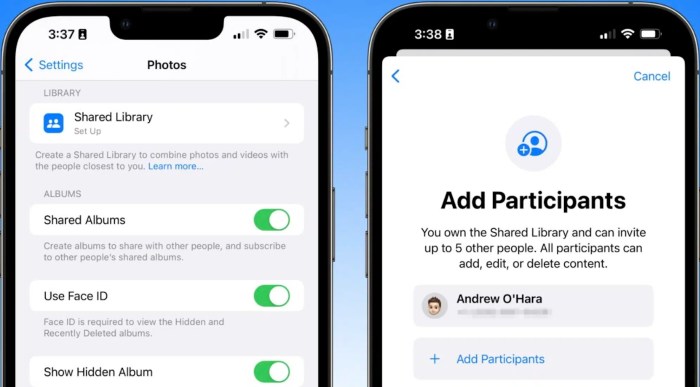
The Shared Photo Library in iOS 16 represents a significant advancement in how users share photos and videos. However, understanding its strengths and weaknesses in comparison to existing options is crucial for making an informed decision. This section explores how Shared Photo Library stacks up against other photo sharing methods on iOS, highlighting its advantages, disadvantages, and compatibility with other Apple services.The Shared Photo Library offers a centralized, streamlined approach to sharing photos with family and friends, but it’s not the only option.
Other methods, like using individual photo sharing apps or third-party cloud services, might be more suitable depending on specific needs. Comparing these options reveals the unique strengths and limitations of each approach.
Alternative Photo Sharing Methods
Several photo sharing options exist within iOS and beyond, each with its own set of features and drawbacks. Understanding these alternatives is essential to appreciating the distinct value proposition of Shared Photo Library.
- Individual Photo Sharing Apps: Many dedicated photo sharing apps exist, enabling direct sharing between users. These apps often offer advanced features like editing tools, filters, and privacy controls tailored to individual preferences. A key disadvantage is that these apps may not seamlessly integrate with other Apple services.
- Third-Party Cloud Services: Services like Google Photos, Dropbox, and iCloud.com provide cloud storage solutions. While they offer large storage capacities and accessibility from various devices, they may not offer the same level of collaborative editing and streamlined sharing as Shared Photo Library. Furthermore, managing permissions and access rights within these services can be complex.
- iMessage and AirDrop: These methods are suitable for quick, direct sharing with individuals. iMessage, for example, enables sending photos directly within a conversation, while AirDrop allows for quick sharing between nearby devices. However, both methods lack the centralized organization and collaborative features of Shared Photo Library.
Compatibility with Apple Services
Shared Photo Library integrates seamlessly with other Apple services, enhancing its utility.
- iCloud Photos: The Shared Photo Library utilizes iCloud’s infrastructure, ensuring automatic synchronization across devices. This feature enhances the usability of shared albums for users who regularly access photos on various Apple devices.
- Family Sharing: The Shared Photo Library can be further enhanced through Family Sharing. Shared access and permissions can be easily managed, creating a collaborative environment for family members. This integration simplifies photo management within a family group.
- Other Apple Services: While specific details about compatibility with other Apple services may evolve, the Shared Photo Library’s integration with iCloud and Family Sharing highlights a strong potential for further interoperability.
Comparison Table
The following table provides a concise comparison of Shared Photo Library with other photo sharing solutions:
| Feature | Shared Photo Library | Alternative Solution (e.g., Individual Photo Sharing App) |
|---|---|---|
| Centralized Management | Yes, all photos in one place | No, often individual albums or apps |
| Collaborative Editing | Yes, simultaneous access and edits | Limited, often requires individual uploads/edits |
| Seamless iCloud Integration | Yes | Limited or no integration |
| Family Sharing Compatibility | Yes | May or may not support Family Sharing |
| Privacy Controls | Comprehensive | Variable, dependent on the app |
Ending Remarks
In conclusion, mastering iOS 16’s iCloud shared photo library empowers you to effortlessly share photos with loved ones and collaborators. This guide has equipped you with the knowledge and practical steps to successfully set up, manage, and utilize this powerful tool. From basic setup to advanced features, and troubleshooting common issues, you’re now well-versed in navigating the intricacies of shared photo libraries.
Enjoy the seamless experience of collaborative photo sharing within your iOS 16 ecosystem!