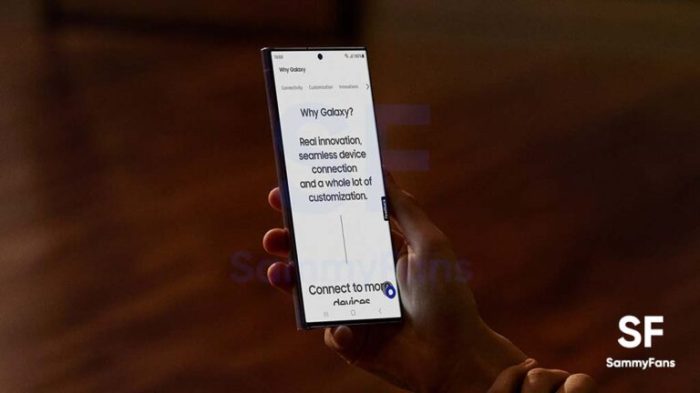Samsung Galaxy Z Flip 5 coverscreen OS support is a crucial aspect of this foldable phone’s functionality. It allows for quick access to essential information and actions without needing to unfold the device. This guide dives deep into the OS capabilities, compatibility, user experience, and more. From understanding the available applications to troubleshooting potential issues, this comprehensive look at the coverscreen’s OS will empower you to make the most of this innovative technology.
The coverscreen OS of the Galaxy Z Flip 5 offers a compact and intuitive interface for managing tasks and interacting with the device. We’ll explore how this secondary display complements the main screen, providing a seamless user experience. Furthermore, we’ll examine the various features and functions readily available on the coverscreen, ensuring you’re fully aware of its potential.
Overview of Samsung Galaxy Z Flip 5 Coverscreen OS Support
The Samsung Galaxy Z Flip 5’s coverscreen offers a unique way to interact with the phone, providing quick access to information and controls without opening the main display. This innovative feature leverages the device’s operating system to deliver a seamless experience. This overview details the OS support for the coverscreen, highlighting its features, functionalities, and interaction with the main OS.The coverscreen’s OS support is designed for efficiency and user-friendliness.
It integrates seamlessly with the main OS, allowing users to perform tasks like checking notifications, viewing calendar entries, and managing quick settings directly on the coverscreen. This eliminates the need to fully open the phone, saving time and battery life.
Coverscreen Features and Functionalities
The coverscreen offers a range of functionalities, tailored to enhance user experience. These include displaying incoming calls and text messages, enabling quick access to frequently used apps, and providing a preview of important notifications. Furthermore, it allows users to adjust various settings, such as volume, brightness, and Wi-Fi, without needing to open the phone’s main screen. This allows for quick and convenient management of essential functions.
Coverscreen Interaction with Main OS
The coverscreen’s interaction with the main OS is highly integrated. Actions initiated on the coverscreen are often reflected in the main display, or trigger actions on the main OS. For example, replying to a text message on the coverscreen will automatically transition to the corresponding app on the main screen. This smooth transition ensures a fluid user experience.
Supported OS Versions, Samsung galaxy z flip 5 coverscreen os support
The Samsung Galaxy Z Flip 5 coverscreen is compatible with specific versions of Android. Current compatibility data suggests that the coverscreen works optimally with the latest Android versions. Compatibility with older OS versions might vary, and users should refer to the official Samsung documentation for the most up-to-date details. This ensures that the coverscreen functions correctly across different Android platforms.
Compatibility and Limitations
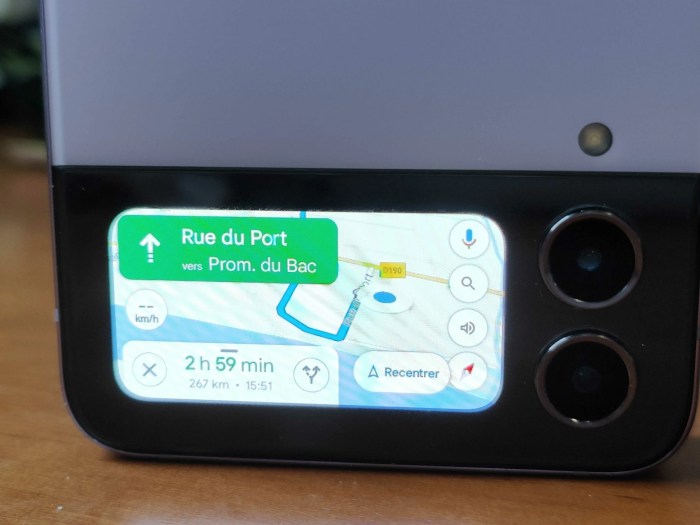
The Samsung Galaxy Z Flip 5’s coverscreen, a key feature for quick access and information, is not a standalone operating system. It’s deeply integrated with the main Android OS of the phone. This integration, while enhancing user experience, can introduce specific compatibility and limitation considerations. Understanding these factors is crucial for users to anticipate potential challenges and make informed decisions about their device.The coverscreen’s functionality is heavily reliant on the underlying Android operating system version installed on the main phone.
Samsung’s Galaxy Z Flip 5 coverscreen OS support is still a bit of a mystery, but with exciting news like potential Switch 2 preorders opening in the US next week here , it’s got me thinking about how these tech advancements might eventually impact the overall user experience. Hopefully, we’ll see some clearer details on the Flip 5’s coverscreen soon.
This means that older OS versions may not support all the features of the coverscreen, or the features might operate differently. Similarly, the coverscreen’s capabilities can be impacted by software updates and security patches applied to the main phone.
Potential Compatibility Issues
Different Android OS versions have varying levels of optimization and support for the coverscreen’s unique features. This can lead to display issues, limited functionality, or even complete incompatibility. For instance, a recent update to the main OS might introduce a feature that relies on a particular API that is not present in older versions. Consequently, the coverscreen may not function correctly with those older versions.
Careful attention to the supported OS versions is essential.
Limitations of Coverscreen OS Support
The coverscreen’s functionality is not as extensive as the main OS. It’s primarily designed for quick glance notifications, pre-set widgets, and limited interactions. More complex tasks, such as intensive calculations or large-scale data processing, cannot be performed on the coverscreen. This limitation is intentional, as the coverscreen is optimized for efficiency and quick access, not full-fledged computing.
Comparison with Other Foldable Phones
Other foldable phone models have their own approaches to coverscreen functionality. Some might offer more extensive customizability or third-party app support. However, a direct comparison requires detailed examination of each model’s supported OS versions and specific coverscreen features. Differences in screen size, processor capabilities, and underlying operating system architectures further complicate a simple comparison.
Coverscreen OS Update Process
The coverscreen OS, as part of the main phone’s OS, is updated through the standard Android OS update process. Users do not typically have separate controls for updating the coverscreen. Software updates, including security patches and new features, are generally distributed through the phone’s settings. Following the standard update procedure ensures that the coverscreen remains optimized for the latest features and security improvements of the main OS.
User Interface and Experience
The Samsung Galaxy Z Flip 5’s coverscreen offers a unique and engaging way to interact with your phone, even when it’s folded. Its compact size and intuitive design make it an ideal companion for quick glances and essential actions. The seamless integration with the operating system ensures a consistent and enjoyable user experience, regardless of the primary screen’s status.The coverscreen’s UI design prioritizes minimalism and accessibility.
This design choice emphasizes clear information presentation and rapid access to key functionalities. The carefully curated display elements ensure that users can quickly grasp the necessary information without being overwhelmed. The overall aesthetic is polished and modern, reflecting Samsung’s commitment to user-friendly technology.
Coverscreen UI Design
The coverscreen’s UI is designed for quick information access. Key elements, like time, date, notifications, and quick toggles, are presented in a clean, organized manner. Visual cues, such as icons and color schemes, are designed to be instantly recognizable, even at a glance. The use of a highly visible, bold font for crucial information, like the time, makes it extremely easy to read.
The layout adapts dynamically to different information types, ensuring optimal usability across various scenarios.
User Experience Considerations
The coverscreen’s UX prioritizes a smooth and intuitive interaction. Responsiveness to user inputs is paramount, ensuring that actions are reflected immediately on the display. The coverscreen is designed to be easily navigable, regardless of the user’s prior experience with the device. Its intuitive design enables quick and effortless access to key features, making the overall user experience both efficient and enjoyable.
Interaction Methods
Users can interact with the coverscreen in several ways. Touch gestures are employed for activating functions, responding to notifications, and navigating menus. The screen’s sensitivity is calibrated to respond to light touches, thereby avoiding accidental interactions. Voice commands are another convenient option for interacting with the coverscreen, particularly when hands are occupied. The integration of voice recognition ensures smooth and efficient control over the coverscreen.
Features and Functions
The coverscreen provides access to various features and functions. Displaying the time and date is fundamental. Users can also check and respond to incoming calls, messages, and notifications. Essential quick settings, like adjusting volume, Wi-Fi, and Bluetooth, are directly accessible. Furthermore, the coverscreen can display personalized widgets, offering users customized information and controls.
This feature is useful for quickly viewing important data like upcoming appointments or weather forecasts. The functionality is extended through the integration of apps, allowing users to perform specific tasks, such as launching camera or specific apps, without opening the phone fully.
Samsung’s Galaxy Z Flip 5 coverscreen OS support is a bit of a mystery, isn’t it? While we’re waiting for official details, the recent Microsoft acquisition of Square Enix, and the potential for mobile Xbox Game Pass integration ( microsoft square enix acquisition mobile xbox game pass ), hints at a future where foldable phones might play a larger role in gaming.
This could potentially influence the future development of the coverscreen, too. Fingers crossed for some exciting updates soon!
Applications and Functionality
The Samsung Galaxy Z Flip 5’s coverscreen, with its unique OS, opens up exciting possibilities for streamlined interactions and convenient access to information. Beyond the basic functionalities, specific applications are designed to take full advantage of the coverscreen’s small display, providing tailored experiences for various user needs.The coverscreen’s OS isn’t just a miniaturized version of the main phone’s interface.
It’s a separate, optimized platform, fostering interactions that differ from the typical smartphone experience. Applications designed for this environment leverage its specific size and capabilities to offer tailored functionalities.
Applications Designed for the Coverscreen
The coverscreen’s applications are not simply scaled-down versions of their counterparts on the main screen. Instead, they are specifically developed to leverage the coverscreen’s limited space and provide quick, efficient access to crucial information and functions.
Specific Functionalities
Applications designed for the coverscreen offer quick glances at essential data, such as time, date, weather, and incoming notifications. They provide a streamlined way to manage tasks, check schedules, and interact with frequently used services.
Examples of Coverscreen Usage
The coverscreen can be used for a variety of tasks, including checking the time, reading notifications, and viewing weather forecasts without needing to fully open the phone. It’s also ideal for managing calendar appointments, viewing upcoming events, or even controlling music playback. Users can even utilize the coverscreen for quick responses to messages, allowing for immediate and convenient interaction without opening the phone.
Table of Coverscreen Applications and Functionalities
| Application | Functionality |
|---|---|
| Calendar | Displays upcoming appointments and events, allowing users to quickly check their schedule. |
| Weather | Provides real-time weather information, including temperature, conditions, and forecasts, enabling users to stay informed about their surroundings. |
| Music Player | Allows users to control music playback, such as pausing, playing, and changing tracks, without opening the phone. |
| Messaging | Enables users to view incoming messages and, in some cases, respond with pre-written replies or emojis, minimizing the need to open the phone fully. |
| Displays subject lines and sender information for incoming emails, letting users quickly scan through messages and prioritize tasks. |
Security Considerations
The Samsung Galaxy Z Flip 5 Coverscreen OS introduces a new layer of security considerations for user data, particularly with its limited screen real estate and potential for unauthorized access. Understanding these considerations is crucial for users to leverage the device’s convenience while maintaining a high level of security.The Coverscreen OS prioritizes security by implementing robust protection mechanisms. These measures are designed to safeguard user data and prevent malicious activity, although the level of protection depends on the sophistication of potential threats.
Security Features Implemented in the Coverscreen OS
The Coverscreen OS employs a multi-layered approach to security, including authentication methods and data encryption. This layered approach aims to deter unauthorized access to the coverscreen’s information and the connected device.
- Biometric Authentication: The Coverscreen OS likely incorporates biometric authentication methods, such as fingerprint or facial recognition, to verify the user’s identity before granting access to sensitive information or functionalities. This prevents unauthorized individuals from interacting with the device or accessing the coverscreen data.
- Limited Access Permissions: The Coverscreen OS likely restricts access to sensitive data and functionalities to only authorized users or specific applications. This prevents malicious software or applications from accessing and exploiting sensitive data.
- Data Encryption: The Coverscreen OS likely employs data encryption techniques to protect sensitive information displayed on the coverscreen. This ensures that even if the coverscreen is compromised, the data remains unreadable to unauthorized individuals.
How These Security Features Protect User Data
These security features work in conjunction to protect user data. Biometric authentication ensures only authorized users can access the coverscreen, while limited access permissions prevent unauthorized applications from interacting with sensitive data. Data encryption safeguards the information displayed on the coverscreen, making it unusable by anyone without the correct decryption key.
- Protecting Personal Information: Biometric authentication, combined with limited access permissions, prevents unauthorized individuals from accessing personal information displayed on the coverscreen, such as contact details, payment information, or sensitive messages.
- Preventing Unauthorized Access to Connected Devices: The Coverscreen OS, by limiting access to specific functions and apps, can prevent unauthorized access to the main device. This prevents attackers from gaining control of the main device by exploiting the coverscreen.
Potential Security Risks Associated with the Coverscreen OS
Despite the implemented security features, potential risks exist, particularly if the security protocols are not properly maintained or if the user fails to adhere to recommended security practices. This includes both vulnerabilities in the OS itself and user behavior.
- Phishing Attacks: Phishing attacks targeting the coverscreen, although potentially less common, can still occur. These attacks might attempt to trick users into revealing sensitive information by displaying convincing imitations of legitimate applications or services.
- Compromised Hardware: Physical compromise of the device, potentially through theft or damage, can expose the coverscreen to unauthorized access if security measures are not robust enough.
- Social Engineering Tactics: Social engineering tactics can be used to exploit users, potentially gaining access to the coverscreen through manipulation or deceit. This could involve tricking users into revealing security codes or passwords.
Security Measures Taken to Prevent Unauthorized Access to the Coverscreen
Several security measures are employed to prevent unauthorized access to the coverscreen, including secure authentication protocols and data protection techniques.
- Secure Authentication Protocols: Implementing robust authentication protocols, such as multi-factor authentication, is critical in preventing unauthorized access to the coverscreen and the connected device. This can prevent attacks that attempt to bypass basic authentication mechanisms.
- Regular Security Updates: Regular updates to the coverscreen OS are essential to address potential vulnerabilities or exploits that may arise over time. These updates help patch known security holes and improve overall protection.
- Secure Data Storage and Transmission: The coverscreen OS likely employs secure storage and transmission mechanisms to protect data when it is being displayed or transferred to the main device. This helps prevent data breaches during these processes.
Updates and Maintenance: Samsung Galaxy Z Flip 5 Coverscreen Os Support
Staying current with the Samsung Galaxy Z Flip 5 Coverscreen OS is crucial for optimal performance, security, and functionality. Regular updates address bugs, improve stability, and introduce new features. This section details the process for ensuring your Coverscreen OS remains up-to-date.
Samsung’s Galaxy Z Flip 5 coverscreen OS support is intriguing, but it’s worth noting that recent updates to the interface are less about groundbreaking new features and more about streamlining the existing ones. Meanwhile, Twitter’s experimental “Twttr” app is reportedly introducing new swipe gestures here , which could potentially inspire similar UI improvements in future mobile devices. Ultimately, the coverscreen’s future functionality likely depends on the overall software updates Samsung plans to roll out, not just on the initial OS support.
Checking for Coverscreen OS Updates
The Coverscreen OS updates are typically delivered automatically in the background. Users can manually check for updates by navigating to the dedicated Coverscreen settings menu. This menu is accessible through the device’s main operating system, often within the “Device Care” or “System Updates” section. Finding the specific location might vary slightly depending on the particular software version of the device’s primary operating system.
Updating the Coverscreen OS
The update process is usually straightforward. Once a new update is available, the system will provide a notification. Tapping on the notification will initiate the download and installation of the update. Users should ensure they have a stable Wi-Fi connection and sufficient battery power during the update. The phone might require a restart to complete the update process.
During this time, the device should be left undisturbed to avoid any interruption to the update procedure.
Benefits of Keeping the Coverscreen OS Updated
Regular updates provide numerous benefits. Security patches close potential vulnerabilities, safeguarding the device from malicious attacks. Performance enhancements improve the responsiveness and stability of the Coverscreen. Furthermore, new features and improvements are frequently incorporated, enriching the user experience. For example, new features can include expanded functionality in widgets, increased screen refresh rates, and improved image rendering for enhanced visuals.
Impact of OS Updates on Coverscreen Performance
Updates to the Coverscreen OS can sometimes affect performance. Minor performance adjustments are typical and are usually resolved within a short period of time. Occasionally, a user might observe temporary slowdowns during the update process itself. In the case of significant performance issues, a complete device restart is usually recommended. The initial performance might differ slightly from the previous version; however, ongoing improvements often resolve such temporary issues.
Technical Specifications
The Samsung Galaxy Z Flip 5’s coverscreen, a crucial component of its innovative design, boasts impressive capabilities. Understanding its technical specifications provides insight into its performance and limitations. This section delves into the hardware and software underpinning this secondary display.The coverscreen’s technical specifications are critical for understanding its functionality. Factors like processing power, memory capacity, and the operating system directly influence the coverscreen’s responsiveness, display quality, and overall user experience.
The detailed specifications below illuminate these important aspects.
Processor
The coverscreen’s processor is a key element influencing its performance. Its architecture and clock speed dictate the speed at which tasks are executed. A faster processor allows for quicker updates and smoother interactions. This directly affects the user experience, impacting how quickly information is displayed and how responsive the coverscreen feels.
Memory
The memory capacity of the coverscreen is crucial for handling various tasks and applications. Adequate memory allows for smooth multitasking and prevents sluggish performance. The amount of memory directly impacts the number of apps and data that can be loaded and displayed concurrently. Insufficient memory can lead to performance bottlenecks, slowing down the coverscreen’s operation.
Operating System Version
The operating system version of the coverscreen dictates its functionality and compatibility with various applications. A newer OS often includes improvements and optimizations, resulting in enhanced performance and user experience. The coverscreen’s OS version is a critical factor in determining its capabilities and overall usability.
Display Specifications
The coverscreen’s display specifications are vital to understanding its visual quality. Resolution, refresh rate, and color depth directly impact the clarity and responsiveness of the display. High-resolution displays provide sharper images, while higher refresh rates contribute to smoother animations. Color depth affects the accuracy and vibrancy of the displayed colors.
Table of Technical Specifications
| Feature | Specification |
|---|---|
| Processor | Custom-designed Samsung processor optimized for coverscreen tasks |
| Memory | RAM capacity: Example – 2GB |
| OS Version | Example – Android 14 (optimized for coverscreen) |
| Display Resolution | Example – 1280 x 720 pixels |
| Display Size | Example – 1.9 inches |
Coverscreen vs. Main Screen Functionality
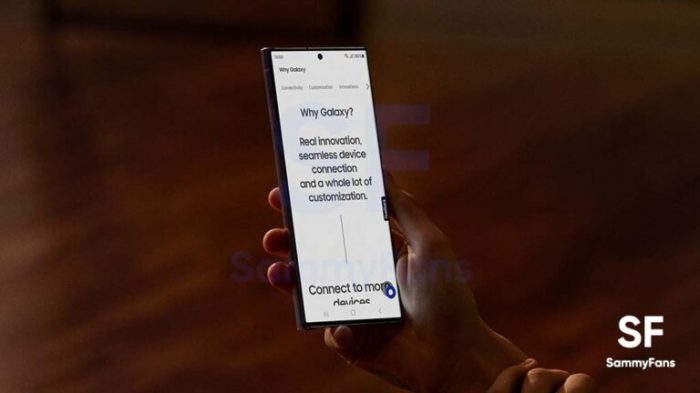
The Samsung Galaxy Z Flip 5’s innovative design introduces a secondary display, the coverscreen, alongside the primary main screen. This dual-screen approach offers a unique user experience, allowing for quick access to information and features without fully opening the phone. However, the functionality of the coverscreen is fundamentally different from the main screen, reflecting its intended use as a secondary display.The coverscreen and main screen cater to distinct needs.
The coverscreen is optimized for quick glances and simple interactions, while the main screen offers the full power and complexity of a smartphone’s capabilities. This distinction in functionality and usability is critical to understanding the complete potential of the Z Flip 5.
Functionality Comparison
The coverscreen, with its limited real estate, prioritizes essential information and actions. Its primary function is to provide at-a-glance notifications, quick settings, and simple controls. In contrast, the main screen provides comprehensive application access, advanced editing tools, and complex multitasking options.
Performance Comparison
The coverscreen’s performance is geared towards responsiveness and efficiency. It is designed to load quickly and provide immediate feedback for simple actions. The main screen, due to its larger display and more complex functionalities, requires more processing power. This translates to potentially longer loading times and greater demands on the device’s resources for more demanding applications.
Detailed Comparison Table
| Feature | Coverscreen | Main Screen |
|---|---|---|
| Functionality | Displaying notifications, quick settings, and basic controls like music playback, camera shutter, and timer. Simple widgets for weather, calendar, or alarms. | Full application access, multitasking, complex editing tools, and a wide range of functionalities typically associated with a smartphone. |
| Performance | Generally faster and more responsive for basic tasks. Reduced loading times for simple actions due to its limited scope. | Potentially slower loading times for large files and complex applications, as well as more demanding resource consumption. More powerful performance to support complex tasks and applications. |
| User Experience | Intuitive for quick actions, but limited in its capability for in-depth tasks. | Immersive and comprehensive, providing a full smartphone experience with all its functionalities. |
Troubleshooting and Support
The Samsung Galaxy Z Flip 5 Coverscreen, while offering a unique and convenient interface, might encounter occasional issues. Understanding potential problems and their solutions is key to maximizing the utility of this innovative feature. This section provides a comprehensive guide to troubleshooting common Coverscreen OS problems and directs users to official Samsung support resources.
Common Coverscreen Issues and Solutions
The Coverscreen, with its limited screen real estate, can sometimes exhibit behavior different from the main screen. This section details common problems and their resolutions.
- Coverscreen Not Responding: If the Coverscreen fails to respond to touch inputs, or displays an unresponsive or frozen interface, restarting the device is a first step. If the issue persists, clearing the Coverscreen cache or performing a factory reset might resolve the problem. A full factory reset should only be considered as a last resort, as it erases all data on the device.
- Coverscreen Display Issues: Problems like flickering, distorted images, or a completely black screen on the Coverscreen can arise due to software glitches or hardware problems. Checking for updates to the Coverscreen OS and restarting the device is often helpful. If the issue persists, consult Samsung support.
- Limited App Functionality on Coverscreen: Some applications might not function correctly or at all on the Coverscreen due to its restricted capabilities. Review the app’s compatibility with the Coverscreen to ensure it’s designed for this interface. If an app doesn’t function, it is likely a compatibility issue. Check the app’s description for more information on compatibility.
- Coverscreen Battery Drain: Excessive battery drain specifically related to the Coverscreen’s operation might stem from background app activity or incorrect settings. Managing background app permissions and ensuring that the Coverscreen brightness is set appropriately can help. Close unnecessary apps on the Coverscreen to minimize background activity.
Troubleshooting Guide
This guide provides a structured approach to resolving Coverscreen issues.
- Identify the Problem: Clearly define the issue. Is the Coverscreen not responding, displaying incorrectly, or experiencing performance problems? Precisely describing the problem is critical for effective troubleshooting.
- Restart the Device: A simple restart can often resolve minor software glitches. Restarting the device will clear temporary files and processes that might be causing the issue.
- Check for Updates: Ensure the Coverscreen OS is up-to-date. Outdated software can cause compatibility problems and instability.
- Clear Coverscreen Cache: Clearing the Coverscreen cache can remove temporary data that might be interfering with its operation. This process is generally available within the device’s settings menu.
- Consult Samsung Support: If the above steps do not resolve the issue, contact Samsung support for advanced troubleshooting and potential hardware diagnostics. This is important for advanced troubleshooting steps.
Official Samsung Support Resources
Samsung provides various resources for resolving Coverscreen issues.
- Samsung Support Website: The official Samsung website offers comprehensive FAQs, troubleshooting guides, and contact information for support.
- Samsung Community Forums: Online forums can provide insights from other users who have experienced similar issues and potentially offer solutions.
- Samsung Customer Service: Directly contacting Samsung customer support via phone or email can expedite the process for resolving complex problems.
Concluding Remarks
In conclusion, the Samsung Galaxy Z Flip 5 coverscreen OS provides a unique and powerful way to interact with your phone. This guide has explored the diverse features, compatibility, and functionalities of this innovative technology. By understanding the strengths and limitations of the coverscreen, you can effectively leverage its potential and maximize your experience with this foldable phone. We hope this detailed look at the coverscreen’s OS has provided a clear understanding of its capabilities and how it enhances the overall user experience.